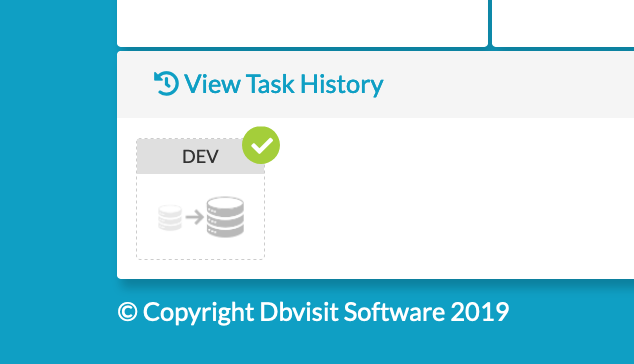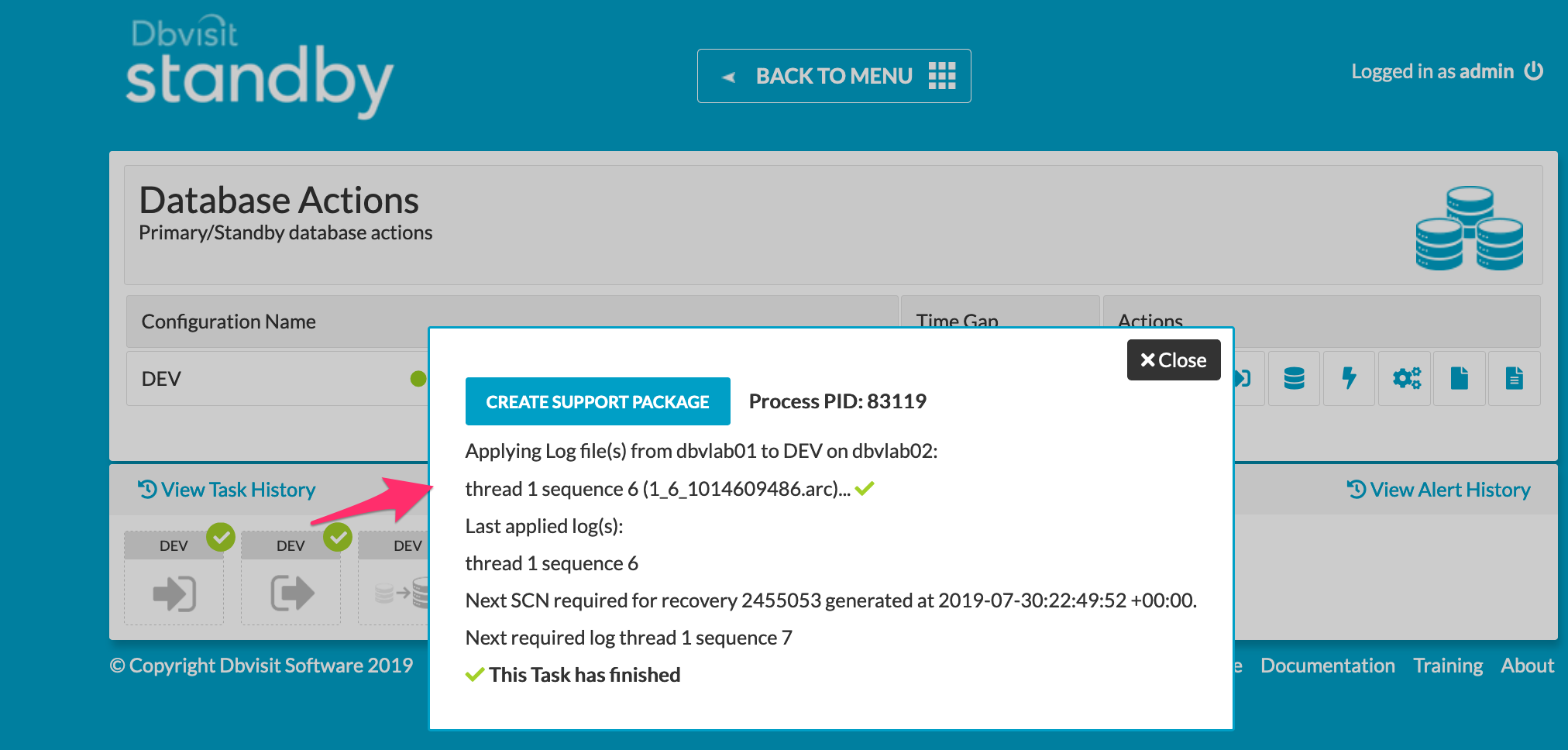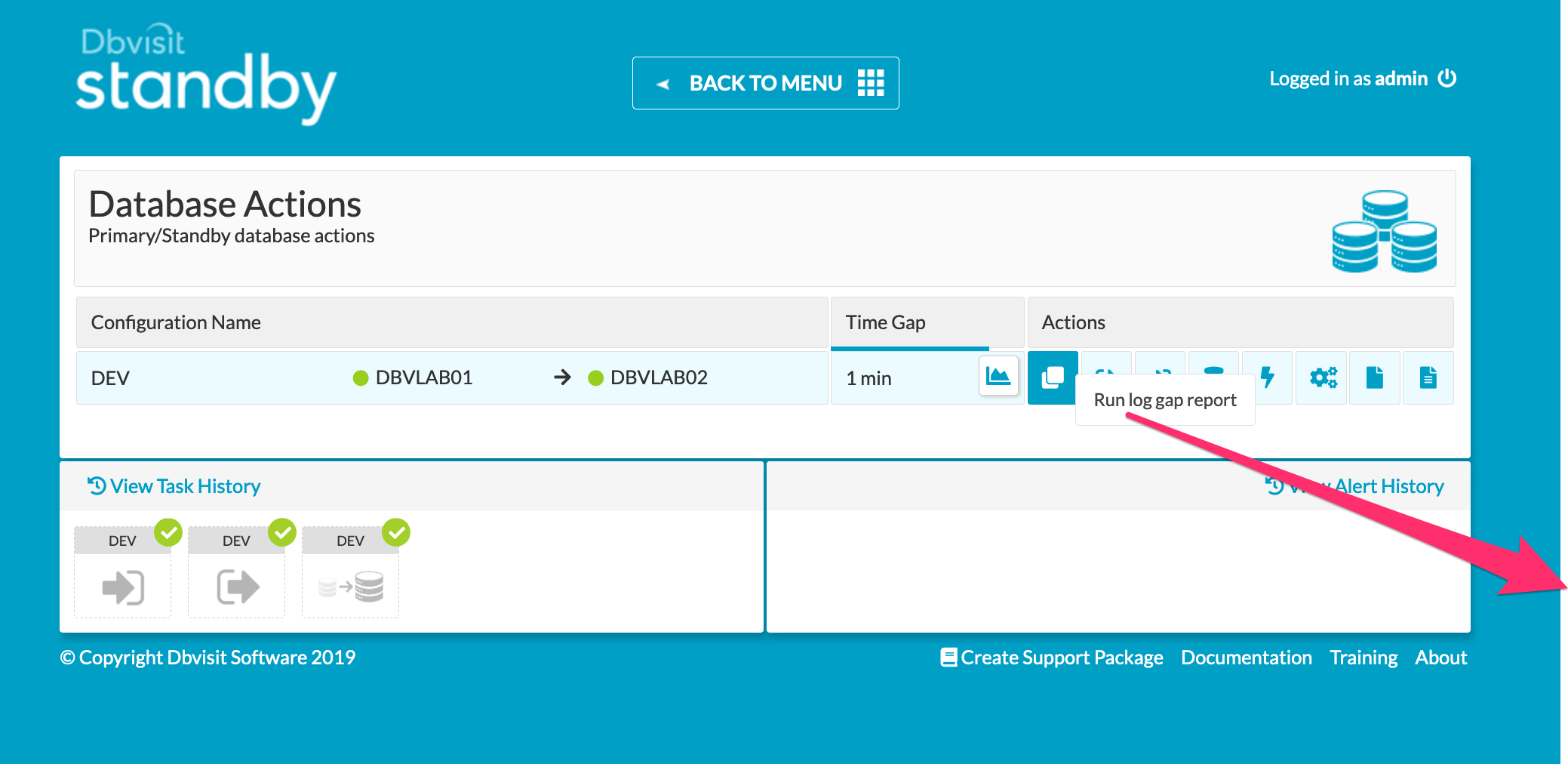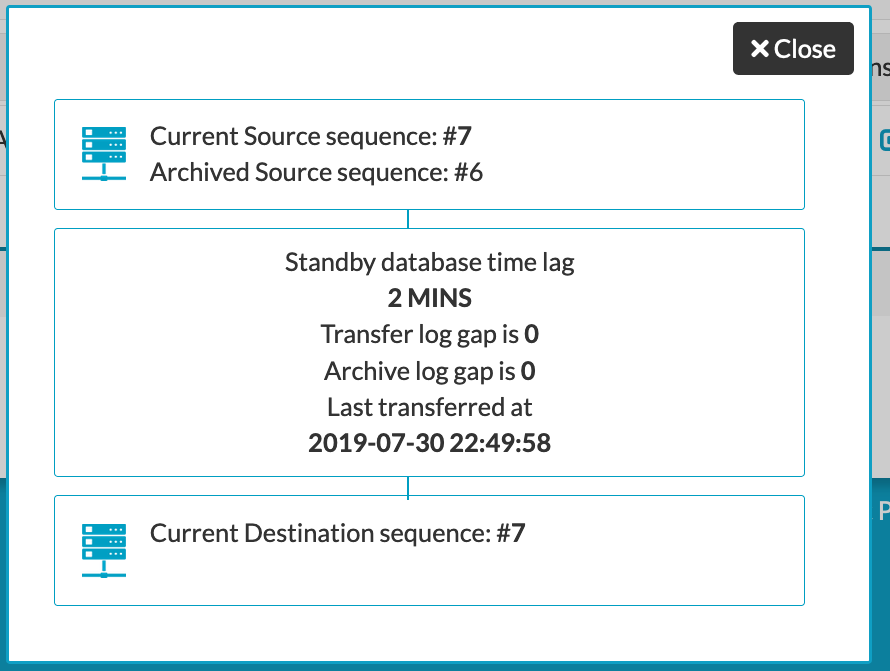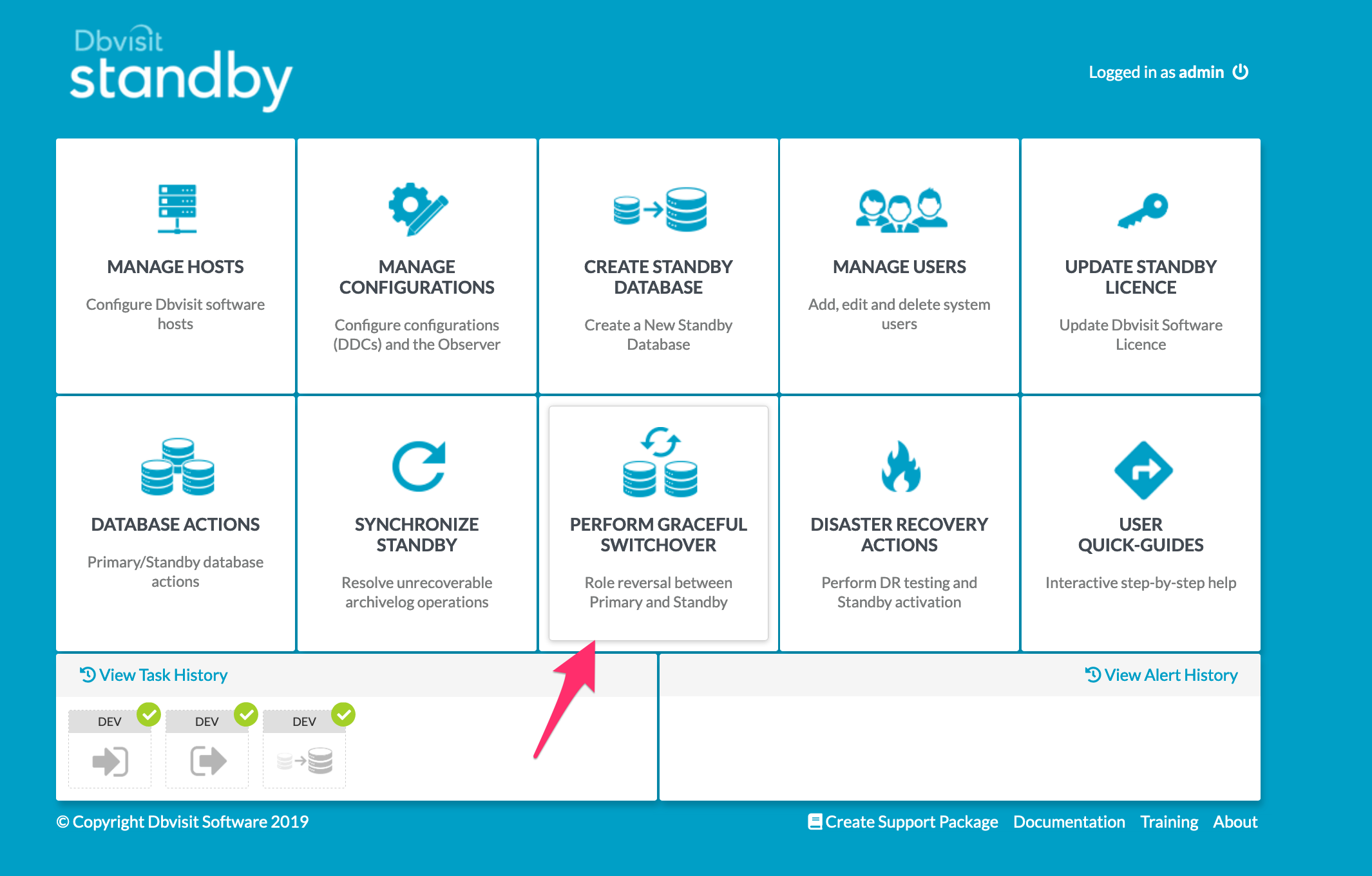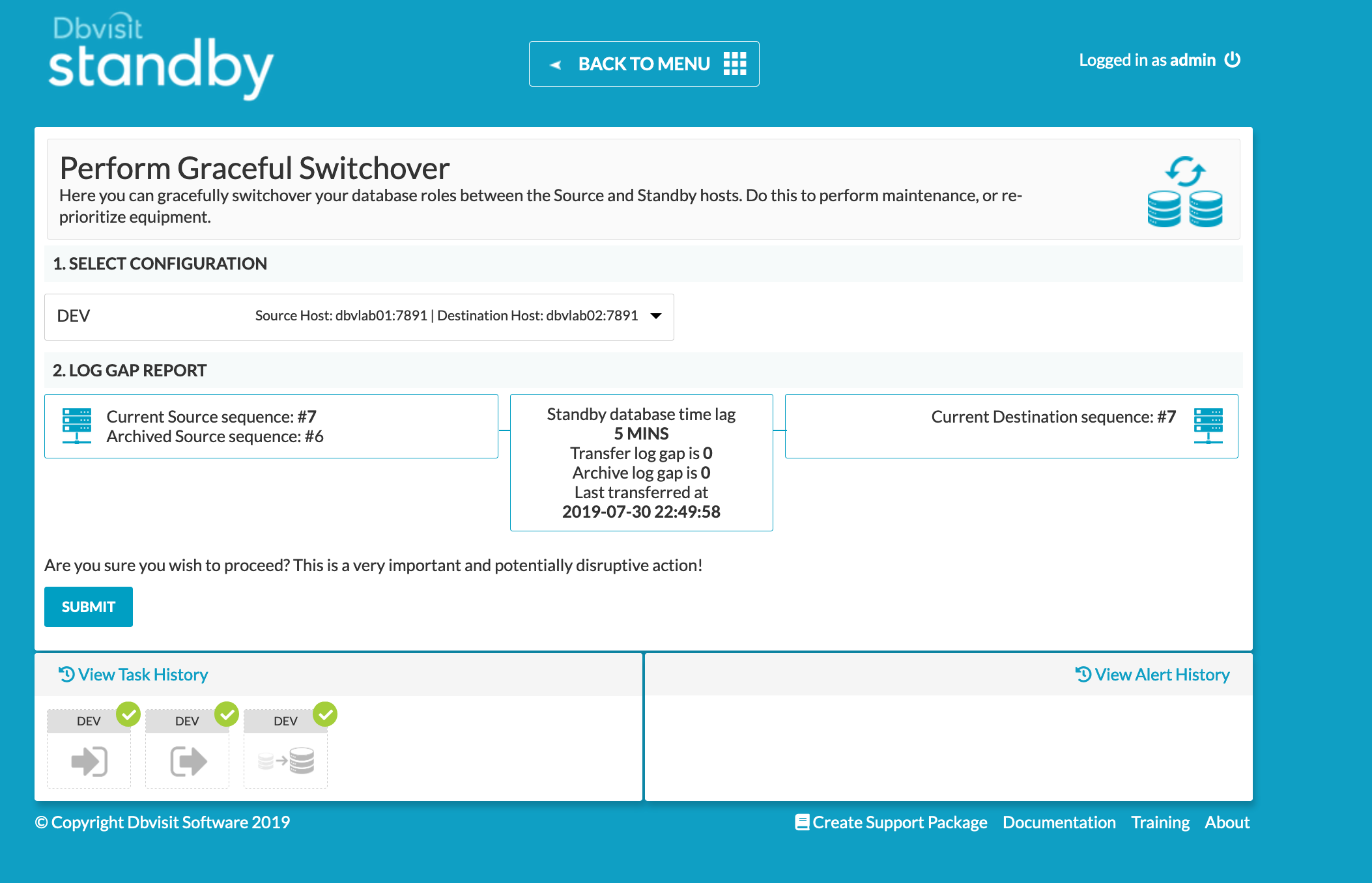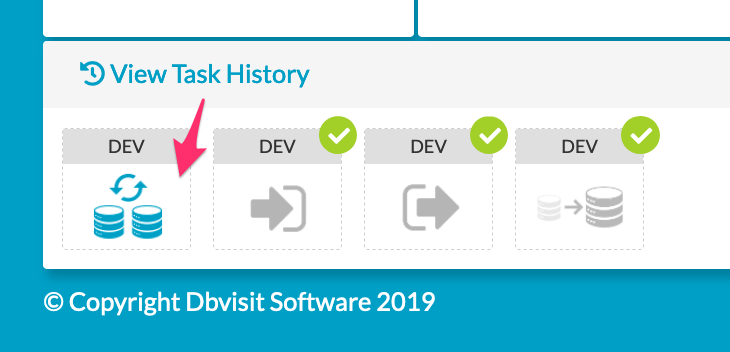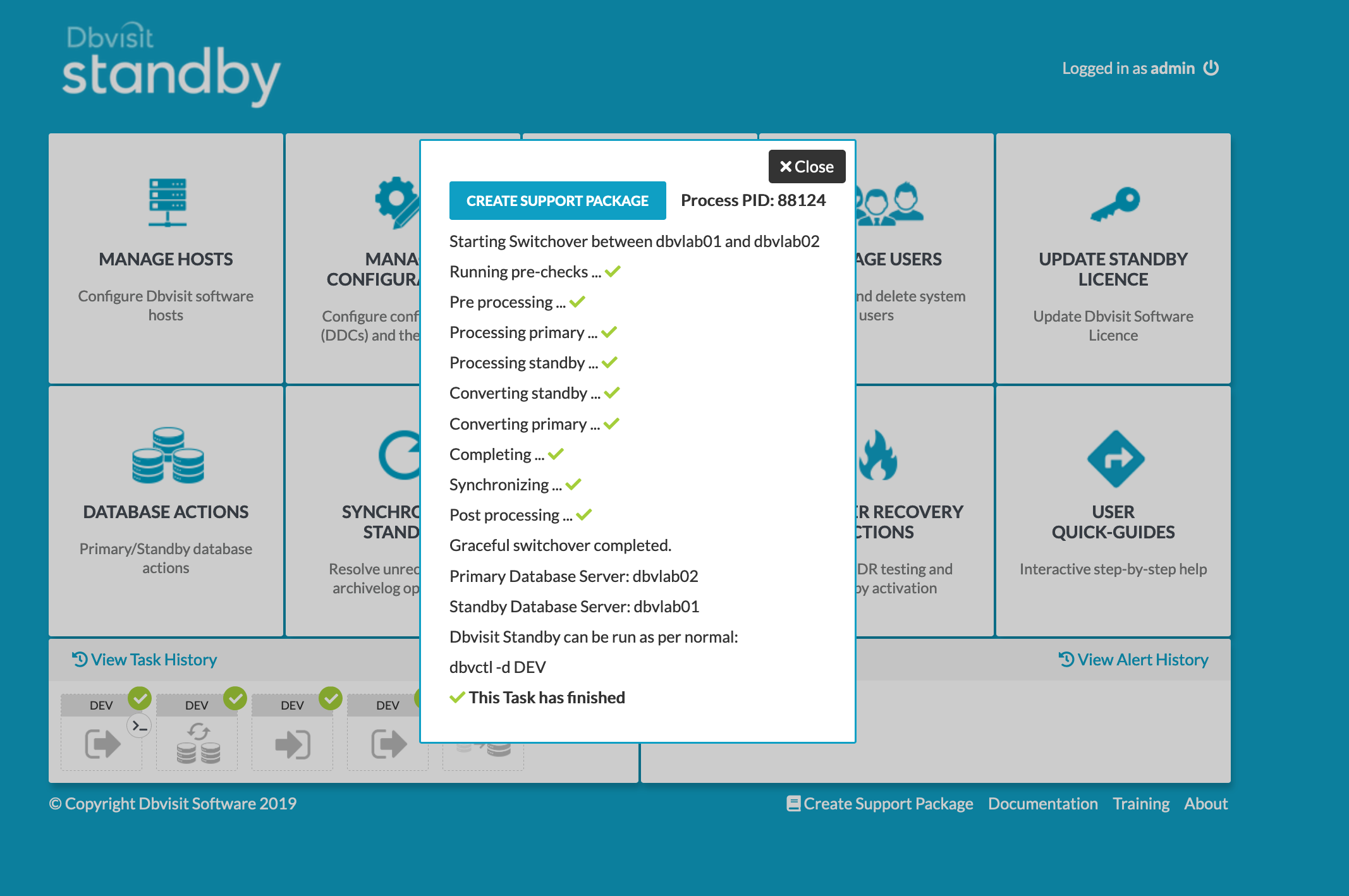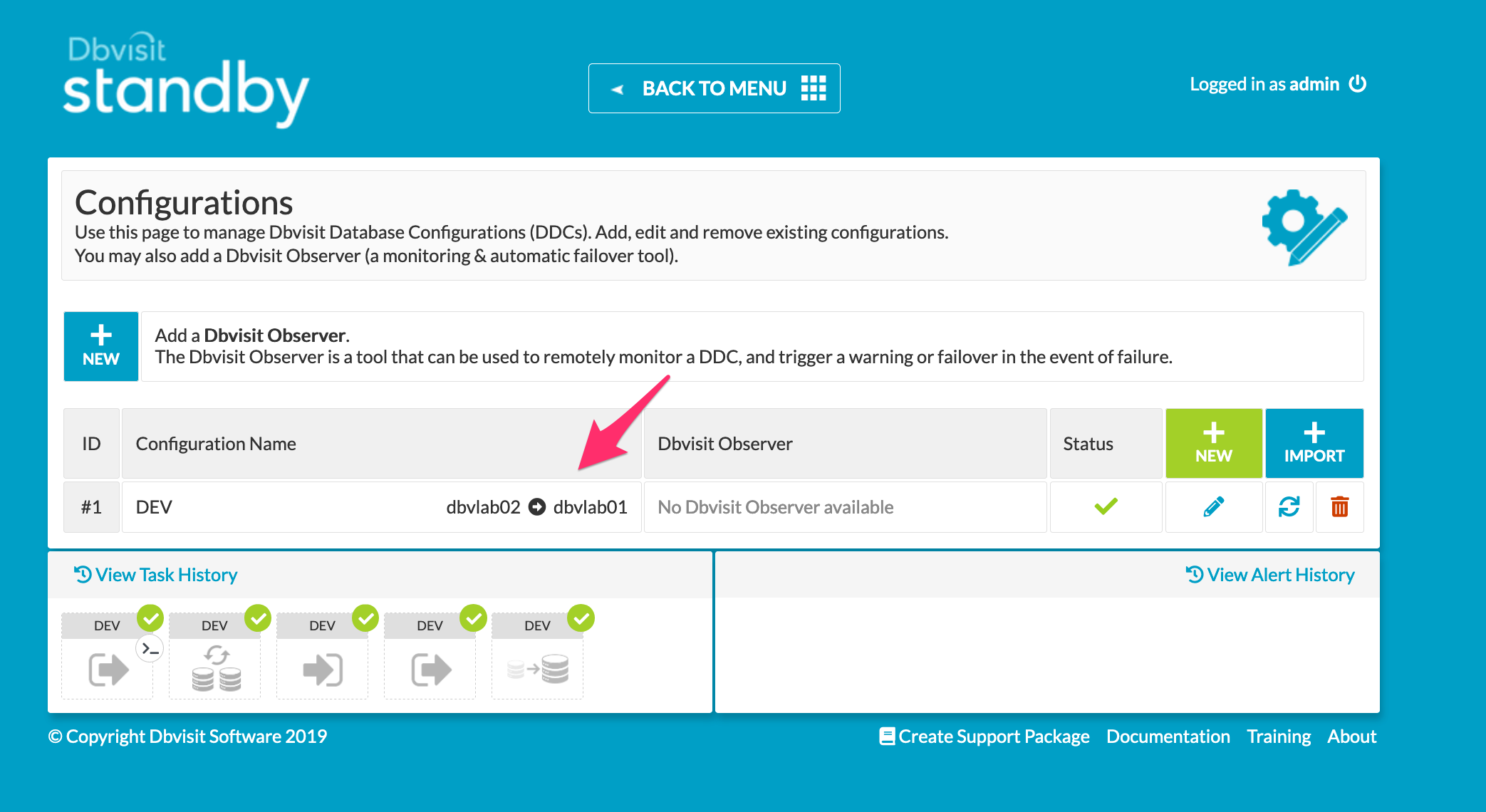| Table of Contents |
|---|
1. Introduction
The purpose of this Deployment guide is to demonstrate the way in which Dbvisit Standby 9.0 software can be used within the Oracle Cloud Infrastructure's Database As A Service (DBaaS) or Database System (DBS) space. In this guide, we focus on both the Primary and Standby databases hosted on DBS environments. This guide will offer instructions for configuring both the OCI DBS machines as well as the installation and setup of Dbvisit Standby version 9.
...
| Info |
|---|
| The setup will be for a vanilla Oracle 19c Single Instance Container Database when configured using the OCI portal for DBS. The default configuration is to have an ASM filesystem. The Standby server will be built the same way, however the pre-installed database will be removed prior to the Standby Database Creation. The options for configuring Dbvisit Standby 9.0 in OCI are in no way limited to this, it has simply been chosen for demonstration purposes. |
2. Initial Setup and Configuration
| Note |
|---|
| It is worth pointing out that it is not that obvious but before a DB system can be created a Vitual Cloud Network (VCN) must already exist. This is not easily possible as part of the DB system configuration, rather it is a required value in a dropdown that must not be empty in order for the DB system to be created. |
...
| Warning |
|---|
Configuring a VCN is outwith the scope of the document as there are too many factors involved that are client specific requirements. For the purpose of this guide, a VCN and Security Group was created with default values and the details specific to configuring Dbvisit Standby will be covered later in the guide. |
2.1 Provisioning the Severs
Connect to OCI Portal and navigate to the Database section from the menu on the left.
...
| Primary Server Details | Standby Server Details |
|---|---|
Name: dbvlab01 OCPUs: 1 OS: OEL7 Version: 19.3.0.0.0 Edition: Standard Edition Database: DEV Dbvisit Base: /usr/dbvisit Standby Version: 9.0.02 | Name: dbvlab02 OCPUs: 1 OS: OEL7 Version: 19.3.0.0.0 Edition: Standard Edition Database: DEV Dbvisit Base: /usr/dbvisit Standby Version: 9.0.02 |
2.2 Preparing the Servers
Connect to each of the cloud hosts with ssh, specifying the public key uploaded when creating the service, as user opc. I have added an entry locally with the public ip of each node.
...
At this stage, these servers are ready for the next stage of installing the software.
3. Install, Configure and Run the Standby software
3.1 Installing and Configuring the Software
Unzip, Untar and the run the dbvisit installer following the instructions in the dbvisit installation guide as the user oracle.
...
Optionally uninstall telnet after this test has confirmed communication.
3.2 Start the GUI and Create the DDC
Start a web browser and navigate to the https://<dbvserver_host>:4433 and accept the exception.
...
Now we can proceed with the CSD (Standby creation)
3.3 Create the Standby Database
Select the Create Standby Database option from the main menu.
...
Click Submit. The progress can be monitored from the resulting icon in the status bar.
3.4 Performing Basic Tasks
Some examples of basic tasks are outlined below. Please refer to the online documentation for more details on each command.
3.4.1 Log Transfer
First send the logs to the standby site
...
And similarly monitor this task from the taskbar.
3.4.2 Log Gap Report
Run a log gap report from the Primary Site from the GUI
3.5 Performing Graceful Switchover
The following screenshots show a Graceful Switchover from one Cloud Standby to the other using the GUI. A first pre-requisite is to ensure that the daemons if started earlier are not running whilst the switchover is in progress.
3.5.1 Graceful Switchover Icon
3.5.3 Check Log Gap is Zero and Click Submit
3.5.4 Locate the Task on the Task Bar
3.5.5 Monitor the Activity
3.5.6 Verify Configuration Switch within the GUI
3.5.7 Verify the New Roles within each of the Databases
Verify the new database roles within the database
| Code Block |
|---|
[oracle@dbvlab01 trace]$ sqlplus / as sysdba SQL*Plus: Release 19.0.0.0.0 - Production on Wed Jul 31 08:51:51 2019 Version 19.3.0.0.0 Copyright (c) 1982, 2019, Oracle. All rights reserved. Connected to: Oracle Database 19c Standard Edition 2 Release 19.0.0.0.0 - Production Version 19.3.0.0.0 SQL> select name, database_role from v$database; NAME DATABASE_ROLE --------- ---------------- DEV PHYSICAL STANDBY [oracle@dbvlab02 ~]$ sqlplus / as sysdba SQL*Plus: Release 19.0.0.0.0 - Production on Wed Jul 31 08:51:51 2019 Version 19.3.0.0.0 Copyright (c) 1982, 2019, Oracle. All rights reserved. Connected to: Oracle Database 19c Standard Edition 2 Release 19.0.0.0.0 - Production Version 19.3.0.0.0 SQL> select name, database_role from v$database; NAME DATABASE_ROLE --------- ---------------- DEV PRIMARY SQL> |
3.6 Configuring the Observer
The observer process was started earlier so it can be simply added within the Manage Configurations Tab. However before starting it, a 2nd graceful switchover (1) has been performed and it was confirmed that hosts have returned to their original setup (2)
...