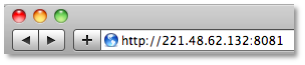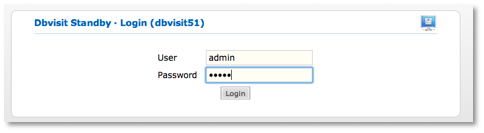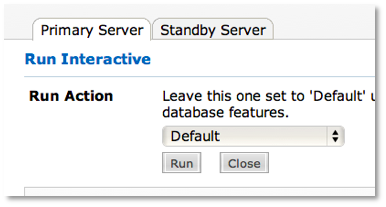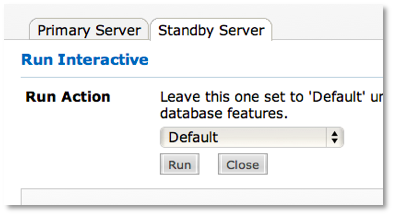...
...
...
...
...
...
...
...
...
...
...
...
...
...
...
...
...
...
...
...
...
...
...
...
...
...
...
...
...
...
...
...
...
...
...
...
...
...
...
...
...
...
...
...
...
...
...
...
...
...
...
...
...
...
...
...
...
...
...
...
...
...
...
...
...
...
...
...
...
...
...
...
...
...
...
...
...
...
...
...
...
...
...
...
...
...
...
...
...
...
...
...
...
...
...
...
...
...
...
...
...
...
...
...
...
...
...
...
...
...
...
Upgrading from version 5.2.x, 5.3.x or 6.0.x to 6.0.x
Please note:
...
1. Upgrading of Dbvisit Standby software needs to be done on both the primary server and standby servers.
2. For Oracle RAC, the upgrade needs to be done for each primary node.
3. You may want to create a backup of the Dbvisit Standby install directory for rollback purposes. (all Dbvisit software is contained within the main directory).
4. Existing 6.0 license keys are automatically applied to the new software.
5. Existing 5.1, 5.2 and 5.3 license keys are NOT valid for 6.0. Contact Dbvisit Sales to obtain 6.0 license keys if you have current Dbvisit support.
6. Your current Dbvisit Database Configuration (DDC) configurations will be saved.
...
...
Primary and Standby Servers (or RAC nodes)
...
1. Unzip the dbvisit-standby6.0_<os>.zip file to a temporary directory. This can be done on a local PC.
(where <os> is the Operating System - linux, hpux, aix, solaris etc)
2. Copy the installation file dbvisit-standby6.0.x.tar to a temporary directory on the primary server (eg /usr/tmp).
3. Change directory to the temporary directory (/usr/tmp).
4. Untar the file.
| Section |
|---|
| Column |
|---|
| | Panel |
|---|
| /usr/tmp/> tar xvf dbvisit-standby6.0.02.tar |
|
|
...
...
is the prompt of the OS showing the current directory, and 6.0.2 is the Dbvisit Standby version. |
|
5. A new directory dbvisit will be created.
6. Change directory into the
...
dbvisit directory.
| Section |
|---|
| Column |
|---|
| | Panel |
|---|
| /usr/tmp/> cd dbvisit |
|
|
7. Ensure dbvisit_installhas the correct privileges to be executed.
/usr/tmp/dbvisit/> chmod 750 dbvisit_install |
...
/usr/tmp/dbvisit/> dbvisit_install |
...
| Section |
|---|
| Column |
|---|
| | Panel |
|---|
| /usr/tmp/dbvisit/> chmod 750 dbvisit_install |
|
|
8. Run dbvisit_installto install Dbvisit Standby and Dbvserver (providing the web interface to Dbvisit Standby).
| Section |
|---|
| Column |
|---|
| | Panel |
|---|
| /usr/tmp/dbvisit/> dbvisit_install |
|
|
9. All the defaults can be accepted.
| Section |
|---|
| Column |
|---|
| | Panel |
|---|
| --------------------------------------------------------------------- Welcome. Your Dbvisit Standby product is going to be installed now... This will install: - Dbvisit Standby command line version - Dbvserver (to provide a web interface to Dbvisit Standby) ------------------------------------------------------ |
|
|
...
--------------- It is recommended to make a backup of our current Dbvisit software location for rollback purposes. > Oracle user name on this server? [default: "oracle"] Enter a custom value or press ENTER to accept above default: Dbvserver is Dbvisit's web server software that provides the web interface for all Dbvisit products. Dbvserver can be started at the end of this installation procedure, but in order to do that, a user name and password must be chosen for secure authentication. > Dbvserver admin user name? [default: "admin"] Enter a custom value or press ENTER to accept above default: > Dbvserver admin user password? [default: "admin"] Enter a custom value or press ENTER to accept above default: Please specify the Dbvisit main installation directory path. The default is /usr/local/dbvisit. Please Note: Dbvisit Standby will be installed under the "standby" subdirectory of this path. > Dbvisit installation directory path? [default: "/usr/local/dbvisit"] Enter a custom value or press ENTER to accept above default: In order to improve the Dbvisit web interface an automatic email can be sent to Dbvisit support when an issue is detected in the web framework. No personal information is sent and this information is solely used to improve our software. > Turn on automatic email to Dbvisit support: Yes/No [default: "Yes"] Enter a custom value or press ENTER to accept above default: +++ Thank you. Commencing installation right away... Stopping all old dbvserverd processes possibly running... Updating Dbvserver configuration file... Detected a previous Dbvisit Standby installation, an upgrade will be performed... Creating installation sub-directories... Installing product files... Updating and migrating existing DDC files in /usr/local/dbvisit... =>Updating and migrating existing DDC files completed. Removing old product files... +++ Dbvisit product installation complete. Adjusting init script templates... Please find some init script templates in the dbvserver/etc/init.d archive directory. These templates will allow your Systems Administrator to automatically start Dbvserver after a database server reboot. Templates are available for Sun Solaris, IBM AIX, and the Linux flavours OpenSuSE, RedHat/Centos/Fedora & Debian/Ubuntu. Start Dbvserver - the web framework for Dbvisit? This will provide a web interface to Dbvisit Standby and allows it to be run through a web browser: Yes/No [default: "Yes"] Enter a custom value or press ENTER to accept above default: Starting Dbvserver - the web framework for Dbvisit. Please wait... done. Dbvserver is up and running. The process name is dbvserverd. +++ Next steps: Dbvisit Standby may be configured either through a browser or through a command line utility. Configure Dbvisit Standby through a web browser (using Dbvserver): i) Please point your web browser to the following URL to login to Dbvserver and configure your Dbvisit product: Note : Dbvserver (dbvserverd) has be started for this. Default username/password is admin/admin http://212.14.62.123:8081 Configure Dbvisit Standby through command line: i) cd /usr/local/dbvisit/standby ii) Run ./dbvisit_setup Please ensure Dbvisit Standby software is installed on all primary and standby servers before starting configuration. dbvisit_install completed. |
|
|
...
10. The Dbvisit Standby and Dbvserver software have now been upgraded.
11. The Dbvisit Standby configuration is next to be upgraded. Both the Dbvisit Database Configuration (DDC) file and Dbvisit Database Repository (DDR) needs to be upgraded. This can be done through the command line interface (CLI) indicated by
...
 Image Added or web based interface (GUI) indicated
Image Added or web based interface (GUI) indicated
...
by  Image Added
Image Added
12. Start browser and specify the URL given. Note the port number.
 Image Removed
Image Removed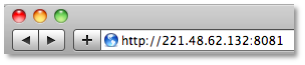 Image Added
Image Added
13. The Dbvisit Standby login screen will be displayed. The default username/password is admin/admin.
 Image Removed
Image Removed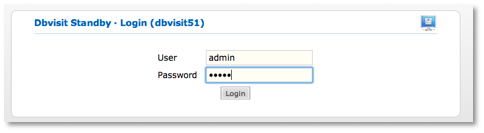 Image Added
Image Added
14. To update the Dbvisit Database Configuration (DDC) file go to Home > Setup > Update Dbvisit > Update Configuration > select Database from drop-down menu and click Save Configuration.

15. To update the Dbvisit Database Repository (DDR) file go to Home > Setup > Update Dbvisit > Manage Dbvisit Repository > select Database from drop-down menu and click Check Dbvisit Repository.

16. If the DDR needs to be upgraded, select Upgrade Dbvisit Repository
17. Repeat upgrade of DDC and DDR for all databases on this primary server.
18. Installation and upgrade complete. Please continue to Completing the upgrade below.
Alternative - command line interface (CLI)  Image Removed
Image Removed  Image Added
Image Added
If it is not possible to access Dbvisit Standby through a browser, the command line interface (CLI) can also be used to upgrade the Dbvisit configurations.
...
19.  Image AddedTo update the DDC and DDR through the command line interface, run dbvisit_setup.
Image AddedTo update the DDC and DDR through the command line interface, run dbvisit_setup.
| Section |
|---|
| Column |
|---|
| | Panel |
|---|
| /usr/local/dbvisit/standby/> dbvisit_setup |
|
|
...
20.  Image AddedChoose options 6 to ensure all the latest parameters (or variables) are available in the Dbvisit Standby Database Configuration (DDC) file.
Image AddedChoose options 6 to ensure all the latest parameters (or variables) are available in the Dbvisit Standby Database Configuration (DDC) file.
| Section |
|---|
| Column |
|---|
| | Panel |
|---|
| =========================================================
Dbvisit Standby Database Technology http://www.dbvisit.com
Dbvisit Database setup
Default values will be shown in []
Options:
1) New Dbvisit Database setup (combines options 2,3,4)
1a) New Dbvisit RAC Instance setup (combines options 2,3,4)
2) New Dbvisit Database configuration (DDC) file setup
3) New Dbvisit Archive Management Module (AMM) setup
4) New Dbvisit Database repository (DDR) setup
5) Manage Dbvisit Database repository (DDR)
6) Update Dbvisit Database configuration (DDC) file
7) Create Standby Database
9) Uninstall Dbvisit Database repository (DDR)
E) Exit
=========================================================
Please enter choice : 6
|
|
|
...
21.  Image AddedChoose for which database the updated applies.
Image AddedChoose for which database the updated applies.
| Section |
|---|
| Column |
|---|
| | Panel |
|---|
| =>Updating Dbvisit Database configuration (DDC) file.
For which database do you want to update the Dbvisit Database configuration
(DDC) file?
The following Oracle database(s) have a Dbvisit Database configuration (DDC)
file on this server:
SID
===
1) dbvisitp
2) Return to menu
Please enter choice : 1 |
|
|
...
...
is the database to be upgraded. |
|
...
22.  Image AddedDbvisit Standby will give the option to review all the variables. Choose No.
Image AddedDbvisit Standby will give the option to review all the variables. Choose No.
| Section |
|---|
| Column |
|---|
| | Panel |
|---|
| ------------------------------------------------------------------------------
Would you like to review all the variables? <Yes/No> [Yes]: No |
|
|
...
23.  Image AddedThe new DDC file will now be created. The old DDC file will be renamed.
Image AddedThe new DDC file will now be created. The old DDC file will be renamed.
| Section |
|---|
| Column |
|---|
| | Panel |
|---|
| ------------------------------------------------------------------------------
=>Writing Dbvisit Database configuration (DDC) file.
Dbvisit Database configuration (DDC) file
/usr/local/dbvisit/standby/dbv_dbvisitp.env already exists. Are you sure you want to
override? (a backup copy will be make) <Yes/No> [Yes]:
=>Dbvisit Database configuration (DDC) file
/usr/local/dbvisit/standby/dbv_dbvisitp.env renamed up to:
/usr/local/dbvisit/standby/dbv_dbvisitp.env.200901230925.
=>Dbvisit Database configuration (DDC) file
/usr/local/dbvisit/standby/dbv_dbvisitp.env updated.
Please press <Enter> to continue... |
|
|
...
24.  Image AddedThe main menu will be displayed again.
Image AddedThe main menu will be displayed again.
...
25.  Image AddedChoose option 5) Manage Dbvisit Standby Database repository (DDR).
Image AddedChoose option 5) Manage Dbvisit Standby Database repository (DDR).
...
26.  Image AddedChoose option 3) Check version of Dbvisit Standby Database repository (DDR).
Image AddedChoose option 3) Check version of Dbvisit Standby Database repository (DDR).
| Section |
|---|
| Column |
|---|
| | Panel |
|---|
| Options:
1) Upgrade Dbvisit Database repository (DDR)
2) Downgrade Dbvisit Database repository (DDR)
3) Check version of Dbvisit Database repository (DDR)
r) Return to main menu |
|
|
...
27.  Image AddedChoose for which database the check applies.
Image AddedChoose for which database the check applies.
| Section |
|---|
| Column |
|---|
| | Panel |
|---|
| ------------------------------------------------------------------------------
=>Checking Dbvisit Database repository (DDR) version.
For which database do you want to check the Dbvisit Database repository (DDR)
version?
The following Oracle database(s) have a Dbvisit Database configuration (DDC) file
on this server:
SID
===
1) dbvisitp
2) dbvlx102
3) Return to menu
Please enter choice : 1
Is this correct? <Yes/No> [Yes]: Yes |
|
|
...
...
...
28.  Image AddedDbvisit Standby will now indicate if the DDR is up to date.
Image AddedDbvisit Standby will now indicate if the DDR is up to date.
| Section |
|---|
| Column |
|---|
| | Panel |
|---|
| Database dbvisitp is up.
Dbvisit Database repository (DDR) version: 5.3
Dbvisit software version: 5.3
Dbvisit Database repository (DDR) up to date. No need to upgrade.
Please press <Enter> to continue... |
|
|
29.  Image AddedIf Dbvisit Standby indicates that the DDR should be upgraded, then choose option 1 to upgrade.
Image AddedIf Dbvisit Standby indicates that the DDR should be upgraded, then choose option 1 to upgrade.
...
30.  Image AddedReturn to the main menu.
Image AddedReturn to the main menu.
...
31.  Image AddedRepeat upgrade of DDC and DDR for all databases on this primary server.
Image AddedRepeat upgrade of DDC and DDR for all databases on this primary server.
...
32.  Image AddedOnce the main menu is displayed again, choose e to exit out of main menu.
Image AddedOnce the main menu is displayed again, choose e to exit out of main menu.
Completing the upgrade
33. Repeat above steps on all:
...
i. primary servers (including RAC nodes)
ii. standby (or secondary servers). However the DDC and DDR does not need to be upgraded on the standby servers.
34. Run Dbvisit Standby manually on the primary and standby server with the command to ensure correct functionality:
Through the command line interface (CLI) :
 Image Removed
Image Removed  Image Added dbvisit <DDC>
Image Added dbvisit <DDC>
Through the web based graphical user interface (GUI)  Image Removed
Image Removed  Image Added :
Image Added :
 Image Removed
Image Removed  Image Added Home > Run > Run Interactive > Primary Server tab > select Database from drop-down menu > select Default from Run Action drop-down menu > Run
Image Added Home > Run > Run Interactive > Primary Server tab > select Database from drop-down menu > select Default from Run Action drop-down menu > Run
 Image Removed
Image Removed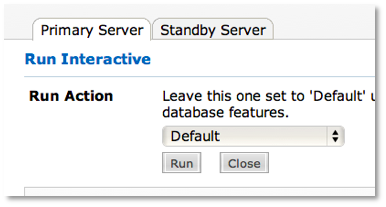 Image Added
Image Added
 Image Removed
Image Removed  Image AddedHome > Run > Run Interactive > Standby Server tab > select Database from drop-down menu > select Default from Run Action drop-down menu > Run
Image AddedHome > Run > Run Interactive > Standby Server tab > select Database from drop-down menu > select Default from Run Action drop-down menu > Run
 Image Removed
Image Removed 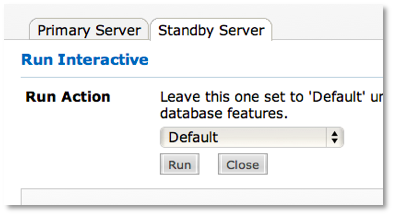 Image Added
Image Added
35. Restart the Dbvisit Standby schedule (if using Dbvserver and this has been started, then the schedule will be automatically started).
Upgrade completed.
...
...
Upgrading from version 4.0 to 6.0
...
1. You may want to create a backup of the Dbvisit install directory for rollback purposes.
2. The Dbvisit 4.0 software needs to be removed including the DDC file.
3. Dbvisit Standby 6.0 can be installed as a new installation by following the steps in Dbvisit Standby installation (step 2) - Linux/Unix
4. A new DDC file will have to be created.
...
5.  Image AddedThe existing DDR can be upgraded through the web based interface using Home > Setup > Update Dbvisit > Manage Repository and select Upgrade Dbvisit Repository.
Image AddedThe existing DDR can be upgraded through the web based interface using Home > Setup > Update Dbvisit > Manage Repository and select Upgrade Dbvisit Repository.
...
6.  Image AddedThe existing DDR can be upgraded through the command line interface, run dbvisit_setupand choose option 5).
Image AddedThe existing DDR can be upgraded through the command line interface, run dbvisit_setupand choose option 5).
| Section |
|---|
| Column |
|---|
| | Panel |
|---|
| /usr/local/dbvisit/standby/> dbvisit_setup |
|
|
7. Existing 4.0 license keys are NOT valid for 6.0. Contact Dbvisit Sales to obtain 6.0 license keys if you have current Dbvisit support.