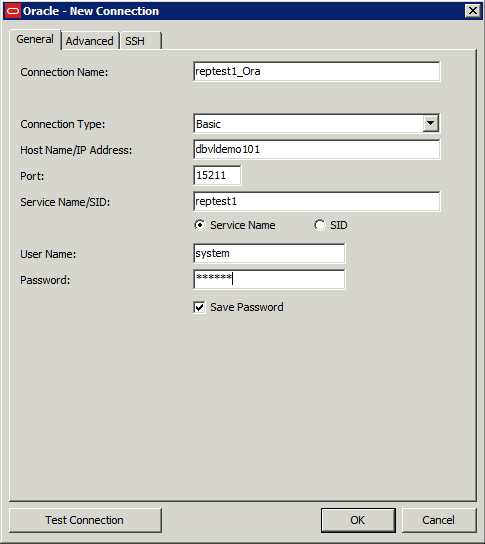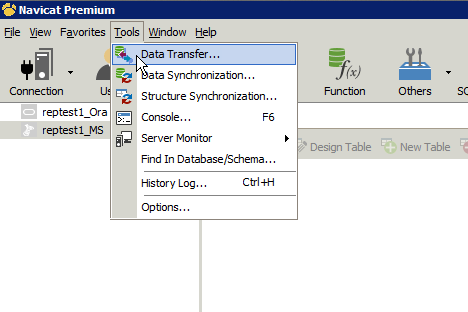...
| Source | Target | |
|---|---|---|
| Hostname | dbvldemo101 | dbvisit420 |
| OS | Oracle Linux 6 | Windows 2008 R2 |
| Database | reptest1 | reptest1 |
| Schema | test | dbo |
The following are step-by-step instructions on loading data from Oracle to SQL Server using Navicat Premium. Navicat Premium is installed on Windows 2008 R2 machine (dbvisit410).
...
1. Open Navicat and select Oracle from Connection menu.
2. Insert connection details and test the connection. If successful then click OK.
3. Now, From connection menu select SQL Server. Insert connection details and test the connection. If successful then click OK.
...
4. Select 'Data Transfer' from Tools menu.
5. Set source and target connections,source table(s), target database and schema.
6. Click on Start button and accept confirmation.
7. It will show the data transfer progress. Click on Close once process is over.
8. Navicat creates tables and then loads data into target SQL Server database. Following screenshot shows that EMP table is created and loaded by Navicat.
9. EMP table is loaded into SQL Server and now you can start MINE and APPLY process to start replication.
...