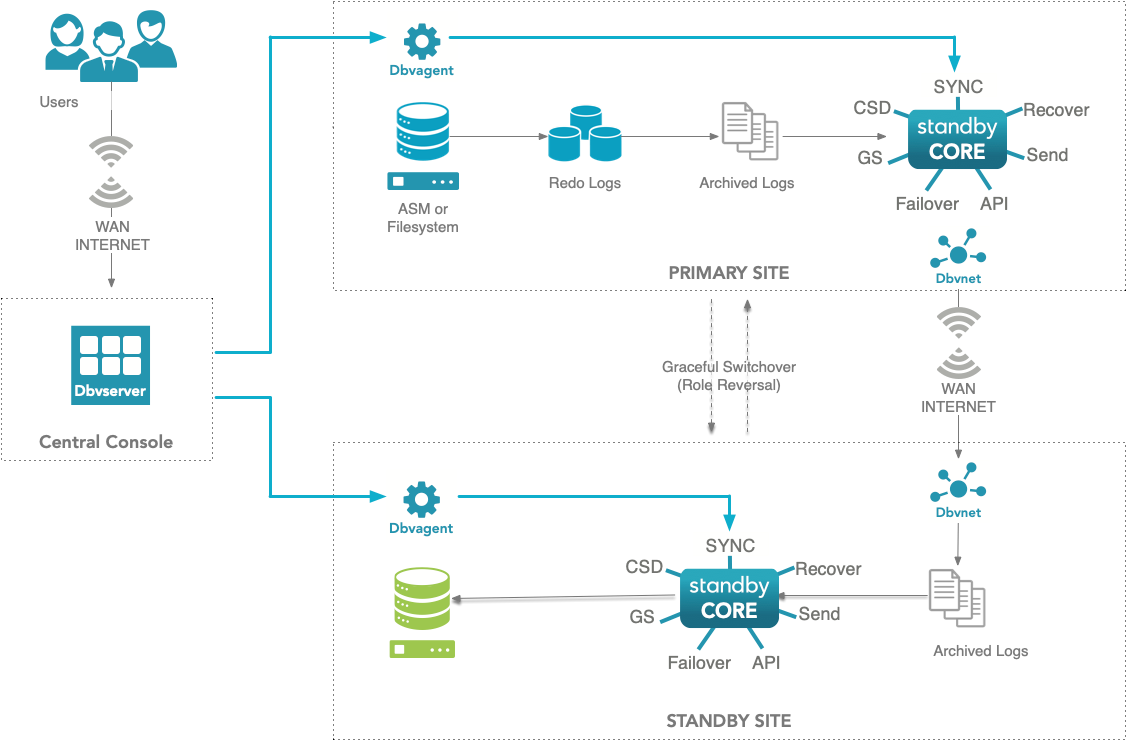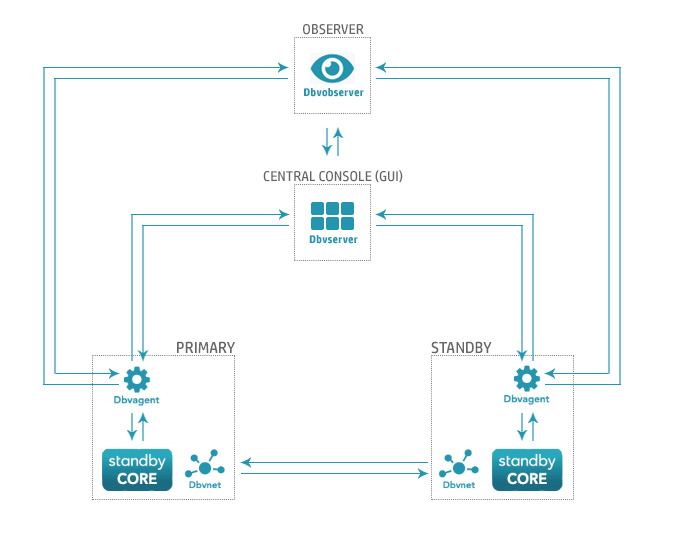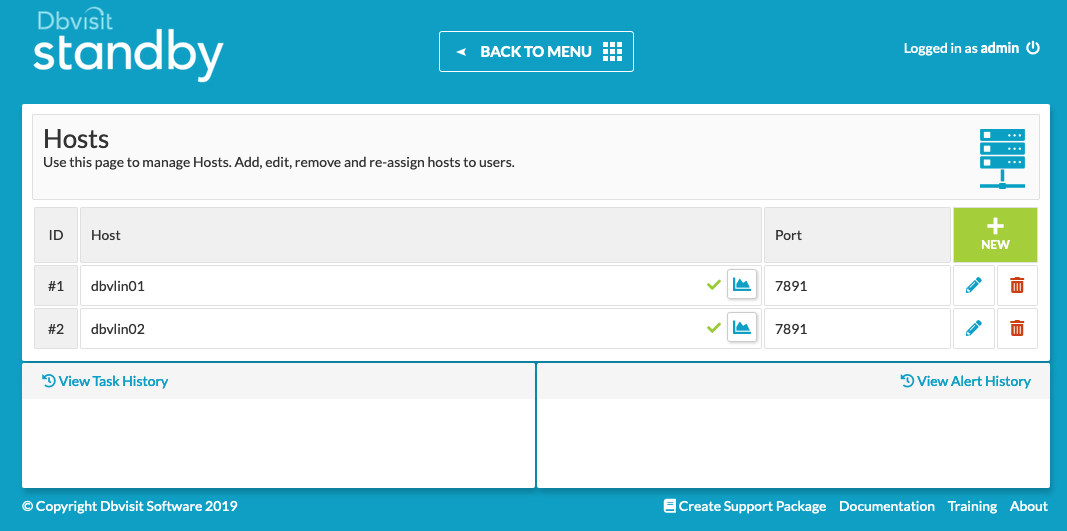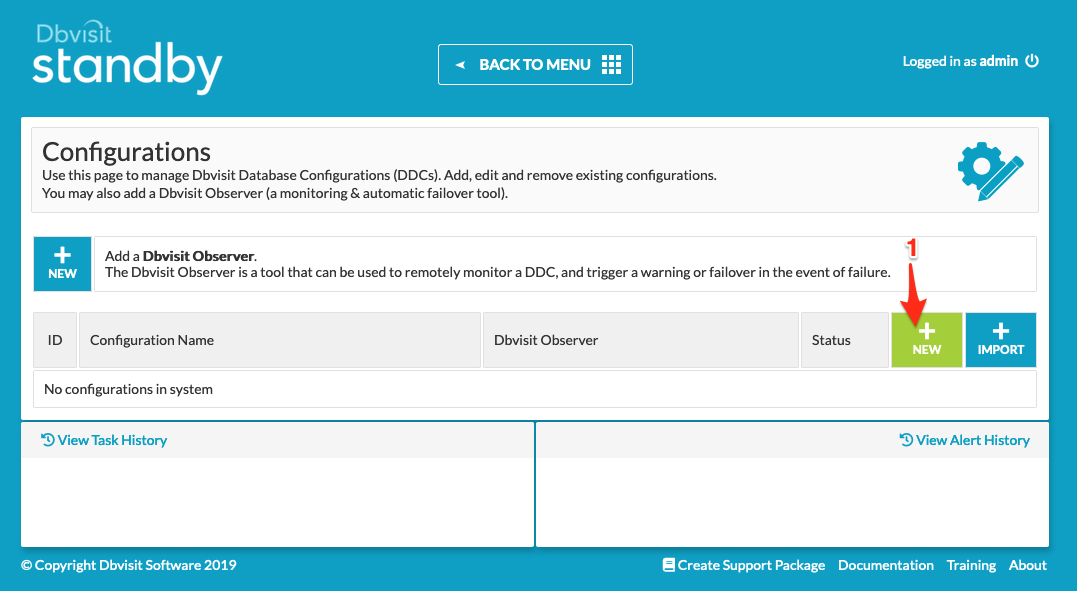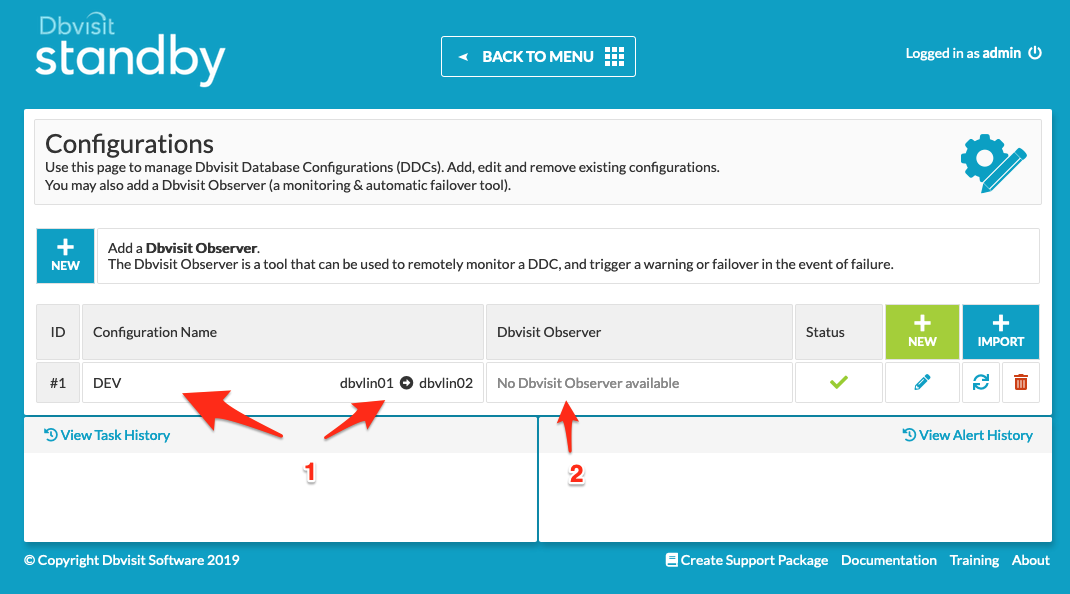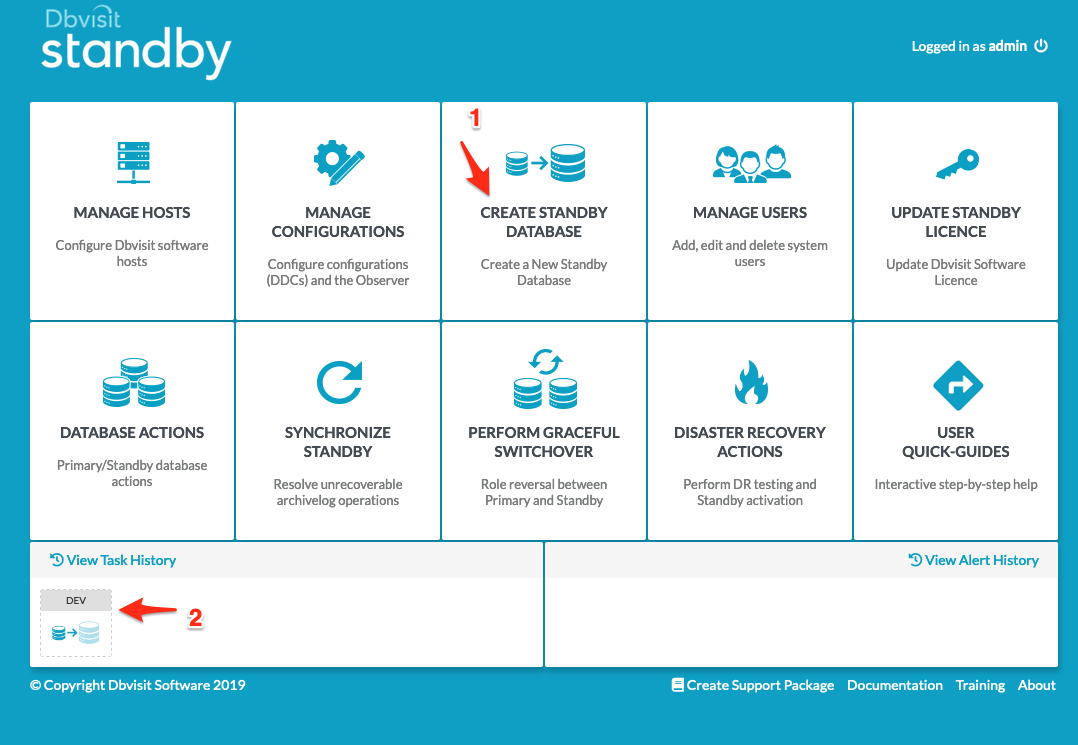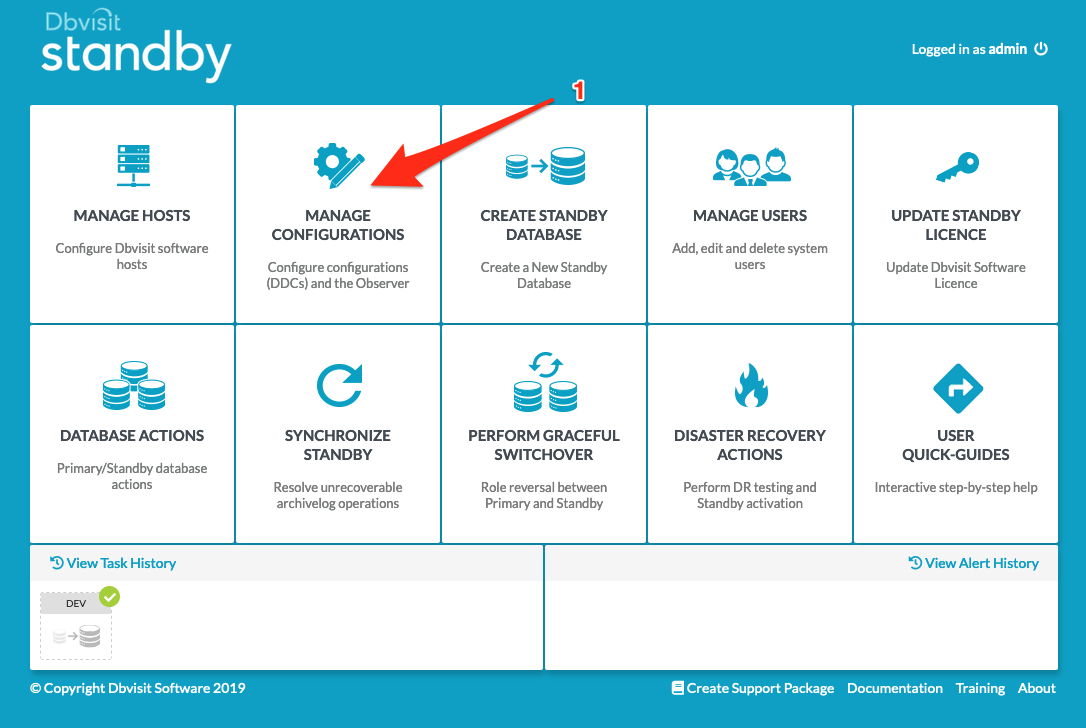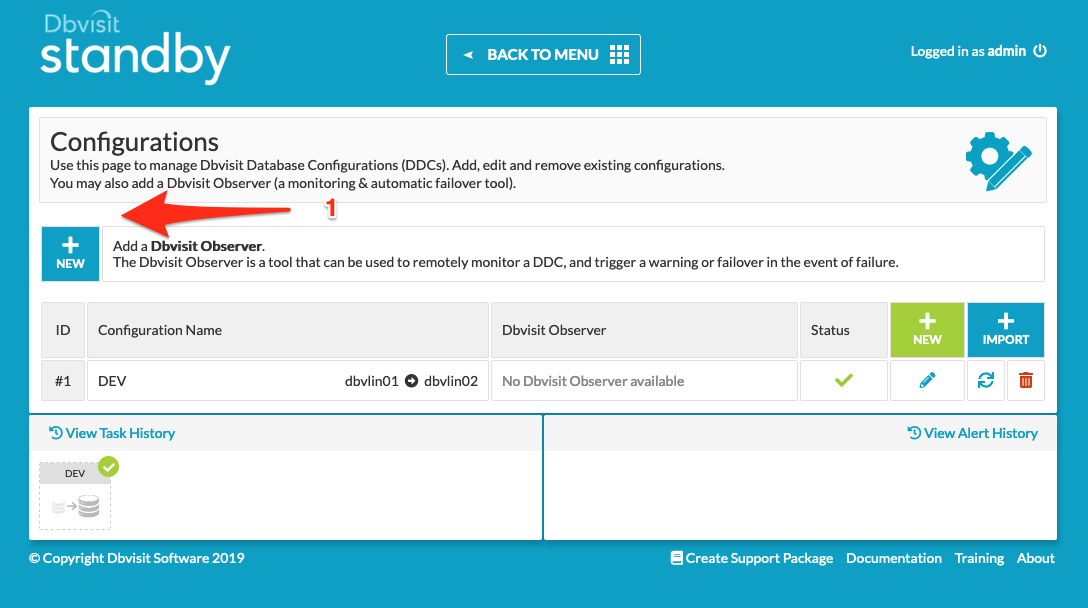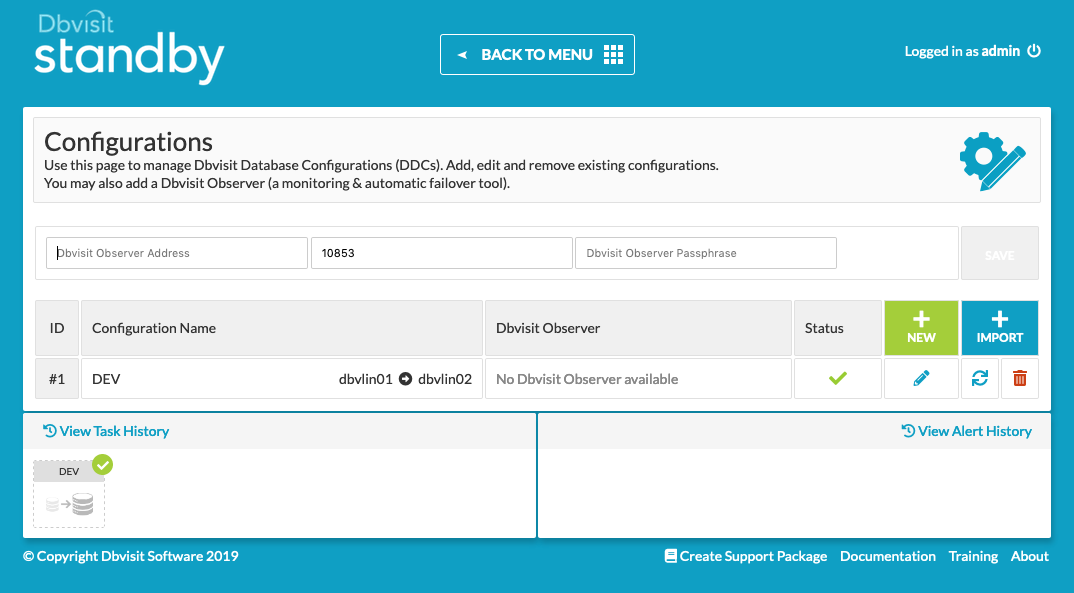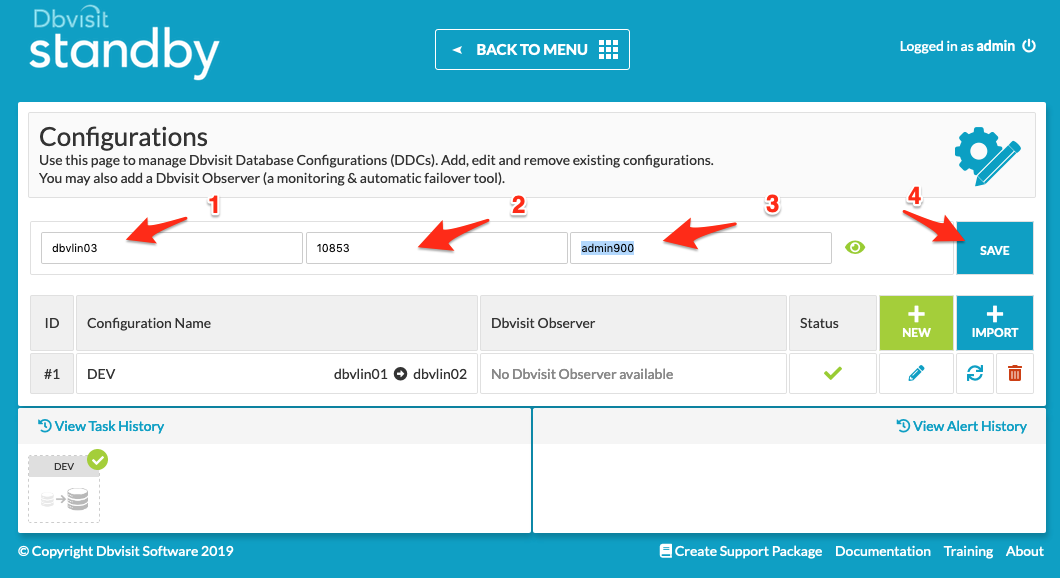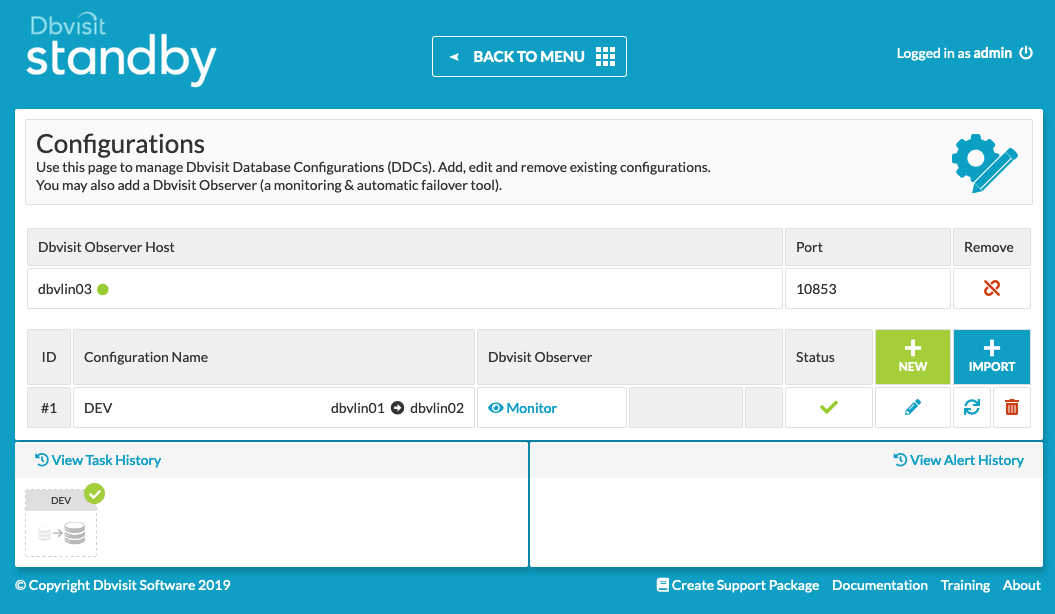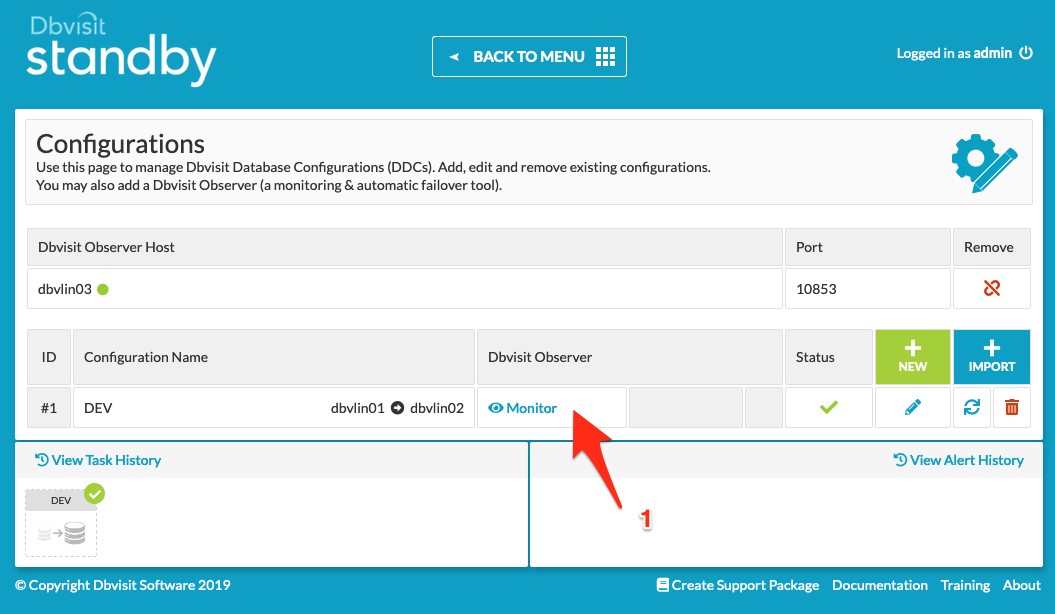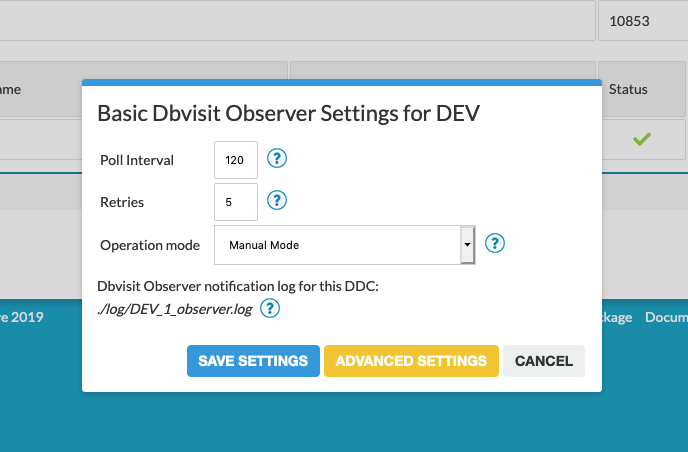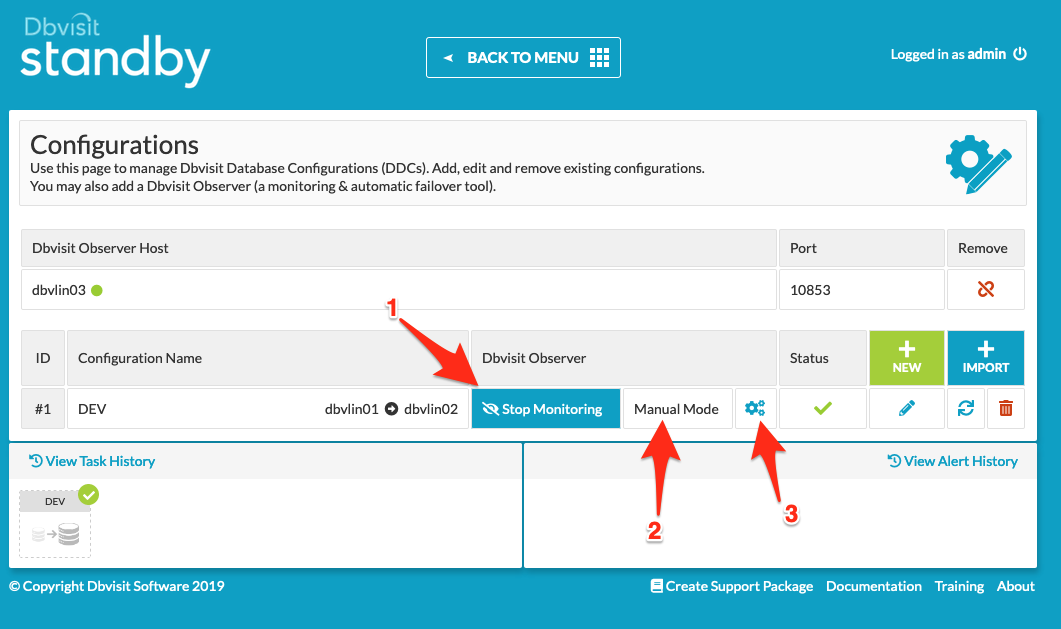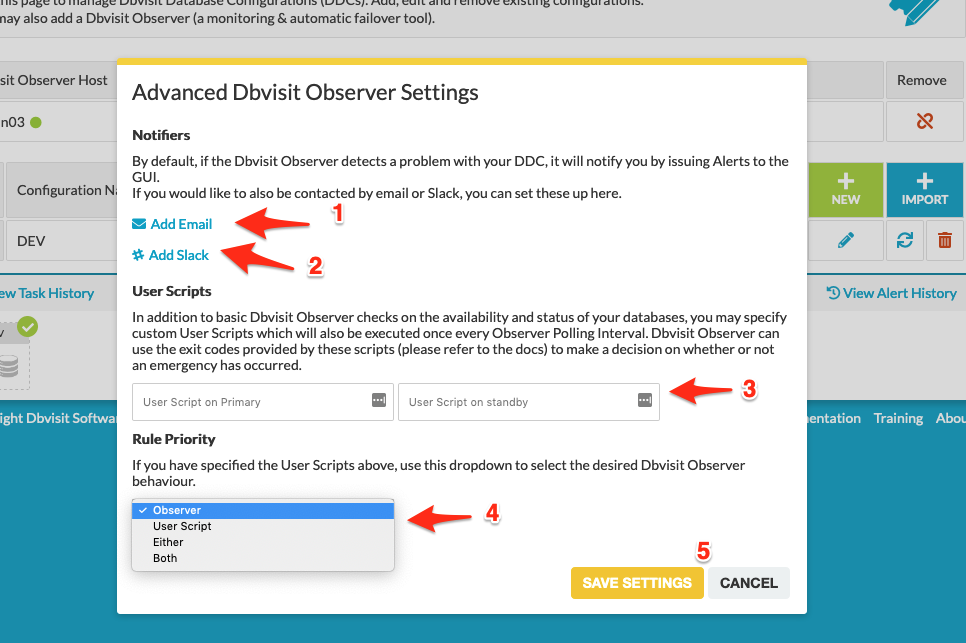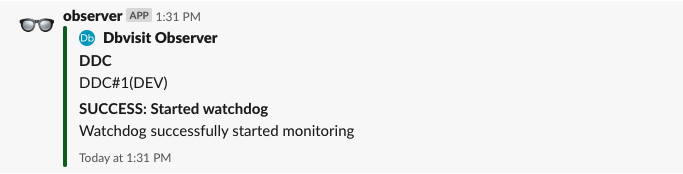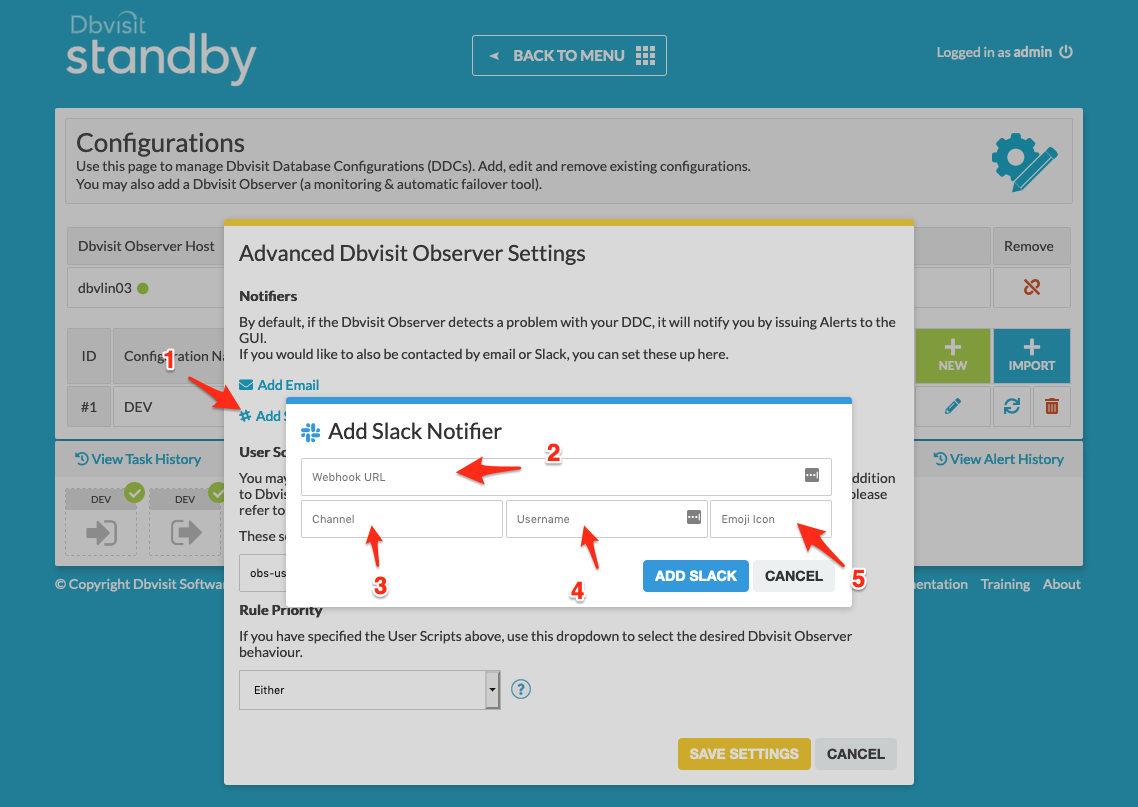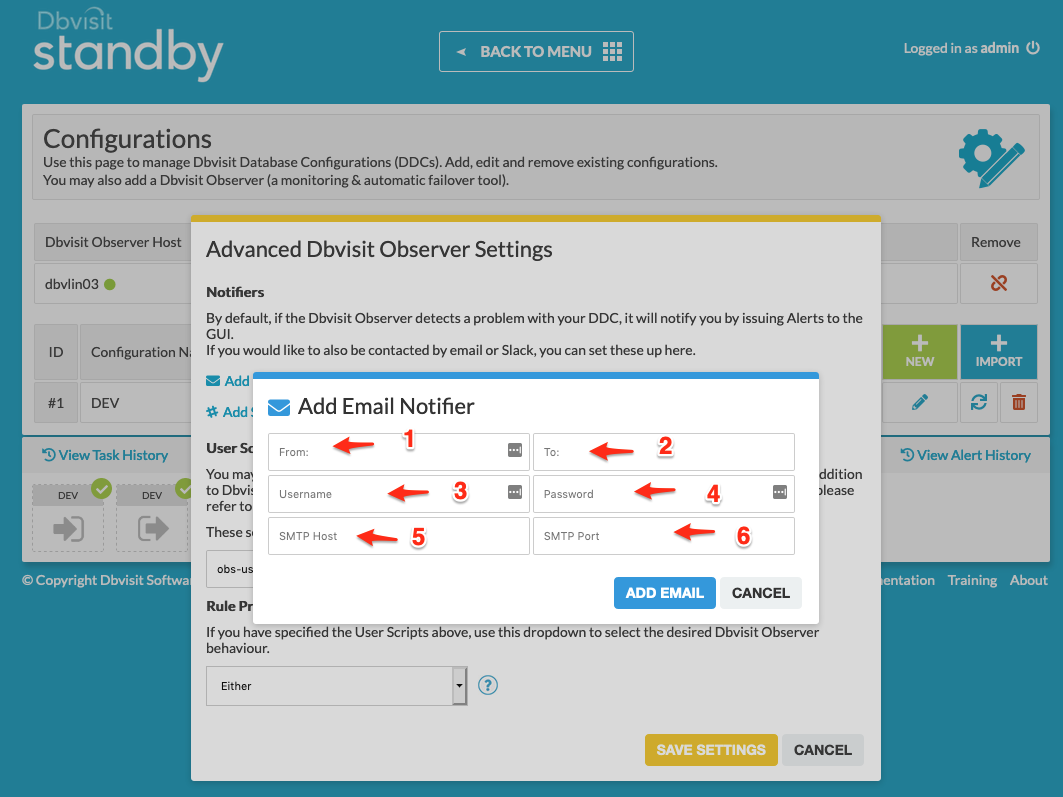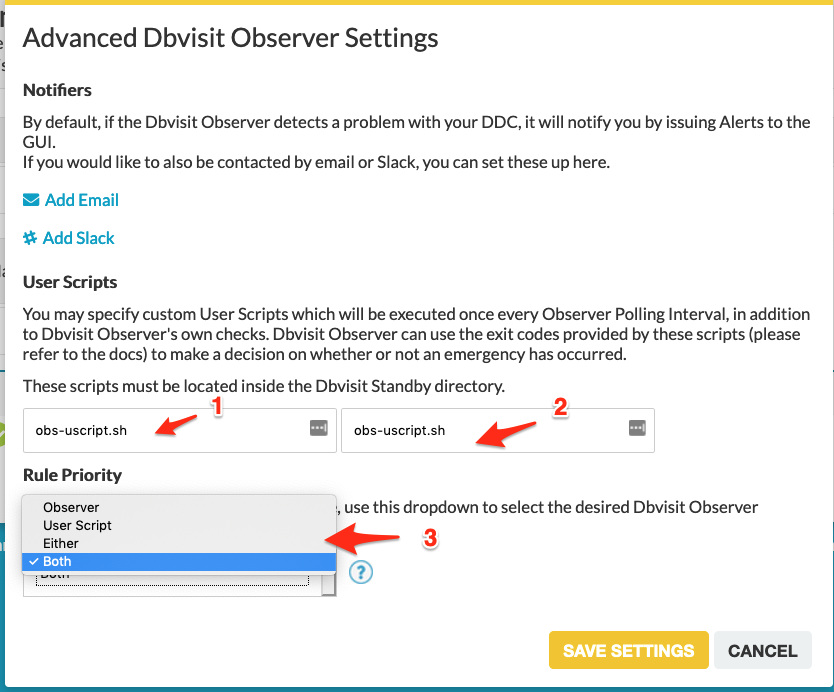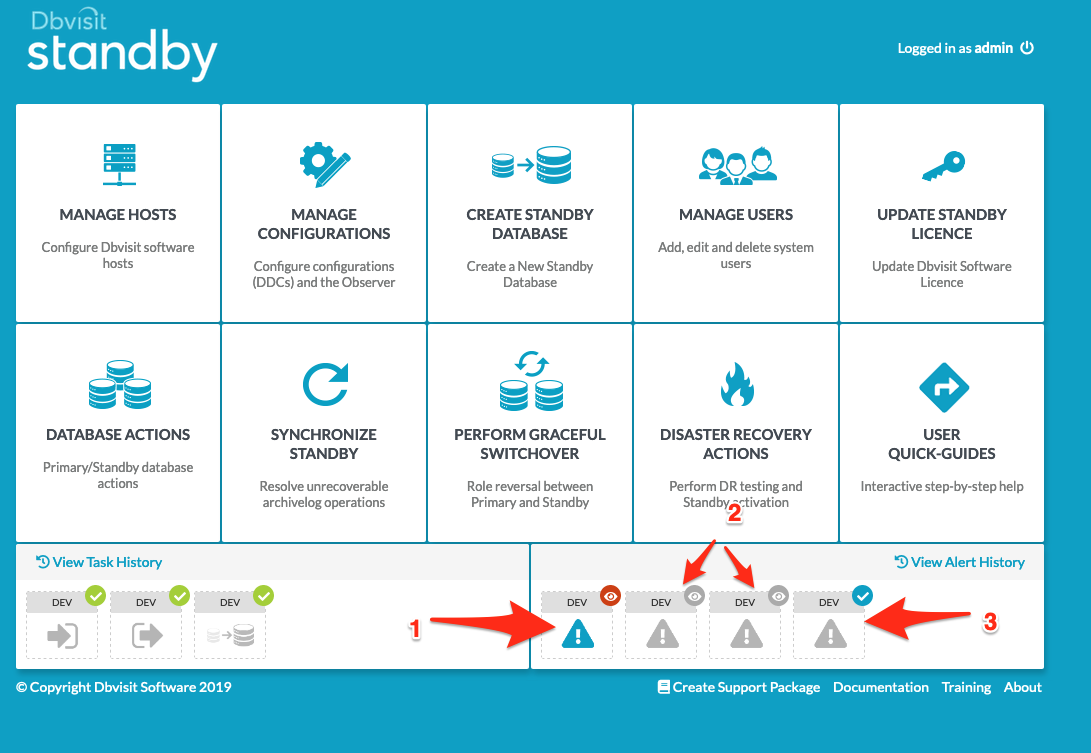Dbvisit Observer Architecture Diagram
First, lets visualize this new component from a high level:
As you can see, the Observer is a completely stand-alone component that can be used to keep an eye on your configurations.
Some important points:
- The Observer can be installed both completely on its own as well as together with any other Dbvisit component, e.g. you could have the Observer and the Central Console running on the same host.
- Once installed, the Observer should be always running, even if there are no defined DDCs for it to monitor, or if all monitoring is switched off.
- Observer & Agent: The Observer initiates all communication with dbvagent, i.e. dbvagent does not push information to the Observer.
- Observer & Central Console: The Central Console initiates all communication with the Observer, i.e. the Observer does not push information to the Central Console.
Video Overview of Dbvisit Observer
This video covers all the basics of how the Observer works, how to install and use it. Please watch it before continuing to read this document:
System Requirements
You must have Dbvisit Standby version 9.0.02 and above to use the Observer. You will not be able to monitor and manage a Dbvisit Standby version 9.0.00 or Dbvisit Standby version 8.0.x configuration with this feature.
The following Operating Systems are currently supported (in the base release 9.0.02, which if when this new feature was introduced):
- Oracle Linux 6 and above
- Red Hat Linux 6 and above
Windows support will be added in the upcoming 9.0.04 release
Please note: This does not mean you cannot monitor a Dbvisit Standby configuration that is running on Windows, Solaris or AIX. Only the dbvobserver component must run on the supported OSs above, but the Database servers themselves can be on any OS supported by Dbvisit Standby.
We do not recommend installing the Observer on your Database servers, but rather on a separate system - we recommend installation on the same system where you install the Central Console (Dbvserver).
For example, you can install the dbvserver and dbvobserver components on a Oracle Linux or Red Hat Linux 7 system (Virtual Machine or even Docker - just make sure you have persistent storage for the configuration folders), and have this system monitor and manage any other Dbvisit Standby version 9.0.02 supported configuration, even if it runs Windows, Solaris or AIX.
Getting Started
To get started with the new Dbvisit Observer - also called "Automatic Failover" - you have to install Dbvisit Standby version 9.0.02 and make sure you have upgraded all your configurations to use this version.
In this section we will take you through a basic setup on a new system to explain how this works.
Example - Installing the environment
The environment we will use in this configuration consist out of 3 systems:
- dbvlin01 - Primary Database Server running an 11.2.0.4 database called DEV
- dbvlin02 - Standby Database Server that will be used as the Standby Database - Oracle 11.2.0.4 database software is installed and matches the Primary exactly.
- dbvlin03 - Central Console and Observer system. This is where the Dbvserver (GUI) will be installed as well as the new Dbvisit Observer component.
Step 1: Installing the Dbvisit Standby Software on Primary and Standby.
This step should be familiar to most, but we will provide a brief summary here for reference:
| Primary (dbvlin01) | Standby (dbvlin02) |
|---|---|
Installing Dbvisit Standby Core on the primary node: dbvlin01 oracle@dbvlin01 ~/9.0 : ls -ld /usr/dbvisit
drwxr-xr-x. 2 oracle oinstall 4096 Jul 9 21:38 /usr/dbvisit
oracle@dbvlin01 ~/9.0 : ls
dbvisit-standby9.0.02_272_ge46b4dc9-el7.zip
oracle@dbvlin01 ~/9.0 : unzip dbvisit-standby9.0.02_272_ge46b4dc9-el7.zip
Archive: dbvisit-standby9.0.02_272_ge46b4dc9-el7.zip
inflating: dbvisit-standby9.0.02_272_ge46b4dc9-el7.tar
oracle@dbvlin01 ~/9.0 : tar -xf dbvisit-standby9.0.02_272_ge46b4dc9-el7.tar
oracle@dbvlin01 ~/9.0 : ls
dbvisit dbvisit-standby9.0.02_272_ge46b4dc9-el7.tar dbvisit-standby9.0.02_272_ge46b4dc9-el7.zip INSTALL.txt README.txt
oracle@dbvlin01 ~/9.0 : cd dbvisit
oracle@dbvlin01 ~/9.0/dbvisit : cd installer/
oracle@dbvlin01 ~/9.0/dbvisit/installer : ls
install-dbvisit
oracle@dbvlin01 ~/9.0/dbvisit/installer : ./install-dbvisit
-----------------------------------------------------------
Welcome to the Dbvisit software installer.
-----------------------------------------------------------
It is recommended to make a backup of our current Dbvisit software
location (Dbvisit Base location) for rollback purposes.
Installer Directory /home/oracle/9.0/dbvisit
>>> Please specify the Dbvisit installation directory (Dbvisit Base).
The various Dbvisit products and components - such as Dbvisit Standby,
Dbvisit Dbvnet will be installed in the appropriate subdirectories of
this path.
Enter a custom value or press ENTER to accept default [/usr/dbvisit]:
> /usr/dbvisit
DBVISIT_BASE = /usr/dbvisit
-----------------------------------------------------------
Component Installer Version Installed Version
-----------------------------------------------------------
standby 9.0.02_272_ge46b4dc9 not installed
dbvnet 9.0.02_272_ge46b4dc9 not installed
dbvagent 9.0.02_272_ge46b4dc9 not installed
dbvserver 9.0.02_272_ge46b4dc9 not installed
observer 1.0-236-ge4d738d not installed
-----------------------------------------------------------
What action would you like to perform?
1 - Install component(s)
2 - Uninstall component(s)
3 - Exit
Your choice: 1
Choose component(s):
1 - Core Components (Dbvisit Standby Cli, Dbvnet, Dbvagent)
2 - Dbvisit Standby Core (Command Line Interface)
3 - Dbvnet (Dbvisit Network Communication)
4 - Dbvagent (Dbvisit Agent)
5 - Dbvserver (Dbvisit Central Console) - Not available on Solaris/AIX
6 - Dbvisit Observer (Automatic Failover Option) - Not available on Solaris/AIX
Press ENTER to exit Installer
Your choice: 1
-----------------------------------------------------------
Summary of the Dbvisit STANDBY configuration
-----------------------------------------------------------
DBVISIT_BASE /usr/dbvisit
Press ENTER to continue 1
-----------------------------------------------------------
About to configure DBVISIT DBVNET
-----------------------------------------------------------
>>> Please specify the Local host name to be used by Dbvnet on this server.
Dbvnet will be listening on the local IP Address on this server which
resolve to the host name specified here.
If using a cluster or virtual IP make sure the host name or alias
specified here resolve to the IP address local to where dbvnet is
installed. The host name should resolve to IPv4 address, if not
you can use an IPv4 IP address instead of host name.
Enter a custom value or press ENTER to accept default [dbvlin01]:
> dbvlin01
>>> Please specify the Local Dbvnet PORT to be used.
Dbvnet will be listening on the specified port for incoming connections
from remote dbvnet connections. Please make sure that this port is not
already in use or blocked by any firewall. You may choose any value
between 1024 and 65535, however the default of 7890 is recommended.
Enter a custom value or press ENTER to accept default [7890]:
> 7890
>>> Please specify the Remote host name to be used by Dbvnet.
By default Dbvnet will use this remote hostname for any remote
connections. Dbvnet must be installed and configured on the specified
remote host. If using a cluster or virtual IP make sure the host name
or alias specified here resolve to the IP address local to where dbvnet
is installed.
If you are unsure about the remote host name during installation, use
the default value which will be the current local hostname.
The host name should resolve to IPv4 address, if not
you can use an IPv4 IP address instead of host name.
Enter a custom value or press ENTER to accept default [dbvlin01]:
> dbvlin02
>>> Please specify the Remote Dbvnet PORT to be used.
Dbvnet will connect to the remote server on this specified port.
On the remote host Dbvnet will be listening on the specified port for
incoming connections. Please make sure that this port is not already in
use or blocked by any firewall. You may choose any value between 1024
and 65535, however the default of 7890 is recommended.
Enter a custom value or press ENTER to accept default [7890]:
> 7890
>>> Please specify the Dbvnet Passphrase to be used for secure connections.
The passphrase provided must be the same in both the local and remote
Dbvnet installations. It is used to establish a secure (encrypted)
Dbvnet connections
Enter a custom value:
> demo123
-----------------------------------------------------------
Summary of the Dbvisit DBVNET configuration
-----------------------------------------------------------
DBVISIT_BASE /usr/dbvisit
DBVNET_LOCAL_HOST dbvlin01
DBVNET_LOCAL_PORT 7890
DBVNET_REMOTE_HOST dbvlin02
DBVNET_REMOTE_PORT 7890
DBVNET_PASSPHRASE demo123
Press ENTER to continue
-----------------------------------------------------------
About to configure DBVISIT DBVAGENT
-----------------------------------------------------------
>>> Please specify the host name to be used for the Dbvisit Agent.
The Dbvisit Agent (Dbvagent) will be listening on this local address.
If you are using the Dbvserver (GUI) - connections from the GUI will be
established to the Dbvisit Agent. The Dbvisit Agent address must be
visible from the Dbvserver (GUI) installation.
If using a cluster or virtual IP make sure the host name or alias
specified here resolve to the IP address local to where dbvnet is
installed.
The host name should resolve to IPv4 address, if not you can use
an IPv4 IP address instead of host name.
Enter a custom value or press ENTER to accept default [dbvlin01]:
> dbvlin01
>>> Please specify the listening PORT number for Dbvagent.
The Dbvisit Agent (Dbvagent) will be listening on the specified port for
incoming requests from the GUI (Dbvserver). Please make sure that this
port is not already in use or blocked by any firewall. You may choose
any value between 1024 and 65535, however the default of 7891 is
recommended.
Enter a custom value or press ENTER to accept default [7891]:
> 7891
>>> Please specify passphrase for Dbvagent
Each Dbvisit Agent must have a passpharse specified. This passphrase
does not have to match between all the servers. It will be used to
establish a secure connection between the GUI (Dbvserver) and the
Dbvisit Agent.
Enter a custom value:
> demo123
-----------------------------------------------------------
Summary of the Dbvisit DBVAGENT configuration
-----------------------------------------------------------
DBVISIT_BASE /usr/dbvisit
DBVAGENT_LOCAL_HOST dbvlin01
DBVAGENT_LOCAL_PORT 7891
DBVAGENT_PASSPHRASE demo123
Press ENTER to continue
-----------------------------------------------------------
About to install Dbvisit STANDBY
-----------------------------------------------------------
NTF repo installed.
Component standby installed.
-----------------------------------------------------------
About to install Dbvisit DBVNET
-----------------------------------------------------------
Component dbvnet installed.
-----------------------------------------------------------
About to install Dbvisit DBVAGENT
-----------------------------------------------------------
Component dbvagent installed.
-----------------------------------------------------------
Component Installer Version Installed Version
-----------------------------------------------------------
standby 9.0.02_272_ge46b4dc9 9.0.02_272_ge46b4dc9
dbvnet 9.0.02_272_ge46b4dc9 9.0.02_272_ge46b4dc9
dbvagent 9.0.02_272_ge46b4dc9 9.0.02_272_ge46b4dc9
dbvserver 9.0.02_272_ge46b4dc9 not installed
observer 1.0-236-ge4d738d not installed
-----------------------------------------------------------
What action would you like to perform?
1 - Install component(s)
2 - Uninstall component(s)
3 - Exit
Your choice: 3
>>> Installation completed
Install log /tmp/dbvisit_install.log.201907092141.
Now that installation is complete, start dbvnet and dbvagent: oracle@dbvlin01 ~/9.0/dbvisit/installer : cd /usr/dbvisit/ oracle@dbvlin01 /usr/dbvisit : ls -l total 12 drwxr-x---. 6 oracle oinstall 4096 Jul 9 21:41 dbvagent drwxr-x---. 5 oracle oinstall 4096 Jul 9 21:41 dbvnet drwxr-x---. 10 oracle oinstall 4096 Jul 9 21:41 standby oracle@dbvlin01 /usr/dbvisit : cd dbvagent oracle@dbvlin01 /usr/dbvisit/dbvagent : ./dbvagent -d start Dbvagent daemon started. oracle@dbvlin01 /usr/dbvisit/dbvagent : cd ../dbvnet oracle@dbvlin01 /usr/dbvisit/dbvnet : ./dbvnet -d start Dbvnet daemon started. oracle@dbvlin01 /usr/dbvisit/dbvnet : cd ../standby/ oracle@dbvlin01 /usr/dbvisit/standby : ls conf dbvctl doc gs lib log pid tmp trace oracle@dbvlin01 /usr/dbvisit/standby : ps -ef|grep dbv|grep -v grep oracle 25750 1 0 21:42 ? 00:00:00 ./dbvagent -d start oracle 25762 1 0 21:42 ? 00:00:00 ./dbvnet -d start | Installing Dbvisit Standby Core on the standby node: dbvlin02 oracle@dbvlin02 ~/9.0 : ls -ald /usr/dbvisit
drwxr-xr-x. 2 oracle oinstall 4096 Jul 9 21:38 /usr/dbvisit
oracle@dbvlin02 ~/9.0 : ls
dbvisit-standby9.0.02_272_ge46b4dc9-el7.zip
oracle@dbvlin02 ~/9.0 : unzip dbvisit-standby9.0.02_272_ge46b4dc9-el7.zip
Archive: dbvisit-standby9.0.02_272_ge46b4dc9-el7.zip
inflating: dbvisit-standby9.0.02_272_ge46b4dc9-el7.tar
oracle@dbvlin02 ~/9.0 : tar xf dbvisit-standby9.0.02_272_ge46b4dc9-el7.tar
oracle@dbvlin02 ~/9.0 : cd dbvisit
oracle@dbvlin02 ~/9.0/dbvisit : cd installer
oracle@dbvlin02 ~/9.0/dbvisit/installer : ls
install-dbvisit
oracle@dbvlin02 ~/9.0/dbvisit/installer : ./install-dbvisit
-----------------------------------------------------------
Welcome to the Dbvisit software installer.
-----------------------------------------------------------
It is recommended to make a backup of our current Dbvisit software
location (Dbvisit Base location) for rollback purposes.
Installer Directory /home/oracle/9.0/dbvisit
>>> Please specify the Dbvisit installation directory (Dbvisit Base).
The various Dbvisit products and components - such as Dbvisit Standby,
Dbvisit Dbvnet will be installed in the appropriate subdirectories of
this path.
Enter a custom value or press ENTER to accept default [/usr/dbvisit]:
> /usr/dbvisit
DBVISIT_BASE = /usr/dbvisit
-----------------------------------------------------------
Component Installer Version Installed Version
-----------------------------------------------------------
standby 9.0.02_272_ge46b4dc9 not installed
dbvnet 9.0.02_272_ge46b4dc9 not installed
dbvagent 9.0.02_272_ge46b4dc9 not installed
dbvserver 9.0.02_272_ge46b4dc9 not installed
observer 1.0-236-ge4d738d not installed
-----------------------------------------------------------
What action would you like to perform?
1 - Install component(s)
2 - Uninstall component(s)
3 - Exit
Your choice: 1
Choose component(s):
1 - Core Components (Dbvisit Standby Cli, Dbvnet, Dbvagent)
2 - Dbvisit Standby Core (Command Line Interface)
3 - Dbvnet (Dbvisit Network Communication)
4 - Dbvagent (Dbvisit Agent)
5 - Dbvserver (Dbvisit Central Console) - Not available on Solaris/AIX
6 - Dbvisit Observer (Automatic Failover Option) - Not available on Solaris/AIX
Press ENTER to exit Installer
Your choice: 1
-----------------------------------------------------------
Summary of the Dbvisit STANDBY configuration
-----------------------------------------------------------
DBVISIT_BASE /usr/dbvisit
Press ENTER to continue
-----------------------------------------------------------
About to configure DBVISIT DBVNET
-----------------------------------------------------------
>>> Please specify the Local host name to be used by Dbvnet on this server.
Dbvnet will be listening on the local IP Address on this server which
resolve to the host name specified here.
If using a cluster or virtual IP make sure the host name or alias
specified here resolve to the IP address local to where dbvnet is
installed. The host name should resolve to IPv4 address, if not
you can use an IPv4 IP address instead of host name.
Enter a custom value or press ENTER to accept default [dbvlin02]:
> dbvlin02
>>> Please specify the Local Dbvnet PORT to be used.
Dbvnet will be listening on the specified port for incoming connections
from remote dbvnet connections. Please make sure that this port is not
already in use or blocked by any firewall. You may choose any value
between 1024 and 65535, however the default of 7890 is recommended.
Enter a custom value or press ENTER to accept default [7890]:
> 7890
>>> Please specify the Remote host name to be used by Dbvnet.
By default Dbvnet will use this remote hostname for any remote
connections. Dbvnet must be installed and configured on the specified
remote host. If using a cluster or virtual IP make sure the host name
or alias specified here resolve to the IP address local to where dbvnet
is installed.
If you are unsure about the remote host name during installation, use
the default value which will be the current local hostname.
The host name should resolve to IPv4 address, if not
you can use an IPv4 IP address instead of host name.
Enter a custom value or press ENTER to accept default [dbvlin02]:
> dbvlin01
>>> Please specify the Remote Dbvnet PORT to be used.
Dbvnet will connect to the remote server on this specified port.
On the remote host Dbvnet will be listening on the specified port for
incoming connections. Please make sure that this port is not already in
use or blocked by any firewall. You may choose any value between 1024
and 65535, however the default of 7890 is recommended.
Enter a custom value or press ENTER to accept default [7890]:
> 7890
>>> Please specify the Dbvnet Passphrase to be used for secure connections.
The passphrase provided must be the same in both the local and remote
Dbvnet installations. It is used to establish a secure (encrypted)
Dbvnet connections
Enter a custom value:
> demo123
-----------------------------------------------------------
Summary of the Dbvisit DBVNET configuration
-----------------------------------------------------------
DBVISIT_BASE /usr/dbvisit
DBVNET_LOCAL_HOST dbvlin02
DBVNET_LOCAL_PORT 7890
DBVNET_REMOTE_HOST dbvlin01
DBVNET_REMOTE_PORT 7890
DBVNET_PASSPHRASE demo123
Press ENTER to continue
-----------------------------------------------------------
About to configure DBVISIT DBVAGENT
-----------------------------------------------------------
>>> Please specify the host name to be used for the Dbvisit Agent.
The Dbvisit Agent (Dbvagent) will be listening on this local address.
If you are using the Dbvserver (GUI) - connections from the GUI will be
established to the Dbvisit Agent. The Dbvisit Agent address must be
visible from the Dbvserver (GUI) installation.
If using a cluster or virtual IP make sure the host name or alias
specified here resolve to the IP address local to where dbvnet is
installed.
The host name should resolve to IPv4 address, if not you can use
an IPv4 IP address instead of host name.
Enter a custom value or press ENTER to accept default [dbvlin02]:
> dbvlin02
>>> Please specify the listening PORT number for Dbvagent.
The Dbvisit Agent (Dbvagent) will be listening on the specified port for
incoming requests from the GUI (Dbvserver). Please make sure that this
port is not already in use or blocked by any firewall. You may choose
any value between 1024 and 65535, however the default of 7891 is
recommended.
Enter a custom value or press ENTER to accept default [7891]:
> 7891
>>> Please specify passphrase for Dbvagent
Each Dbvisit Agent must have a passpharse specified. This passphrase
does not have to match between all the servers. It will be used to
establish a secure connection between the GUI (Dbvserver) and the
Dbvisit Agent.
Enter a custom value:
> demo123
-----------------------------------------------------------
Summary of the Dbvisit DBVAGENT configuration
-----------------------------------------------------------
DBVISIT_BASE /usr/dbvisit
DBVAGENT_LOCAL_HOST dbvlin02
DBVAGENT_LOCAL_PORT 7891
DBVAGENT_PASSPHRASE demo123
Press ENTER to continue
-----------------------------------------------------------
About to install Dbvisit STANDBY
-----------------------------------------------------------
NTF repo installed.
Component standby installed.
-----------------------------------------------------------
About to install Dbvisit DBVNET
-----------------------------------------------------------
Component dbvnet installed.
-----------------------------------------------------------
About to install Dbvisit DBVAGENT
-----------------------------------------------------------
Component dbvagent installed.
-----------------------------------------------------------
Component Installer Version Installed Version
-----------------------------------------------------------
standby 9.0.02_272_ge46b4dc9 9.0.02_272_ge46b4dc9
dbvnet 9.0.02_272_ge46b4dc9 9.0.02_272_ge46b4dc9
dbvagent 9.0.02_272_ge46b4dc9 9.0.02_272_ge46b4dc9
dbvserver 9.0.02_272_ge46b4dc9 not installed
observer 1.0-236-ge4d738d not installed
-----------------------------------------------------------
What action would you like to perform?
1 - Install component(s)
2 - Uninstall component(s)
3 - Exit
Your choice: 3
>>> Installation completed
Install log /tmp/dbvisit_install.log.201907092146.
Now that the installation is complete, start dbvnet and dbvagent on the standby server: oracle@dbvlin02 ~/9.0/dbvisit/installer : cd /usr/dbvisit oracle@dbvlin02 /usr/dbvisit : ls -l total 12 drwxr-x---. 6 oracle oinstall 4096 Jul 9 21:46 dbvagent drwxr-x---. 5 oracle oinstall 4096 Jul 9 21:46 dbvnet drwxr-x---. 10 oracle oinstall 4096 Jul 9 21:46 standby oracle@dbvlin02 /usr/dbvisit : cd dbvagent/ oracle@dbvlin02 /usr/dbvisit/dbvagent : ./dbvagent -d start Dbvagent daemon started. oracle@dbvlin02 /usr/dbvisit/dbvagent : cd ../dbvnet/ oracle@dbvlin02 /usr/dbvisit/dbvnet : ./dbvnet -d start Dbvnet daemon started. oracle@dbvlin02 /usr/dbvisit/dbvnet : cd ../standby/ oracle@dbvlin02 /usr/dbvisit/standby : ls conf dbvctl doc gs lib log pid tmp trace oracle@dbvlin02 /usr/dbvisit/standby : ps -ef|grep dbv|grep -v grep oracle 12623 1 0 21:46 ? 00:00:00 ./dbvagent -d start oracle 12635 1 0 21:47 ? 00:00:00 ./dbvnet -d start |
Step 2: Installing Dbvserver and the Dbvisit Observer
The next step is to install Dbvserver and the Dbvisit Observer onto the 3rd node dbvlin03. This system will only run the Central Console (GUI) and the the Dbvisit Observer component.
oracle@dbvlin03 ~/9.0 : ls -ld /usr/dbvisit
drwxr-xr-x. 2 oracle oinstall 4096 Jul 9 21:56 /usr/dbvisit
oracle@dbvlin03 ~/9.0 : ls
dbvisit-standby9.0.02_272_ge46b4dc9-el7.zip
oracle@dbvlin03 ~/9.0 : unzip dbvisit-standby9.0.02_272_ge46b4dc9-el7.zip
Archive: dbvisit-standby9.0.02_272_ge46b4dc9-el7.zip
inflating: dbvisit-standby9.0.02_272_ge46b4dc9-el7.tar
oracle@dbvlin03 ~/9.0 : ls
dbvisit-standby9.0.02_272_ge46b4dc9-el7.tar dbvisit-standby9.0.02_272_ge46b4dc9-el7.zip
oracle@dbvlin03 ~/9.0 : tar xf dbvisit-standby9.0.02_272_ge46b4dc9-el7.tar
oracle@dbvlin03 ~/9.0 : cd dbvisit
oracle@dbvlin03 ~/9.0/dbvisit : cd installer
oracle@dbvlin03 ~/9.0/dbvisit/installer : ls
install-dbvisit
oracle@dbvlin03 ~/9.0/dbvisit/installer : ./install-dbvisit
-----------------------------------------------------------
Welcome to the Dbvisit software installer.
-----------------------------------------------------------
It is recommended to make a backup of our current Dbvisit software
location (Dbvisit Base location) for rollback purposes.
Installer Directory /home/oracle/9.0/dbvisit
>>> Please specify the Dbvisit installation directory (Dbvisit Base).
The various Dbvisit products and components - such as Dbvisit Standby,
Dbvisit Dbvnet will be installed in the appropriate subdirectories of
this path.
Enter a custom value or press ENTER to accept default [/usr/dbvisit]:
> /usr/dbvisit
DBVISIT_BASE = /usr/dbvisit
-----------------------------------------------------------
Component Installer Version Installed Version
-----------------------------------------------------------
standby 9.0.02_272_ge46b4dc9 not installed
dbvnet 9.0.02_272_ge46b4dc9 not installed
dbvagent 9.0.02_272_ge46b4dc9 not installed
dbvserver 9.0.02_272_ge46b4dc9 not installed
observer 1.0-236-ge4d738d not installed
-----------------------------------------------------------
What action would you like to perform?
1 - Install component(s)
2 - Uninstall component(s)
3 - Exit
Your choice: 1
Choose component(s):
1 - Core Components (Dbvisit Standby Cli, Dbvnet, Dbvagent)
2 - Dbvisit Standby Core (Command Line Interface)
3 - Dbvnet (Dbvisit Network Communication)
4 - Dbvagent (Dbvisit Agent)
5 - Dbvserver (Dbvisit Central Console) - Not available on Solaris/AIX
6 - Dbvisit Observer (Automatic Failover Option) - Not available on Solaris/AIX
Press ENTER to exit Installer
Your choice: 5
-----------------------------------------------------------
About to configure DBVISIT DBVSERVER
-----------------------------------------------------------
>>> Please specify the host name to be used for Dbvserver
The Dbvisit Web Server (Dbvserver) will be listening on this local
address. If using a cluster or virtual IP make sure the host name or
alias specified here resolve to the IP address local to where Dbvserver
is installed.
If you are unsure about the remote host name during installation, use
the default value which will be the current local hostname.
The host name should resolve to IPv4 address, if not you can use
an IPv4 IP address instead of host name.
Enter a custom value or press ENTER to accept default [dbvlin03]:
> dbvlin03
>>> Please specify the listening port number for Dbvserver on the local server
You may choose any value between 1024 and 65535. The default recommended
value is 4433.
Note: if you can not access this port after the installation has
finished, then please double-check your server firewall settings
to ensure the selected port is open.
Enter a custom value or press ENTER to accept default [4433]:
> 4433
>>> Please specify the host name (or IPv4 address) to be used for Dbvserver public interface
In most cases this will be the same as the listener address, if not sure
use the same value as the listener address.
The Dbvisit Web Server (Dbvserver) will be listening on the local
listener address. The public address can be set to an external IP
example a firewall address in case the Central Console (Dbvserver)
and agents (Primary and Standby Database servers) have a firewall
inbetween them. The public interface address will be passed to
the agents during communication for sending information back.
If you are unsure about the public host address, use
the default value which will be the current local hostname.
The host name should resolve to IPv4 address, if not you can use
an IPv4 IP address instead of host name.
Enter a custom value or press ENTER to accept default [dbvlin03]:
> dbvlin03
-----------------------------------------------------------
Summary of the Dbvisit DBVSERVER configuration
-----------------------------------------------------------
DBVISIT_BASE /usr/dbvisit
DBVSERVER_LOCAL_HOST dbvlin03
DBVSERVER_LOCAL_PORT 4433
DBVSERVER_PUBLIC_HOST dbvlin03
Press ENTER to continue
-----------------------------------------------------------
About to install Dbvisit DBVSERVER
-----------------------------------------------------------
Component dbvserver installed.
-----------------------------------------------------------
Component Installer Version Installed Version
-----------------------------------------------------------
standby 9.0.02_272_ge46b4dc9 not installed
dbvnet 9.0.02_272_ge46b4dc9 not installed
dbvagent 9.0.02_272_ge46b4dc9 not installed
dbvserver 9.0.02_272_ge46b4dc9 9.0.02_272_ge46b4dc9
observer 1.0-236-ge4d738d not installed
-----------------------------------------------------------
What action would you like to perform?
1 - Install component(s)
2 - Uninstall component(s)
3 - Exit
Your choice: 1
Choose component(s):
1 - Core Components (Dbvisit Standby Cli, Dbvnet, Dbvagent)
2 - Dbvisit Standby Core (Command Line Interface)
3 - Dbvnet (Dbvisit Network Communication)
4 - Dbvagent (Dbvisit Agent)
5 - Dbvserver (Dbvisit Central Console) - Not available on Solaris/AIX
6 - Dbvisit Observer (Automatic Failover Option) - Not available on Solaris/AIX
Press ENTER to exit Installer
Your choice: 6
-----------------------------------------------------------
Summary of the Dbvisit OBSERVER configuration
-----------------------------------------------------------
DBVISIT_BASE /usr/dbvisit
Press ENTER to continue
-----------------------------------------------------------
About to install Dbvisit OBSERVER
-----------------------------------------------------------
Component observer installed.
-----------------------------------------------------------
Component Installer Version Installed Version
-----------------------------------------------------------
standby 9.0.02_272_ge46b4dc9 not installed
dbvnet 9.0.02_272_ge46b4dc9 not installed
dbvagent 9.0.02_272_ge46b4dc9 not installed
dbvserver 9.0.02_272_ge46b4dc9 9.0.02_272_ge46b4dc9
observer 1.0-236-ge4d738d 1.0-236-ge4d738d
-----------------------------------------------------------
What action would you like to perform?
1 - Install component(s)
2 - Uninstall component(s)
3 - Exit
Your choice: 3
>>> Installation completed
Install log /tmp/dbvisit_install.log.201907092157.
oracle@dbvlin03 ~/9.0/dbvisit/installer : cd /usr/dbvisit
oracle@dbvlin03 /usr/dbvisit : ls -l
total 8
drwxr-x---. 5 oracle oinstall 4096 Jul 9 21:57 dbvserver
drwxr-x---. 4 oracle oinstall 4096 Jul 9 21:57 observer
oracle@dbvlin03 /usr/dbvisit : cd dbvserver
oracle@dbvlin03 /usr/dbvisit/dbvserver : ls
conf dbvserver doc log
oracle@dbvlin03 /usr/dbvisit/dbvserver : ./dbvserver -d start
Dbvserver daemon started.
oracle@dbvlin03 /usr/dbvisit/dbvserver : cd ../observer/
oracle@dbvlin03 /usr/dbvisit/observer : ls
conf log observersvc
oracle@dbvlin03 /usr/dbvisit/observer : ls conf
observer.conf userscript.sample
oracle@dbvlin03 /usr/dbvisit/observer : nohup ./observersvc -f conf/observer.conf &
[1] 30535
oracle@dbvlin03 /usr/dbvisit/observer :
oracle@dbvlin03 /usr/dbvisit/observer : ps -ef|egrep 'dbv|obs'|grep -v grep
oracle 30501 1 0 21:58 ? 00:00:00 ./dbvserver -d start
oracle 30535 29326 0 21:58 pts/0 00:00:00 ./observersvc -f conf/observer.conf
oracle@dbvlin03 /usr/dbvisit/observer :
If you have followed the steps above you would now have the Dbvisit Standby GUI and Dbvisit Observer installed on the 3rd host - in this example dbvlin03.
Step 3: Configure Dbvisit Standby via GUI
Now navigate to the central console in this case it would be https://dbvlin03:4433 and login using the default username and password of "admin"
This step involves a number of steps which needs to be performed prior to starting or using the observer and these include:
- Adding the two hosts dbvlin01 and dbvlin02 to the Dbvisit Central Console
- Creating a DDC (Dbvisit Standby Configuration)
- Creating the Standby Database
- Shipping a Log (optional)
- Applying a log (optional - just to test all is up to date)
Once the above is complete you can now add and enable the observer.
In this example we will quickly go through all the steps to get the above steps performed and the observer configured.
- Adding the hosts
- From the main menu screen select Manage Hosts and add the two hosts, once done you will have the two host listed - example:
- Create a new DDC
- From the Main menu select Manage Configurations, you will get the following screen:
From this screen, click on "New" as shown above with the red-arrow to first add a new DDC configuration.
Follow the onscreen steps to complete the DDC creation. You should then see the configuration similar to below.
As you can see the new DDC called DEV was created in this environment and there is a new Column [2] "Dbvisit Observer" which states "No Dbvisit Observer Available" - this is correct as we have not configured it yet.
First you must have a Standby database, so the next step is to create the Standby database
- Creating the Standby Database
Now go back to the main menu and select the menu option "Create Standby Database" and follow the guided process to create a standby database for the DDC created in the previous step.
Note you must have the Oracle software on the standby system already installed and it must be at the same patch level and edition as the primary.
Once you started the standby creation you will see the task in the Task history area on the bottom left:
Once the standby database creation is complete we can move to the next step which is configuration of the Observer
Step 4: Adding the Dbvisit Observer to the GUI
The next step once you have a standby database configured is to add the Observer to the Dbvisit Standby console.
This is done by navigating to the "Manage Configurations" menu option:
From the Configuration page, click on "New" next to the "Add a Dbvisit Observer" section at the top as shown below:
There are three values required to add the observer to the Central Console:
The hostname or IP where the observer is configured
The port number on which the observer process is listening (Default is port 10853)
The observer passphrase - (default is admin900)
- Fill in the values as per below
1- the hostname - in this case dbvlin03
2- the port - which is the default 10853
3- the passphrase - admin900 (the default)
4- click on Save
Once the above is complete you will have the observer now listed in the Configuration Section as can be seen below:
IMPORTANT: Do not modify the observer configuration file via the command line (text editor) - it must be managed via the GUI (Central Console).
If you are only using the CLI and NOT using the Central Console (Advanced users only) then you should not add the Observer to the Central Console.
You have the observer now configured, and added to the Dbvisit Standby Console. Remember: you can only have one Dbvisit Observer process per Central Console configuration.
Step 5: Adding a specific DDC to the Observer for monitoring
The next step is to enable the Dbvisit Observer to monitor a particular DDC.
This is done for each specific DDC and to enable this you can click on the "Monitor" icon under the Dbvisit Observer section - as highlighted in the section below:
Once you click on Monitor the following dialog will be displayed:
This dialog will show you the basic settings you can configure:
1- The Poll Interval
This is in seconds and indicates how often the Dbvisit Observer should monitor the particular configuration.
2- Retries
The retry option is the amount of times the Dbvisit Observer will monitor the particular DDC if a Failure is detected, Example, in the above the Observer will monitor the specific DDC configuration every 2 minutes (120 seconds), and if any errors are detected it will retry 5 times. After 5 errors (failures of the rules, more on this below), the "Operation mode" action will be executed.
3- Operation Mode
The operation mode is a very important setting - this is where you can select between two options:
"Manual Mode" - This is the default and puts the Dbvisit observer in what is called a "Dry Run" or Observe Only mode, meaning if a failure of the rules is triggered, Alerts will begin appearing in the GUI and Notifications will be sent out (configured under Advanced Settings) but the standby database is will NOT be activated. So no actual Automatic Failover is performed. It is highly recommended that this option be used for thorough testing in your configuration before you enable the "Failover Mode" - which if enabled will perform a activation of the standby if the rule checks fail.
"Failover Mode" - This is the "real mode" of the Observer, where Automatic Failover (Activation) of the standby database will be performed if the rule checks fail the maximum specified number of times (as set in the Retries setting). For example, if the primary database goes down, and stays down for more than 10 minutes in this scenario (5x retries of 120 seconds each), the Failover will be triggered and the standby database will be activated. Note that Notifications will also be sent if enabled under the Advanced Settings section.
4- Log File Notification
By default as soon as you enable a DDC to be monitored by Dbvisit Observer, a log file will be created for any notifications specific to that configuration This log file is created on the node where the observer is running, which in this example is dbvlin03 and the location is: /usr/dbvisit/observer/log as we installed the Dbvisit Observer into the default DBVISIT_BASE location which is /usr/dbvisit. This setting cannot be disabled or modified. Note that this log will only contain DDC-specific entries, the same entries that would be sent out for any of the Notifications specified for the DDC in Advanced Settings. The full Observer log, including non-DDC-specific events, can be viewed in the Observer installation directory under /log/observersvc.log.
If you now click on SAVE SETTINGS, the default rule ("observer", specified on the Advanced Settings page, more on this below) will be applied, and monitoring of the DDC will begin.
The particular DDC - in this case DEV - is now being monitored. The monitoring can be stopped at any time by selecting the "Stop Monitoring" option. You will also notice the Operating Mode which in this case is "Manual Mode" is displayed. This means that this configuration is only being monitored (Auto Failover if off), and if the connectivity checks fail, only notifications will be sent and the monitoring will be stopped. No Automatic Failover will happen, as in Manual Mode the Dbvisit Observer is only, funnily enough, observing.
There are also the settings as shown above in point [3], which can be used to configure the monitoring for this DDC in more detail, such as enabling email notifications or changing the rule set.
Step 6: Advanced Configuration
Once you click to edit settings for a particular DDC, you can navigate to the "Advanced Settings" section, from where you can configure the following:
- Email and Slack Notifications
- User Scripts (this can be a user shell script that is located in the DBVISIT_BASE/standby folder on both the primary and standby)
- Selecting the Rule Priority - default is "Observer", which means connectivity and database status checks only
We will now cover each of these in detail.
Notifications
Notifications allow you to stay informed about any failure events that occur to a DDC while the Observer is monitoring. Different notifications can be set up on each monitored configuration (DDC).
If no notifications are set up for a DDC, then only the DDC-specific log is enabled (you can see the name/location of this log on the Basic Settings screen).
Please note: Even if no notifications are enabled, all observed events will still always show up in the Central Console (GUI) in the form of Alerts. This functionality is always on, and cannot be switched off.
There are two notification channels that can be utilized:
- Slack (via Incoming Webhook)
Configuring Slack
If you configure the Slack Notification option, the Observer will send messages to a preset Slack #channel you define.
For example, if the Observer is starting to monitor a particular configuration you will see a message like this:
Slack notification can be configured on the Advanced Settings screen for a specific DDC configuration:
In order to set up Slack Notifications you'll need to provide the following parameters:
- Click on "Add Slack" in Advanced Settings
- Slack Incoming Webhook URL. This must be available and pre-configured for your Slack Workspace. All team members can use the same Webhook API.
- Channel to report to. This can be a Private/Public Channel in your workspace, or if an individual wishes to have Slack alerts the channel is the 'memberid' found on their profile page.
- Make up a username for Observer to use. For example - "observer".
- Pick a Slack Emoji icon to use. Any of the Slack icons can be chosen, simply hover over one to see the :shortcut: value. For example - :eyeglasses:.
Once these parameters are set (and Saved), The Observer will start sending notifications to your Slack channel.
Configuring Email
Email notifications are set up from the same place as the Slack notifications above.
You will need to provide the following parameters:
- The "From" email address
- The "To" email address
- The username for email account authentication
- The password for the user
- The SMTP server address
- The SMTP server port
Dbvisit Observer supports SSL/TLS encrypted SMTP connections.
When you configure email and the settings are applied, you will get an email on the next start of the monitoring for the configuration that will contain text similar to the following:
Hi there, This is a notification message from Dbvisit Observer. DDC: DEV Watchdog successfully started monitoring
Logging
The Dbvisit Observer log contains important information about the actions taken by Observer.
Default log location: $INSTALLATION_DIRECTORY/log/observer.log
User Scripts (User Checks) & Rule Priority (Automatic Failover Rules)
One if the advanced features of the Dbvisit Observer is the provision for the user to add their own checks into the Observer logic.
This feature works together with the Rule Priority setting immediately following it, which provides control over how these scripts interact with the Observer's own internal logic.
Types of Observer Checks
The two basic types of Checks that the Observer performs can be summarized as follows:
- Connectivity and system health checks
- These are the Observer's own built-in checks
- This rule is known as default "Observer" rule check
- They monitor the primary and standby databases for connectivity, including making sure they are in their expected states
- Custom User Scripts (Checks)
- The DBA or system administrator can add your own checks to the environment. It could be connectivity checks, storage checks, application checks, anything you might want to validate for your environment.
- This rule is known as the "User Script" rule check
- The requirement of these user scripts - which must exist on both primary and standby in the DBVISIT_BASE/standby folder - is that it can have only 3 possible exit codes which will be monitored by the Observer:
- 0 = OK everything is good
- 1 = WARNING and is seen as good by the Observer
- 2 = ERROR and this is seen as a failure, meaning the user script executed, and a failure was detected.
The user can provide a shell script which can be used by the Observer, in addition to its own checks, to determine whether a state of emergency exists on the configuration. The script can be any executable, you can use a shell script or create your own compiled executable, as long as it handles the required input and provides the correct output - exit codes. A sample script is provided with the Dbvisit Observer installation, and it is located in the ../dbvisit/observer/conf/ directory (it is called userscript.sample).
These two types of Checks can be combined in the following ways by using the Rule Priority dropdown setting on the "Advanced Settings" screen:
- Observer - System connectivity checks only (the default setting, the Observer's built-in logic)
- User Script - Execute the User Scripts (checks). the Observer's own connectivity checks are conducted, but the results are ignored
- Either - If either of the system connectivity checks or the User Script checks fail, a Failover will be initiated (if in Failover Mode)
- Both - If both the connectivity checks as well as the user checks fail, a Failover will be initiated (if in Failover Mode)
These possible combinations are known as Rule Sets. Within each Rule Set, at least one Rule is considered as Critical. If the Critical Rule fails, this failure will be counted towards the maximum Retries setting that is specified for each DDC. Once this "failed count" has exceeded the Retries number, the Observer will Failover the DDC (if in Failover Mode).
Here is a detailed table describing Rule Set logic:
| Name | Rules | Critical | Increase to Failed Count |
|---|---|---|---|
| Observer | Observer Check | yes | 1 |
| User | Observer Check | no | 1 |
| User Check | yes | ||
| Either | Observer Check | yes | 1 |
| User Check | yes | ||
| Both | Observer Check | yes | 2 |
| User Check | yes |
Rule Algorithm
This is the step-by-step breakdown of the exact logic behind how the Observer conducts its checks:
- Check the standby host availability by sending a request to Dbvagent.
- If the standby host is available - continue. Otherwise - notify the user and terminate the check. NOTE: While primary host will only be checked up to the set Retries number of attempts, after which Failover will occur if in Failover Mode, Standby will be checked indefinitely until either successfully contacted, or the Observer is manually disabled. The reason for this is that if no Standby is available, there is nowhere to Failover to, and thus the entire function of the Observer is compromised.
- Check the standby database.
- If the standby database is available - continue. Otherwise - notify the user and terminate the check.
- Check the primary host availability by sending a request to Dbvagent.
- If the primary host is available - continue. Otherwise: Attempt to contact the primary host through Dbvnet by routing through the standby host. This is done in case there is a network problem between the Observer and the primary, but not between the primary and standby.
- If the primary host is available - continue. Otherwise: FAIL the Rule.
- Check the primary database state.
- If the primary database is available - continue. Otherwise: FAIL the Rule.
- END (success).
User Script Input
This section will provide more detail on how this script is used and executed.
If using User Scripts, you must have one on both the primary and standby server inside the DBVISIT_BASE/standby folder.
The user script takes a number of arguments:
status - is a state of the previous rule in the rule chain (previous rule is the Observer's own connectivity and system health check), can be one of the following:
ok- previous rule returned no errorsfail- previous rule returned an error
role - the database role of the database where the error occurred, can be one of the following:
not_applicable- this is when there's no errorprimary- the previous error was on primarystandby- the previous error was on standby
error_type - type of error occurred:
err_none- no errorerr_connection- there was a connection errorerr_database- there was an error on a database, or the database is in an invalid state
hostname - if there's an error - will contain a hostname of the node where the error occurred, otherwise - empty.
When the user script is invoked, it will be invoked as follows:
./usercript.sh <status> <role> <error_type> [hostname]
NOTE: The script is executed from the DBVISIT_BASE/standby folder from both primary and standby
Example:
# successful connectivity checks passed and user script is executed: ./dbvobs-userscript.sh ok not_applicable err_none # Failure in the database connectivity checks files and the user script is executed (it is always executed after connectivity checks) ./obs-uscript.sh fail primary err_database dbv1
Once you have your User Scripts in place, for example in /usr/dbvisit/standby/obs-uscript.sh, you can add them to the Dbvisit Observer configuration on the particular DDC for which you want to use them. This can be done on the Advanced Settings screen as shown below:
- The user script specified on the primary
- The user script specified on the standby
- The Rule Priority options discussed above
Once you enter the script filename, you should see a green tick appear at the end of the input field to indicate the system can see the script, and it contains code.
Once you have entered your script filenames, confirmed them by witnessing the green tick, selected the Rule Priority and Saved Settings, your DDC is now being monitored by the Observer in accordance with your settings.
Start and Stop - Dbvisit Observer
Starting the Dbvisit Observer process can be done as follows:
oracle@dbvlin101[/usr/dbvisit/observer]: ls conf log observersvc oracle@dbvlin101[/usr/dbvisit/observer]: nohup ./observersvc -f conf/observer.conf & [1] 2799 oracle@dbvlin101[/usr/dbvisit/observer]: nohup: ignoring input and appending output to ‘nohup.out’ oracle@dbvlin101[/usr/dbvisit/observer]: ps -ef|grep obs oracle 2799 2263 1 00:37 pts/2 00:00:00 ./observersvc -f conf/observer.conf oracle 2812 2263 0 00:38 pts/2 00:00:00 grep --color=auto obs oracle@dbvlin101[/usr/dbvisit/observer]:
Note that the Dbvisit Observer process is a foreground process which is put in the background using the "nohup" command.
On Windows-based systems it will run as a Windows Service and on Linux based systems it can be run using "nohup" or as a Systemd startup process.
Stopping the Dbvisit Observer on Linux can be done as follows:
- Use "ps -ef|grep observer" to obtain the process id
- Then use this process id to send a kill signal to, example:
oracle@dbvlin101[/usr/dbvisit/observer]: ps -ef|grep obs oracle 1197 1 9 Jul10 ? 01:48:56 ./observersvc -f conf/observer.conf oracle 2494 2263 0 00:33 pts/2 00:00:00 grep --color=auto obs oracle@dbvlin101[/usr/dbvisit/observer]: kill -9 1197 oracle@dbvlin101[/usr/dbvisit/observer]: ps -ef|grep observer oracle 2506 2263 0 00:33 pts/2 00:00:00 grep --color=auto observer oracle@dbvlin101[/usr/dbvisit/observer]:
Alert Notifications
One of the new features introduced in Dbvisit Standby version 9 is "Alert Notifications" in the Central Console.
On the main menu screen of Dbvisit Standby you will see at the bottom right the Alert History panel. In this panel the alert notifications will be displayed to the user which the user can then review and acknowledge.
Some basic notes on Alerts:
- Alerts in blue are Active Alerts. This means that the event the Alert represents is still relevant/on-going. The small red eye in the top right-hand corner of the Alert indicates this Alert came from the Dbvisit Observer.
- These grey Alerts are "finished". This means the events they represent are no longer relevant, i.e. they were resolved, one way or another. You can still view the full history of the Alert by clicking on it.
- Alerts can be acknowledged and commented on by the user. The presence of a blue tick icon means this Alert has been acknowledged, and you can view any comments for it by hovering over with your mouse.
Adding "observersvc" to systemd
One of the options available to you to run the Dbvisit Observer as a Linux service that wills start on system reboot is to make use of systemd, which is available from Oracle Linux 6 and above (also RHEL 6+).
KNOWN ISSUE:
- If you are using the observersvc via the systemd process, and you add new configurations - DDCs to monitor, by default it will add a LOG file for notifications. This log is going to be written to the path from where the observer was started and as the observer when running under the systemd is started from "/" (root) it will try and create log files under /log/ for the configurations. This will be resolved in the next update of the observer in 1.04 (Dbvisit Standby 9.0.04)
- Work-around:
- Add a directory /log/ and make sure the user running observersvc (oracle Unix account) has permissions to write to this folder.
You first create a service file in /usr/lib/systemd/system called dbvisitobserver.service
Below is an example:
[Unit] Description=Dbvisit Observer provides an automatic failover for Dbvisit Standby. ConditionFileIsExecutable=/usr/dbvisit/observer/observersvc After=syslog.target network.target [Service] Type=simple RemainAfterExit=yes StartLimitInterval=5 StartLimitBurst=10 ExecStart=/usr/dbvisit/observer/observersvc -log /usr/dbvisit/observer/log/observer.log -f /usr/dbvisit/observer/conf/observer.conf User=oracle Group=oinstall Restart=always RestartSec=120 # EnvironmentFile=/etc/sysconfig/DbvisitObserver [Install] WantedBy=multi-user.target
Once you have the above file, you will need to execute the following commands to enable it:
oracle@dbvlin03 /usr/dbvisit/observer : sudo systemctl daemon-reload oracle@dbvlin03 /usr/dbvisit/observer : sudo systemctl enable dbvisitobserver.service oracle@dbvlin03 /usr/dbvisit/observer : sudo systemctl status dbvisitobserver.service oracle@dbvlin03 /usr/dbvisit/observer : sudo systemctl start dbvisitobserver.service
Please note the above is an example and some changes may be required for your environment