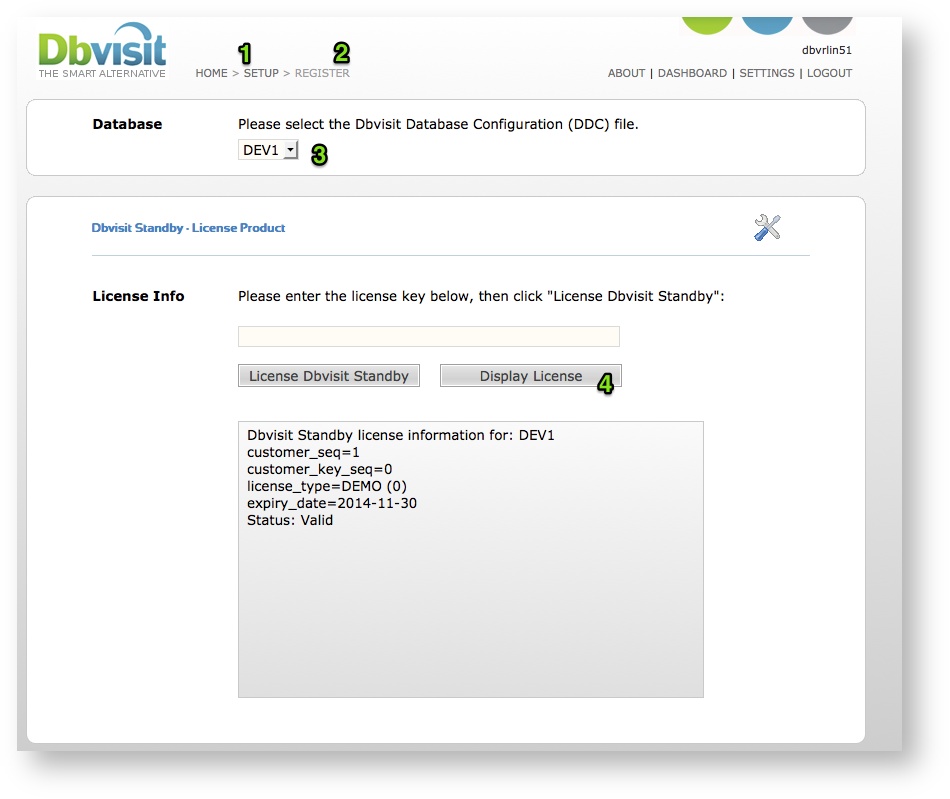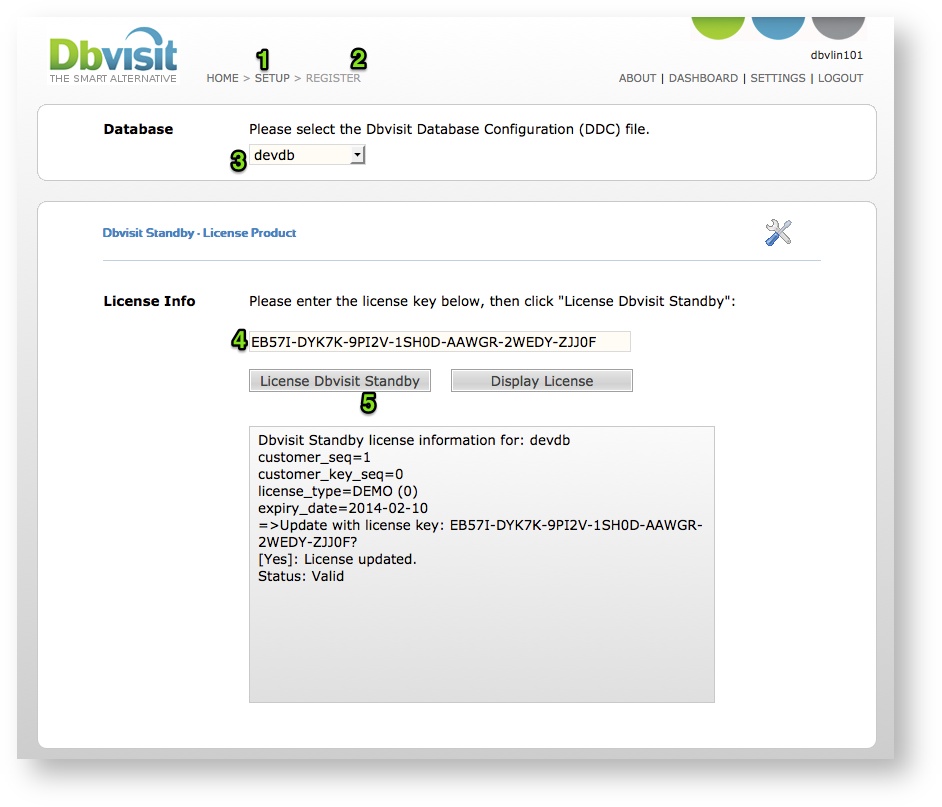Introduction
Dbvisit Standby version 7 is making use of a new License Module.
...
| No Format |
|---|
oracle@dbvlin101[/usr/dbvisit/standby]: ./dbvisit -lic devdb ============================================================= Dbvisit Standby Database Technology (7.0.03.11667) (pid 6786) dbvisit started on dbvlin101: Fri Jan 10 13:32:14 2014 () ============================================================= Dbvisit Standby license information for: devdb customer_seq=1 customer_key_seq=0 license_type=DEMO (0) expiry_date=2014-11-30 Status: Valid ============================================================= dbvisit ended on dbvlin101: Fri Jan 10 13:32:15 2014 ============================================================= |
...
Displaying your full license
| Code Block | ||
|---|---|---|
| ||
oracle@dbvlin101[/usr/dbvisit/standby]: ./dbvisit -lic proddb
=============================================================
Dbvisit Standby Database Technology (7.0.58.16167) (pid 2280)
dbvisit started on dbvlin101: Thu Mar 29 11:46:00 2018 ()
=============================================================
Dbvisit Standby license information for: proddb
customer_seq=0
customer_key_seq=0
license_type=SSX (7)
expiry_date=N/A
Status: Valid
=============================================================
dbvisit ended on dbvlin101: Thu Mar 29 11:46:06 2018
=============================================================
oracle@dbvlin101[/usr/dbvisit/standby]:
oracle@dbvlin101[/usr/dbvisit/standby]: grep license_key trace/2280_dbvisit_proddb_201803291145.trc
20180329 11:46:01 main::cmn_license: license_key=FA28T-RXA1R-X4XQP-0EX7W-ZH3Q4-KJX4H-RJ5KV |
Using the GUI
From the GUI interface you can follow these steps:
- Select "SETUP"
- Click on "Register Dbvisit"
- The screen below will be displayed
- From this screen select your DDC (showed below with number 3) followed by clicking on the "Display License" button. This will retrieve your license information and it will be displayed.
...
Activating the Software (Applying your license key)
...
Windows: C:\Program Files (x86)\Dbvisit\Standby>dbvisit.exe -lic <DDC> <LICENSE_KEY>
Example, adding a license key for a database environment with DDC name "devdb" and license key "EB57I-DYK7K-9PI2V-1SH0D-AAWGR-2WEDY-ZJJ0F" (note this is a demo license key)
| No Format |
|---|
oracle@dbvlin101[/usr/dbvisit/standby]: ./dbvisit -lic devdb EB57I-DYK7K-9PI2V-1SH0D-AAWGR-2WEDY-ZJJ0F ============================================================= Dbvisit Standby Database Technology (7.0.03.11667) (pid 6953) dbvisit started on dbvlin101: Fri Jan 10 13:46:35 2014 () ============================================================= Dbvisit Standby license information for: devdb customer_seq=1 customer_key_seq=0 license_type=DEMO (0) expiry_date=2014-02-10 =>Update with license key: EB57I-DYK7K-9PI2V-1SH0D-AAWGR-2WEDY-ZJJ0F? <Yes/No> [Yes]: YES License updated. Status: Valid ============================================================= dbvisit ended on dbvlin101: Fri Jan 10 13:46:51 2014 ============================================================= |
...
Using Dbvserver Graphical Interface (GUI)
- Select "SETUP"
- Click on "Register Dbvisit"
- The screen below will be displayed from where you can now add the license key.
- From this screen select your DDC (showed below with number 3) followed by adding your license to the field (indicated with the number 4 below) and then click on "License Dbvisit Standby". The license will now be applied.
...