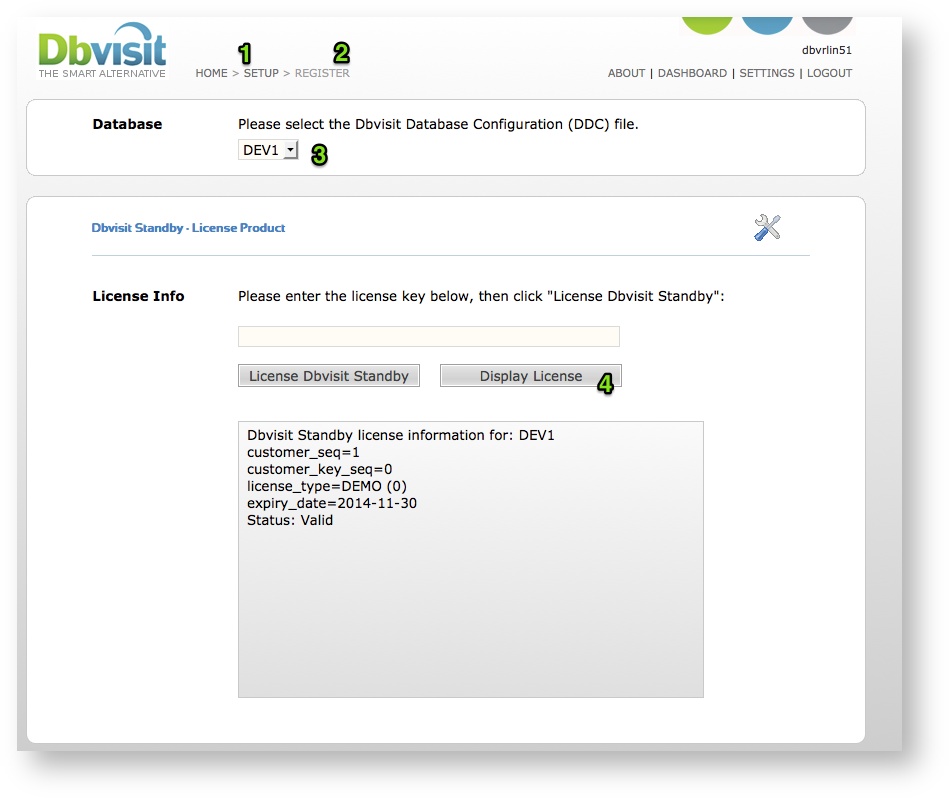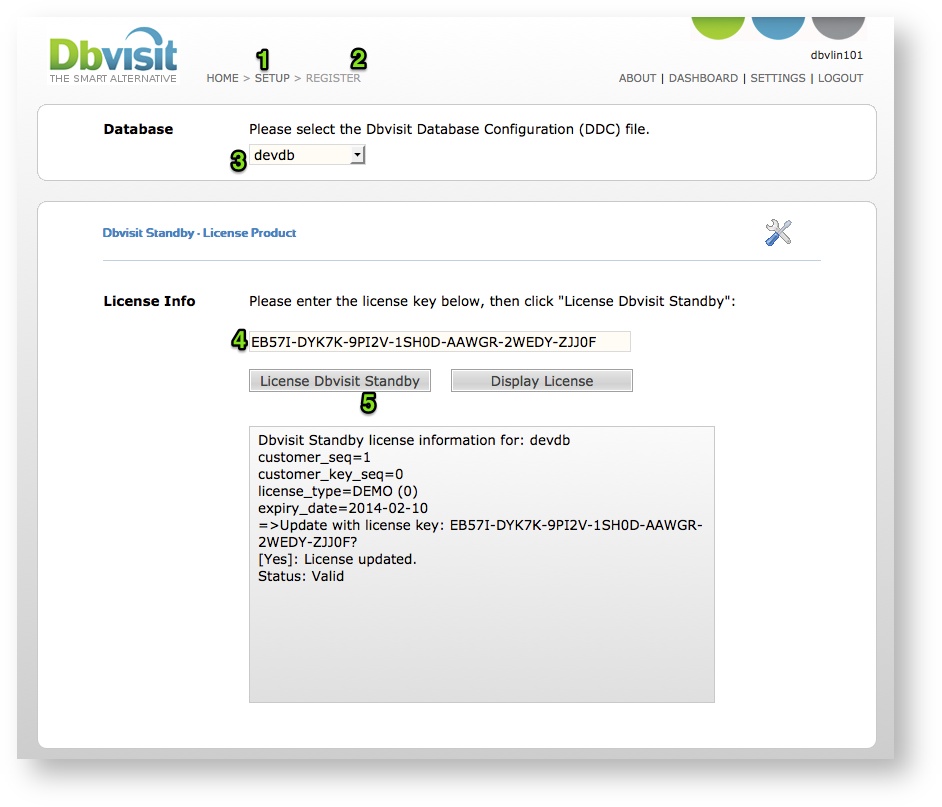Dbvisit Standby Licensing
Introduction
Dbvisit Standby version 7 is making use of a new License Module.
If you are upgrading from a previous version, a new valid license key will be required.
The license key is in the format of seven blocks of 5 characters: XXXXX-XXXXX-XXXXX-XXXXX-XXXXX-XXXXX-XXXXX
An license key will look like this (this is an example demo key): BN88K-39633-BBL15-6U61L-56RBM-5RBI5-YSV0F
Even when installing Dbvisit Standby Version 7 for evaluation a trial key is required. This key will be provided as part of the registration process for the download.
If you are a support paying customer, you can contact Dbvisit Software Limited and request your new Version 7 License key which will be provided free of charge
Before you can apply a Dbvisit Standby license key it is required that you first create a Dbvisit Configuration File (DDC).
Once you have a valid DDC file, you can apply your license key as explained in the section below which should always be executed on the Primary Server
When using RAC it should be executed on ALL the primary RAC Nodes
Reviewing your license status
This section will show you how you can review your current license status.
Using Command Line
To display your current license information run the command "dbvisit -lic <DDC>"
Linux: dbvisit -lic <DDC>
Windows: dbvisit.exe -lic <DDC>
oracle@dbvlin101[/usr/dbvisit/standby]: ./dbvisit -lic devdb ============================================================= Dbvisit Standby Database Technology (7.0.03.11667) (pid 6786) dbvisit started on dbvlin101: Fri Jan 10 13:32:14 2014 () ============================================================= Dbvisit Standby license information for: devdb customer_seq=1 customer_key_seq=0 license_type=DEMO (0) expiry_date=2014-11-30 Status: Valid ============================================================= dbvisit ended on dbvlin101: Fri Jan 10 13:32:15 2014 =============================================================
Displaying your full license
oracle@dbvlin101[/usr/dbvisit/standby]: ./dbvisit -lic proddb ============================================================= Dbvisit Standby Database Technology (7.0.58.16167) (pid 2280) dbvisit started on dbvlin101: Thu Mar 29 11:46:00 2018 () ============================================================= Dbvisit Standby license information for: proddb customer_seq=0 customer_key_seq=0 license_type=SSX (7) expiry_date=N/A Status: Valid ============================================================= dbvisit ended on dbvlin101: Thu Mar 29 11:46:06 2018 ============================================================= oracle@dbvlin101[/usr/dbvisit/standby]: oracle@dbvlin101[/usr/dbvisit/standby]: grep license_key trace/2280_dbvisit_proddb_201803291145.trc 20180329 11:46:01 main::cmn_license: license_key=FA28T-RXA1R-X4XQP-0EX7W-ZH3Q4-KJX4H-RJ5KV
Using the GUI
From the GUI interface you can follow these steps:
- Select "SETUP"
- Click on "Register Dbvisit"
- The screen below will be displayed
- From this screen select your DDC (showed below with number 3) followed by clicking on the "Display License" button. This will retrieve your license information and it will be displayed.
Activating the Software (Applying your license key)
Important: The License key activation only needs to be executed on the Primary Server
The activation (applying of the license key) of Dbvisit Standby can be done as follow.
Using Command Line Interface (CLI)
To apply a new license key use the following command: dbvisit -lic <DDC> <LICENSE_KEY> (replace <DDC> with your DDC name and <LICENSE_KEY) with the license key provided to you)
Linux: [/usr/dbvisit/standby]: ./dbvisit -lic <DDC> <LICENSE_KEY>
Windows: C:\Program Files (x86)\Dbvisit\Standby>dbvisit.exe -lic <DDC> <LICENSE_KEY>
Example, adding a license key for a database environment with DDC name "devdb" and license key "EB57I-DYK7K-9PI2V-1SH0D-AAWGR-2WEDY-ZJJ0F" (note this is a demo license key)
oracle@dbvlin101[/usr/dbvisit/standby]: ./dbvisit -lic devdb EB57I-DYK7K-9PI2V-1SH0D-AAWGR-2WEDY-ZJJ0F ============================================================= Dbvisit Standby Database Technology (7.0.03.11667) (pid 6953) dbvisit started on dbvlin101: Fri Jan 10 13:46:35 2014 () ============================================================= Dbvisit Standby license information for: devdb customer_seq=1 customer_key_seq=0 license_type=DEMO (0) expiry_date=2014-02-10 =>Update with license key: EB57I-DYK7K-9PI2V-1SH0D-AAWGR-2WEDY-ZJJ0F? <Yes/No> [Yes]: YES License updated. Status: Valid ============================================================= dbvisit ended on dbvlin101: Fri Jan 10 13:46:51 2014 =============================================================
Using Dbvserver Graphical Interface (GUI)
- Select "SETUP"
- Click on "Register Dbvisit"
- The screen below will be displayed from where you can now add the license key.
- From this screen select your DDC (showed below with number 3) followed by adding your license to the field (indicated with the number 4 below) and then click on "License Dbvisit Standby". The license will now be applied.