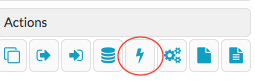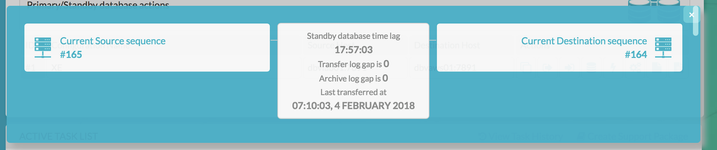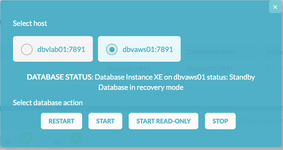...
The purpose of this Deployment guide is to demonstrate the way in which Dbvisit Standby 8.0 software can be installed on an Amazon AWS EC2 instance. In this guide, we focus on the Primary being located 'on-premise' and a Standby database hosted in AWS. In another document, we focus on both the Primary and Standby databases hosted in AWS.
...
| Info |
|---|
| The setup will be from a Single Instance on-Premise Primary Database to a Single Instance Standby Database with Datafiles stored on standard filesystems on a Linux Platform. However, the options for configuring Dbvisit Standby are in no way limited to this. |
2. Initial Setup and Configuration
2.1 Provisioning the Standby
...
Server
Connect to AWS EC2 Dashboard and Select 'Launch Instance'
...
Step 2 "Choose an Instance Type": The allows you to select from a range of Amazon Instance Types. The "learn more" link directs you to more information about the instance types and how they might suit your computing needs. For the purpose of this guide only, we have chosen t2.small.
...
Step 6 "Configure Security Group". Here, we've choosen chosen an existing security group with ports 22 (SSH), 4433 (dbvserver), 7890 (dbvnet) and 7891 (dbvagent) enabled within the INBOUND security rules.
...
The final step is to review and Launch the new instance making sure that if the 'Choose and an existing key pair' option is selected that the .pem file is accessible by yourself.
...
Once the launch is initiated, the running instance can be view viewed from within the EC2 dashboard, Instances sub menusubmenu
| Note |
|---|
The preparation of the OL7 linux Linux for the oracle user creation and the installation of the oracle Oracle binaries are outwith the scope of this guide. The next section starts from the scp of the Dbvisit Standby binaries to the cloud host. The On-premise primary database is 11.2.0.4 therefore . Therefore, these binaries were also installed. This ORACLE_BASE article was used as a reference. |
...
The 'primary' server in this guide is an Oracle Virtualbox VM running locally. The network is configured to have 2 two adapters, one bridged and one host only. In order for For it to be internet facing, the dbvisit dbvnet and dbvagent processes must listen on the IP that is visible from the router. This means, when the request to the externally facing (office) ip adress IP address on one of the dbvisit ports comes in, the router is able to forward this to the VM.
...
The machine name is dbvlab01 and the Ipv4 Public IP of the AWS instance dbvaws01 has been added to the local hosts host's file.
| Code Block | ||
|---|---|---|
| ||
root@dbvlab01[/root]: cat /etc/hosts |grep -i dbvaws01 52.38.136.118 dbvaws01 |
...
On the AWS server dbvaws01, the IP address of our office router has been added to the /etc/hosts file, so that a ping of server dbvlab01 resolves to this address which in turn finds the VM via the bridged network adaptor. This has not been added to the guide for obvious apparent reasons.
An overview of both Primary and Standby machines is shown in the table below.
...
This server, dbvaws01, will be the standby server so to install all the components. Here is the link to the full installation guide. It is summarized summarised below. Navigate to where the unpacked files are
...
| Note |
|---|
Version 8.0.20 has a new parameter, that of DBVSERVER_PUBLIC_HOST Rather than accepting the default hostname prompt here, the public-facing IPv4 address of the AWS EC2 instance should be used. |
...
| Warning |
|---|
It makes sense to have this address a fixed IP address that is persistent after the instance is shutdown shut down and restarted. In AWS this is known as an Elastic IP. However, this resource is an additional cost to the AWS EC2 instances. If the machines are only to only be shutdown shut down during a controlled event, then the IP address change on instance restarted can be editied edited in the /usr/dbvisit/dbvserver/dbvserver.conf before the process is restarted. This risk of remembering this configuration change needs to be weighed against the cost of a persistent IP versus how often the server will be shutdownshut down. |
If necessary add the IP address for the dbvaws01 server to it's its own /etc/hosts
| Code Block | ||
|---|---|---|
| ||
[root@ip-172-31-13-235 tmp]# cat /etc/hosts|grep -i dbvaws01 52.38.136.118 dbvaws01 |
...
The final summary should show all the components installed, and at this stage, the installer can be exited.
...
The same installation has already been performed on the on-premise host, dbvlab01. The only difference is that there is no dbvserver to configure on this host.
In the /home/oracle directory of each server 2 two scripts (dbv_start and dbv_stop) were created to quickly start and stop the dbv* processes quickly. The dbv_start is shown below, dbv_stop is similar just with the stop command instead of start.
...
To test that the connectivity is working from on-premise to the standby machine, try to telnet on each of the dbvisit ports (7891, 7890 and 4433). e.g. on the dbvagent port 7891
| Code Block | ||
|---|---|---|
| ||
oracle@dbvlab01[/home/oracle]: telnet dbvaws01 7891 Trying 52.38.136.118... Connected to dbvaws01. Escape character is '^]'. |
Similarly, we can test the opposite direction, from cloud to on-prem.
...
Download and install either Chrome of or Firefox.
From within the browser navigate to the https://<dbvserver_host>:4433. In this case, the standby node
...
The former is only required in the event of a Graceful switchover , when the Primary becomes a Standby database. In this example, the same location is created on each server.
...
To Create the Standby database with the command line is shown below
...
Start the Daemons for automatic send/apply from the GUI Database Actions Tab.
The lightening lightning bolt icon manages the daemon processes.
...
Before the Standby Database can be opened in readonly mode, there must be a log gap of 0 between the 2 two systems.
Select the Standby Host, review the current status and Select Start READ ONLY.
...
Now the Standby is back in recovery mode, and the logs can be applied as normalusual.
3.5 Performing Graceful Switchover
The following screenshots show a Graceful Switchover from one Cloud Standby to the other using the GUI. A first pre-requisite is to ensure that the daemons started earlier are not running whilst while the switchover is in progress.
...
If the daemons have been started in the previous step, they need to be stopped before performing a graceful switchover.
...
3.6 Activate the Standby Database
It is possible to activate the Standby Database and make it become the new Primary. This is also called failover to the standby database.
...
From the Central Console/GUI Choose the "Activate Standby Database Command."
3.6.1 Choose the Activate Standby Database
...