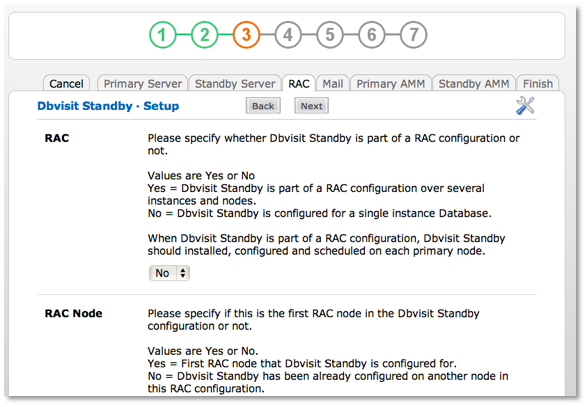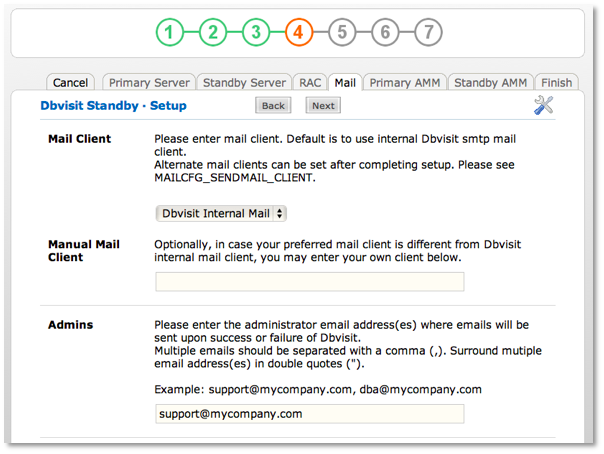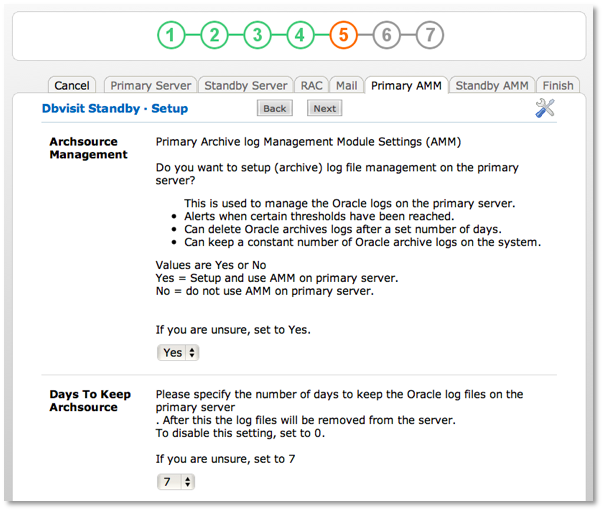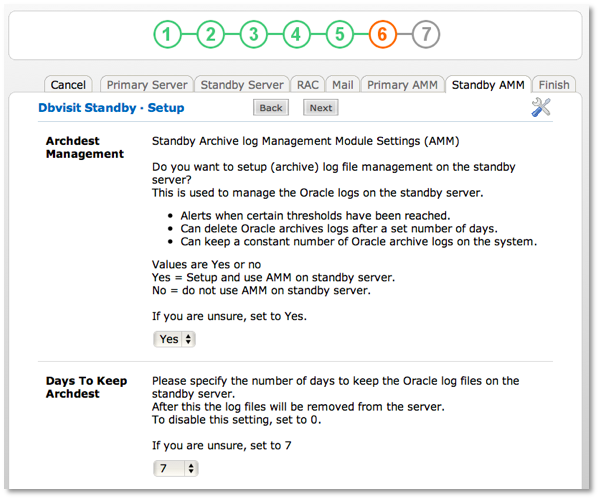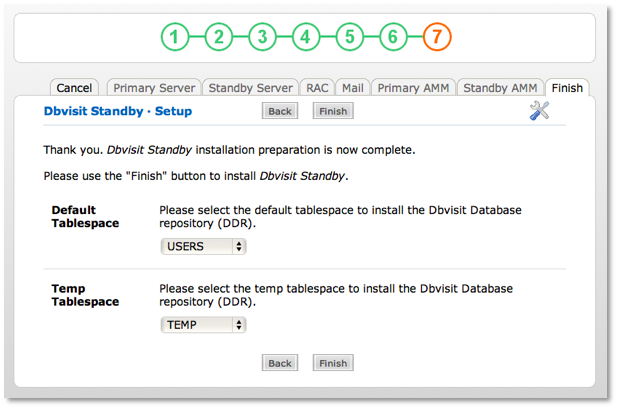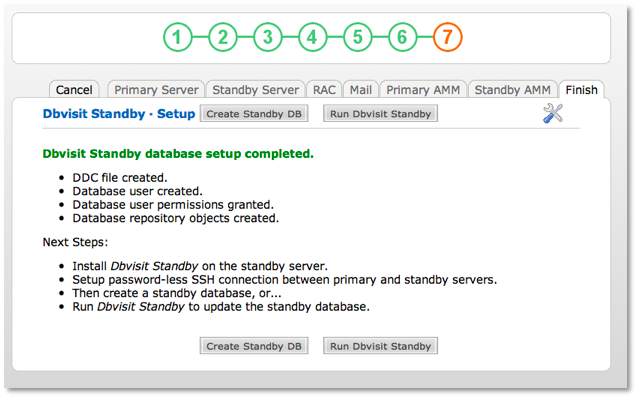Primary server / Primary RAC node setup for GUI
The setup through the browser is very fast and efficient. Dbvisit Standby will specify all the defaults and will alert if a setting is not correct. This setup is only required on the primary server and not on the standby server.
1.Specify the address of the primary server in the URL with the correct port (default 8081).
2. Login to the Dbvisit Standby GUI interface by specifying the user name and password (default is admin/admin)
3. Choose Setup from the main menu.
4. Choose New Dbvisit Setup from the sub menu.
5. The Dbvisit setup process is a seven-step process, where each step corresponds to a different configuration category. The categories are "Primary Server", "Standby Server", "RAC", "Mail", "Primary AMM", "Standby AMM" and "Finish". Dbvisit Standby will specify all the defaults and will alert if a setting is not correct.
6. Setup the Primary server settings. The Oracle databases available on the server are available in the drop down box. Click Next.
7. Setup the Standby server settings. Note the standby server name must be set. Click Next.
8. If RAC parameters need to be set, enter them here. Then click Next
9. Specify Mail parameters. Then click Next.
10. Specify the settings for managing the archive log files on the primary server. Then click Next.
11. Specify the settings for managing the archive log files on the standby server. Then click Next.
12. The Dbvisit Database Configuration (DDC) file has been created. Choose the default and temp tablespace to create the Dbvisit Database Repository (DDR). Click on Finish.
Dbvisit Standby setup completed for GUI
The Dbvisit Standby setup is complete.
13. Dbvisit Standby has now been configured for this database.
14. To create a standby database click on Create Standby DB. To run Dbvisit Standby, click on Run Dbvisit Standby
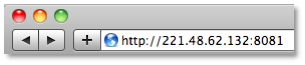
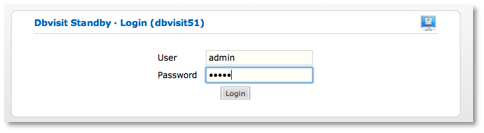
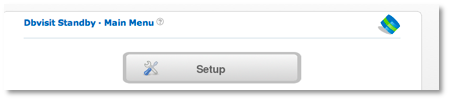
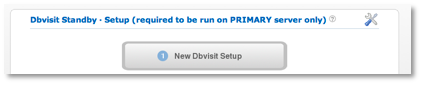
![worddav09db7dd61532dce5679bc9011f518c77.png [imported from a Word document]](https://dbvisit.atlassian.net/wiki/download/thumbnails/591127/worddav09db7dd61532dce5679bc9011f518c77.png?version=1&modificationDate=1325643770396&cacheVersion=1&api=v2&width=471&height=350)
![worddav06352006a6498037dd80b7ee833fbc3c.png [imported from a Word document]](https://dbvisit.atlassian.net/wiki/download/thumbnails/591127/worddav06352006a6498037dd80b7ee833fbc3c.png?version=1&modificationDate=1325643770585&cacheVersion=1&api=v2&width=444&height=312)