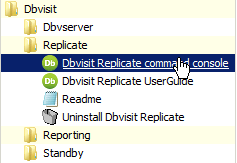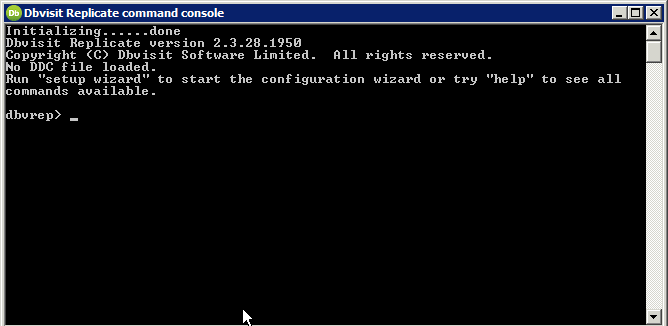Command Console
The Dbvisit Replicate command console is central to Dbvisit Replicate and can be used create a new replication, view the replication process and also to control and change the replication settings.
The Dbvisit Replicate command console is started by running the dbvrep program.
The Dbvisit Replicate command console can be started in the following ways:
- Starting the Dbvisit Replicate command console without a DDC file. This brings up an empty command console to run the setup wizard to initiate a new replication.
- Run the start-console.sh or start-console.bat script to start the console with a DDC file. This is the preferred method after a replication has been configured through the setup wizard. The setup wizard creates the start-console.sh or start-console.bat scripts.
- Starting the Dbvisit Replicate command console with a DDC file. This connects to an existing replication and will show the progress and overview of the replication. From the command console, the replication can be changed, paused, stopped, new tables can be added, conflict handlers can be configured and current conflicts can be resolved.
1 - Starting the Dbvisit Replicate command console WITHOUT a DDC file
This brings up an empty command console to run the setup wizard to initiate a new replication.
On Windows:
There are several ways to start the Dbvisit Replicate command console:
1. There is a Windows start menu shortcut to the Dbvisit Replicate command console:
Start > Dbvisit > Replicate > Dbvisit Replicate Command Console
2. Start a Windows command prompt and type:
dbvrep.exe
The command console will start:
On Linux/Unix:
Start the dbvrep program without a DDC file:
dbvrep
2 - Starting the Dbvisit Replicate command console WITH a DDC file
This connects to an existing replication and will show the progress and overview of the replication. From the command console, the replication can be changed, paused, stopped, new tables can be added, conflict handlers can be configured and current conflicts can be resolved.
On Windows:
There are several ways to start the Dbvisit Replicate command console:
1. There is a Windows start menu shortcut to the Dbvisit Replicate command console:
Start > Dbvisit > Replicate > Dbvisit Replicate Command Console
dbvrep> readddc w112a.ddc
2. Start a Windows command prompt and type:
dbvrep.exe --ddcfile w112a.ddc
Where w112a.ddc is an example name of a DDC file
3. Use the shortcut script generated by the setup wizard (located in the specific replication directory). This script will start the command console with the correct DDC file:
start-console.bat
On Linux/Unix:
There are several ways to start the Dbvisit Replicate command console:
1. Start the dbvrep program with a DDC file:
dbvrep --ddcfile w112a.ddc
Where w112a.ddc is an example name of a DDC file
2. Use the shortcut script generated by the setup wizard (located in the specific replication directory). This script will start the command console with the correct DDC file:
start-console.sh
3. Start the dbvrep program with no termcap. This disables the status bar and scrolling. It can be used when the normal Dbvisit Replicate console does not display properly.
dbvrep --no-termcap --ddcfile w112a.ddc
Where w112a.ddc is an example name of a DDC file