Dbvisit Standby License
Anton Els (Deactivated)
Vijayganesh Sivaprakasam
Amy Hartnell (Deactivated)
Chris Lawless (Deactivated)
IMPORTANT
Dbvisit Standby version 8 uses a different License key than earlier versions.
A version 6 or 7 license key will not be accepted by the Dbvisit Standby version 8 software.
For customers under current support contracts, please contact sales@dbvisit.com if you have not received your key already.
1. Introduction
Dbvisit Standby version 8 uses a new License Module.
If you are upgrading from a previous version, a new valid license key will be required.
The license key is in the format of seven blocks of 5 characters: XXXXX-XXXXX-XXXXX-XXXXX-XXXXX-XXXXX-XXXXX
A license key will look like this (this is an example demo key): 4jo70-qwp4l-7gqmu-asdf1-s2e82-0pum9-aw8g9
Even when installing Dbvisit Standby Version 8 for evaluation a trial key is required. This key will be provided as part of the registration process for the download.
If you are a support paying customer, you can contact Dbvisit Software Limited and request your new Version 8 License key which will be provided free of charge
Before you can apply a Dbvisit Standby license key it is required that you first create a Dbvisit Configuration File (DDC).
Once you have a valid DDC file, you can apply your license key as explained in the section below which should always be executed on the Primary Node
2. Reviewing your license status
This section will show you how you can review your current license status.
2.1. Using Command Line
To display your current license information run the command "dbvctl -d <DDC> -l"
- Linux: ./dbvctl -d <DDC> -l
- Windows: dbvctl.exe -d <DDC> -l
The example below shows how you can list the current license status for Dbvisit Standby version 8.
[oracle@dbv1 /usr/dbvisit/standby]$ ./dbvctl -d DEV -l ============================================================= Dbvisit Standby Database Technology (8.0.01.18032) (pid 590) dbvctl started on dbv1: Mon Oct 31 09:06:02 2016 ============================================================= >>> Dbvisit Standby License License Key : 4jo70-qwp4l-7gqmu-asdf1-s2e82-0pum9-aw8g9 customer_number : 0 dbname : DEV expiry_date : 2016-11-05 product_id : 8 sequence : 1 status : VALID ============================================================= dbvctl ended on dbv1: Mon Oct 31 09:06:02 2016 =============================================================
3. Activating The Dbvisit Standby Software (apply license key)
Important: The License key activation only needs to be executed on the Primary Server
The activation (applying of the license key) of Dbvisit Standby can be done as follows.
3.1. Using Command Line Interface (CLI)
To apply a new license key use the following command:
dbvctl -d <DDC> -l <LICENSE_KEY>
(replace <DDC> with your DDC name and <LICENSE_KEY) with the license key provided to you)
Apply license key on Linux:
[/usr/dbvisit/standby]: ./dbvctl -d <DDC> -l <LICENSE_KEY>
Apply license key on Windows:
C:\Program Files (x86)\Dbvisit\Standby>dbvctl.exe -d <DDC> -l <LICENSE_KEY>
3.1.1. Examples
Adding a license key for a database environment with DDC name "prod" and license key "44jo70-qwp4l-7gqmu-asdf1-s2e82-0pum9-aw8g9" (note this is a demo license key)
[oracle@dbv1 /usr/dbvisit/standby]$ ./dbvctl -d DEV -l 4jo70-qwp4l-7gqmu-asdf1-s2e82-0pum9-aw8g9 ============================================================= Dbvisit Standby Database Technology (8.0.01.18032) (pid 570) dbvctl started on dbv1: Mon Oct 31 09:04:41 2016 ============================================================= =>Update with license key: 4jo70-qwp4l-7gqmu-asdf1-s2e82-0pum9-aw8g9? <Yes/No> [Yes]: Yes >>> Dbvisit Standby License License Key : 4jo70-qwp4l-7gqmu-ye8cl-s2e82-0pum9-aw8g9 customer_number : 0 dbname : DEV expiry_date : 2016-11-05 product_id : 8 sequence : 1 status : VALID updated : YES ============================================================= dbvctl ended on dbv1: Mon Oct 31 09:04:44 2016 =============================================================
3.2. Using The Central Console
The Dbvisit Standby license can also be updated from within the Central Console.
The following steps can be followed to apply your license key:
Step 1: Select "Update Standby License" from the main page
From the Dbvisit Standby main screen, click on the Update Standby License option in the top right as shown in the image below:
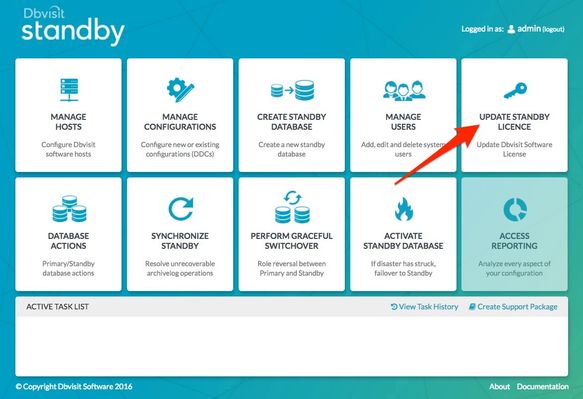
Step 2: The License Page - Select the DDC (Configuration) to be licensed
You will be required to licence each DDC configuration. Each Primary Database must have a valid license applied to at least one of its DDC files.
Select the DDC file from the dropdown list. Note that the DDC file must already be accessible in the Central Console before you can apply the license.
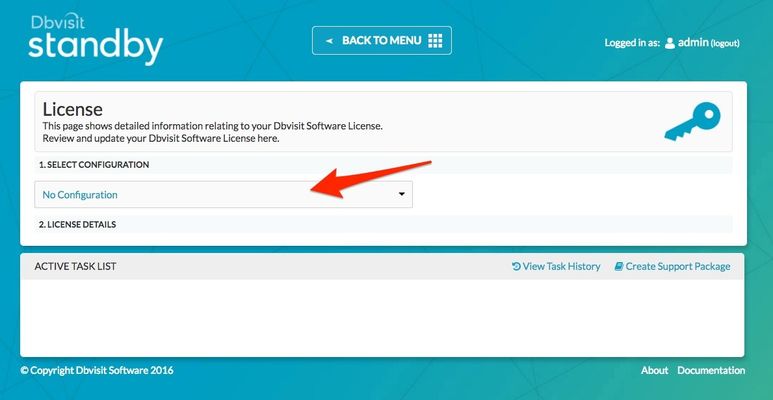
Step 3: Enter the License Key
You will be provided with a valid license key on the purchase of the software. The license key consists of 7 groups of 5 characters.
Enter the license key provided and click on "LICENSE DBVISIT" to submit the license key for validation.
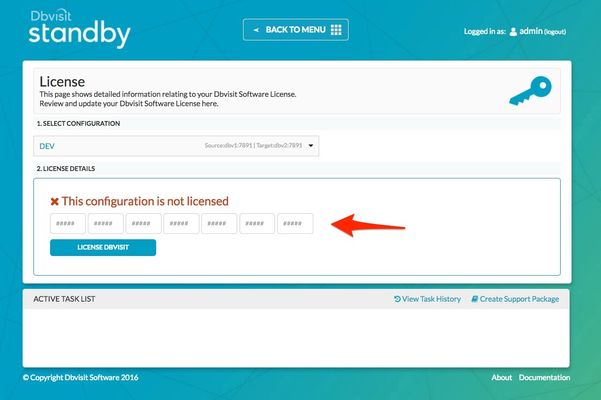
If the license key is valid you will get a confirmation message being displayed. If not you will need to re-enter the correct key.
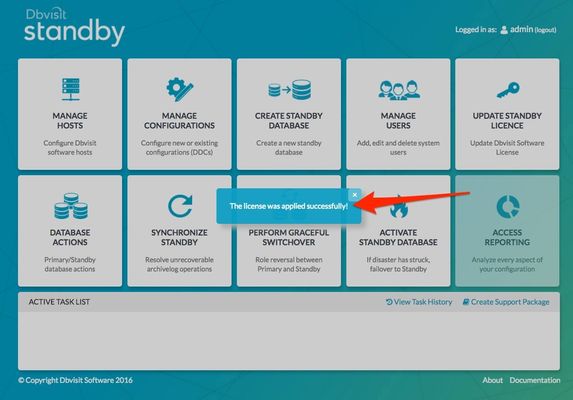
Step 5: Review License Key
This step is to review the license key entered. The following image shows the license key for a database with DB_NAME DEV which is valid till 5 Nov 2016.
It is possible to apply a new key - click on "UPDATE DBVISIT LICENSE" and you will be asked for the new license key to be entered.
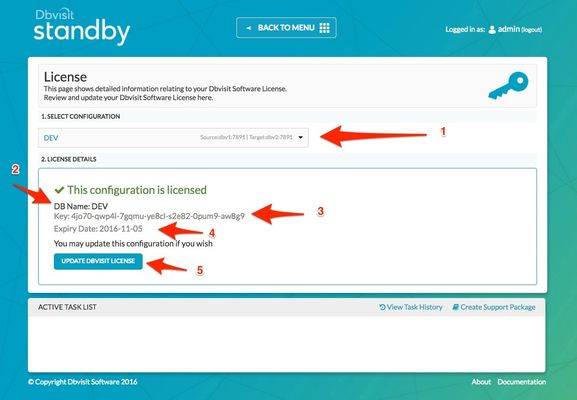
On this page: