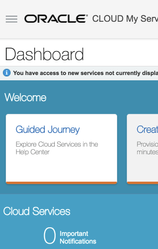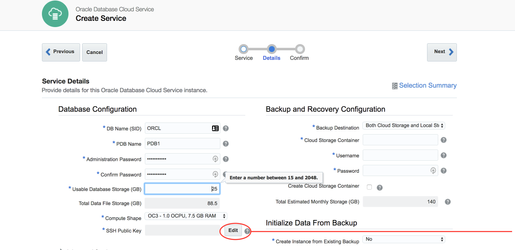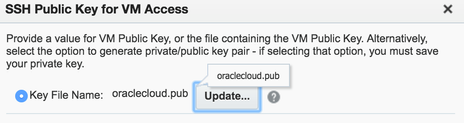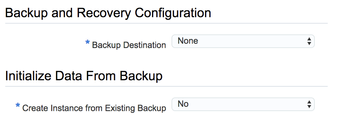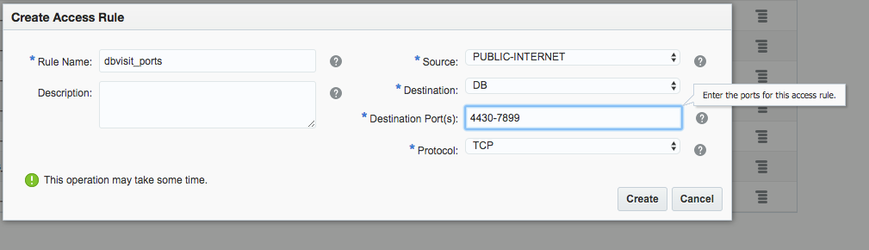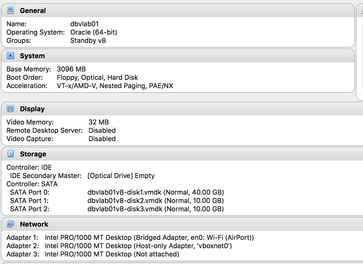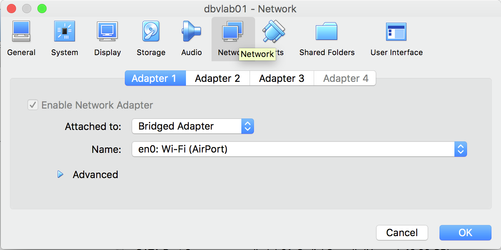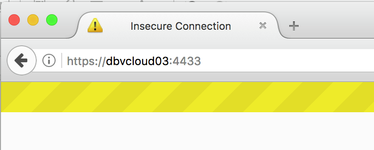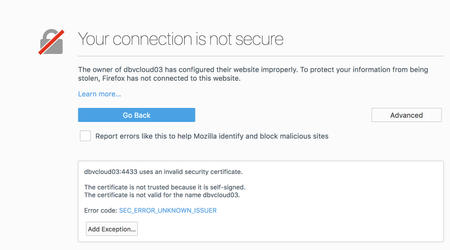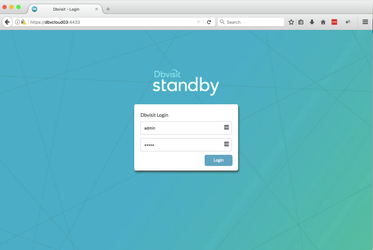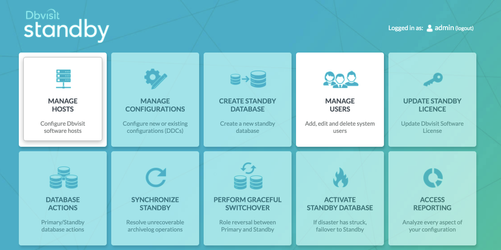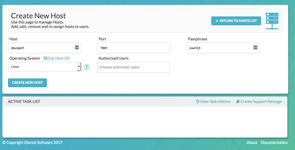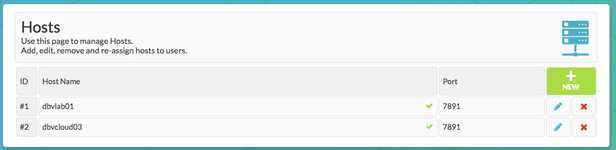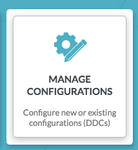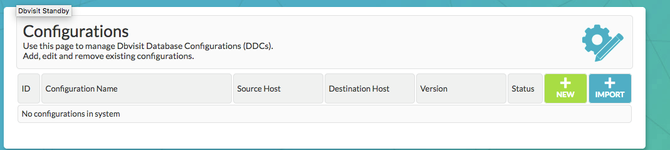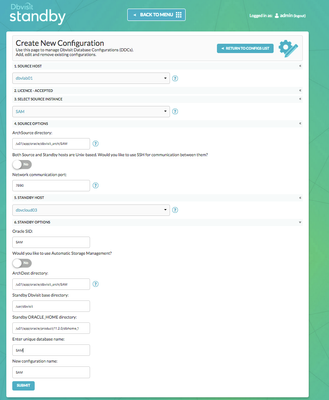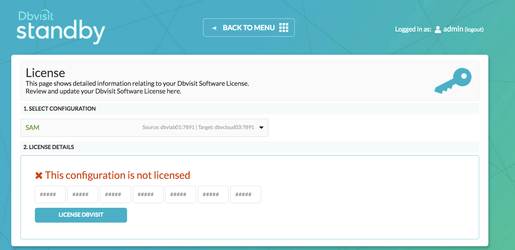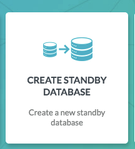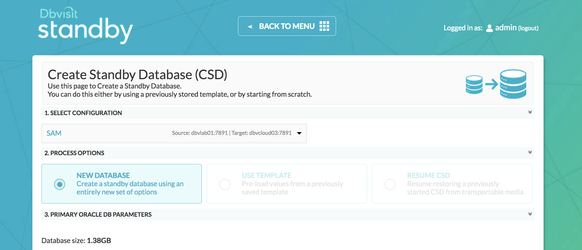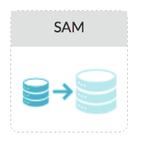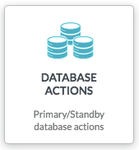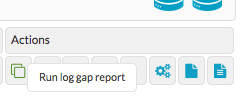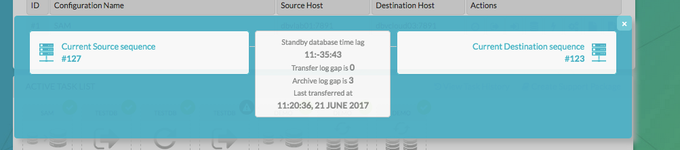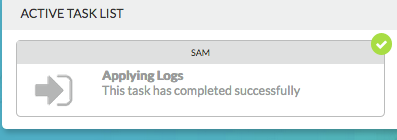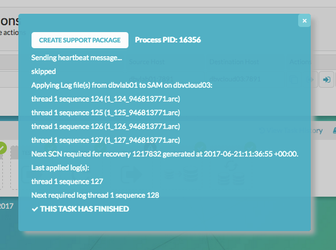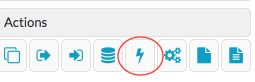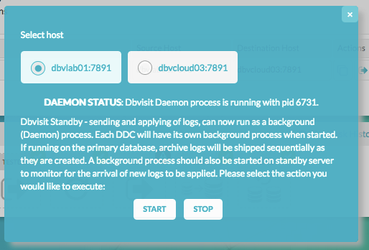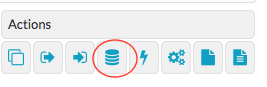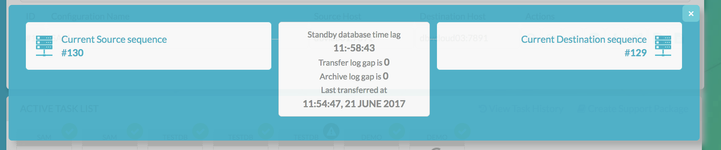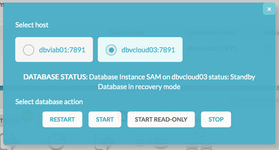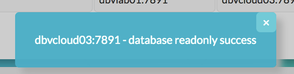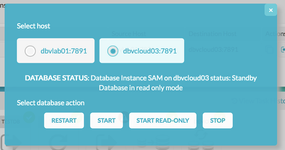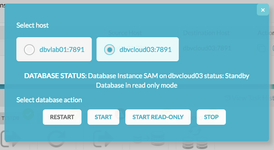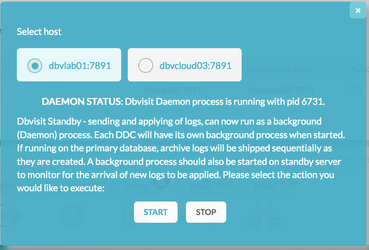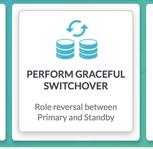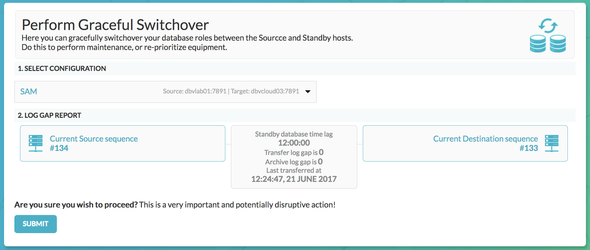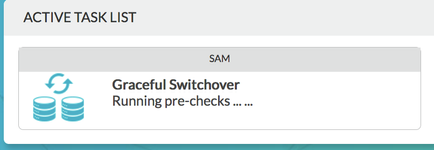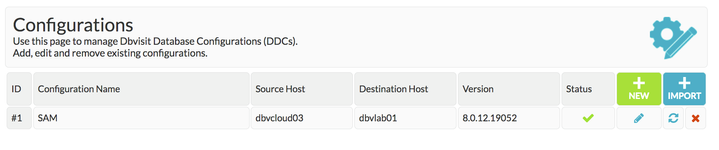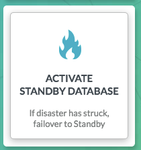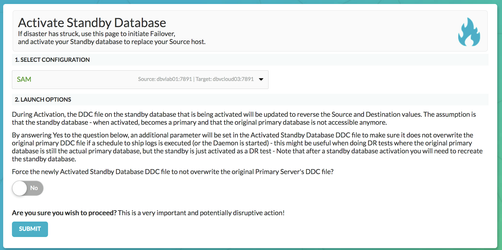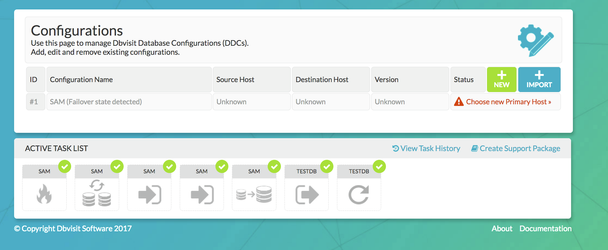On Premise -> Oracle Cloud (DBaaS)
1. Introduction
The purpose of this Deployment guide is to demonstrate the way in which Dbvisit Standby 8.0 software can be used within the Oracle Database As A Service (DBaaS) space. In this guide, we focus on the Primary being 'on-premise' and the Standby database hosted on DBaaS. In another document, we focus on both Primary and Standby Databases hosted on 'DBaaS'. This document can be found here
2. Initial Setup and Configuration
2.1 Provisioning the Servers
Connect to Oracle Cloud Dashboard and provision an 11.2.0.4 Database Service.
We opted for "Oracle Database Cloud Service" for Service level and have a pre-created database on the host. It was deemed faster to drop the database on the host rather than choose the "Oracle Database Cloud Service - Virtual Image" as this does not come with binaries installed as indicated.
I generated a private and public set of key files using ssh-keygen from my local Linux machine.
oracle@dbvlab01[/home/oracle]: ssh-keygen -b 2048 -t rsa -f oraclecloud Generating public/private rsa key pair. Enter passphrase (empty for no passphrase): Enter same passphrase again: Your identification has been saved in oraclecloud. Your public key has been saved in oraclecloud.pub. The key fingerprint is: 35:6b:e6:39:cd:06:c0:04:d9:7e:73:4d:85:80:33:ab oracle@dbvlab01.dbvisit.co.nz oracle@dbvlab01[/home/oracle]:
I could then import this file into the cloud setup.
I generated a private and public set of key files using ssh-keygen from my local Linux machine.
oracle@dbvlab01[/home/oracle]: ssh-keygen -b 2048 -t rsa -f oraclecloud Generating public/private rsa key pair. Enter passphrase (empty for no passphrase): Enter same passphrase again: Your identification has been saved in oraclecloud. Your public key has been saved in oraclecloud.pub. The key fingerprint is: 35:6b:e6:39:cd:06:c0:04:d9:7e:73:4d:85:80:33:ab oracle@dbvlab01.dbvisit.co.nz oracle@dbvlab01[/home/oracle]:
I could then import this file into the cloud setup in both cases. Confirm your setup and click "create" and after around 20mins the Service is available.
In order for Dbvisit Standby to communicate between the 2 hosts, and to enable access to the GUI frontend, 3 ports need to be made available. These are 7890 (Dbvnet), 7891 (Dbvagent) and 4433 (dbvserver: GUI). To do this, navigate to the summary page and choose Access Rules from the menu. From here, click the "create rule" button and fill in the details. The example below shows 1 rule per port range named dbvisit_ports. It is also possible to create 1 rule per port and name them accordingly.
The Primary Host will be an Oracle VirtualBox, Virtual Machine running Oracle Linux v6
oracle@dbvlab01[/home/oracle]: uname -a Linux dbvlab01.dbvisit.co.nz 3.8.13-68.3.3.el6uek.x86_64 #2 SMP Tue Jun 23 23:43:15 PDT 2015 x86_64 x86_64 x86_64 GNU/Linux oracle@dbvlab01[/home/oracle]: ps -ef|grep -i pmon grid 3959 1 0 11:17 ? 00:00:02 asm_pmon_+ASM oracle 8732 1 0 19:13 ? 00:00:00 ora_pmon_SAM oracle@dbvlab01[/home/oracle]:
Here is a brief overview of the 2 servers involved.
| Primary Server (On-Premise) Details | Standby Server (Cloud) Details |
|---|---|
Name: dbvlab01 OCPUs: 1 OS: OEL6 Memory: 3G Storage: 20G Version: 11.2.0.4 Edition: Enterprise Edition Database: SAM Dbvisit Base: /usr/dbvisit Standby Version: 8.0.12.19052 | Name: dbvcloud03 OCPUs: 1 OS: OEL6 Memory: 7.5G Storage: 144G Version: 11.2.0.4 Edition: Enterprise Edition Database: SAM Dbvisit Base: /usr/dbvisit Standby Version: 8.0.12.19052 |
2.2 Preparing the Servers
Copy the Dbvisit Standby v8 software to dbvcloud03 and the local machine
Lorraines-MBP:Downloads landers$ scp -i oraclecloud dbvisit-standby8.0.12-el6.zip oracle@dbvcloud03:/home/oracle dbvisit-standby8.0.12-el6.zip 100% 70MB 456.5KB/s 02:38 Lorraines-MBP:Downloads landers$ scp dbvisit-standby8.0.12-el6.zip oracle@dbvlab01:/home/oracle dbvisit-standby8.0.12-el6.zip 100% 70MB 70.4MB/s 00:00
Prepare the $DBVISIT_BASE directory and ownership.
Lorraines-MBP:~ landers$ ssh -i /Users/landers/Downloads/oraclecloud opc@dbvcloud03 [opc@dbvcloud03 ~]$ sudo -s [root@dbvcloud03 opc]# mkdir /usr/dbvisit [root@dbvcloud03 opc]# chown oracle:oinstall /usr/dbvisit
Setup the VM to be available from the cloud host.
Configure the VirtualBox VM to be 'available' externally.
To do this, update the relevant network controller enabling it to gain it's IP address from the Router and then shut down the machine.
root@dbvlab01[/etc/sysconfig/network-scripts]: cat ifcfg-eth0 DEVICE=eth0 TYPE=Ethernet ONBOOT=yes NM_CONTROLLED=yes BOOTPROTO=dhcp #IPADDR=10.0.2.51 NETMASK=255.255.255.0 GATEWAY=192.168.1.254 DNS1=8.8.8.8 DNS2=8.8.4.4 DOMAIN=dbvisit.co.nz DEFROUTE=yes
Update the VM network settings to have a "Bridged Adapter" rather than "NAT Network" and then restart the machine
Once the machine is available, check that it can access external IP addresses and add the IP of dbvcloud03 to the /etc/hosts file.
root@dbvlab01[/etc/sysconfig/network-scripts]: ping 8.8.8.8 PING 8.8.8.8 (8.8.8.8) 56(84) bytes of data. 64 bytes from 8.8.8.8: icmp_seq=1 ttl=60 time=29.1 ms 64 bytes from 8.8.8.8: icmp_seq=2 ttl=60 time=25.2 ms root@dbvlab01[/etc/sysconfig/network-scripts]: vi /etc/hosts
The IP to enter into the Hosts file on dbvcloud03 is that of our office router. The actual entry is not displayed here for obvious reasons.
[root@dbvcloud03 opc]# vi /etc/hosts
At this stage, these servers are ready for the next stage of installing the software.
3. Install, Configure and Run the Standby software
3.1 Installing and Configuring the Software
Unzip, Untar and the run the dbvisit installer following the instructions in the dbvisit installation guide as the user oracle.
https://dbvisit.atlassian.net/wiki/display/DS8QSG/Dbvisit+Standby+8.0+User+Guide
[oracle@dbvcloud03 ~]$ unzip dbvisit-standby8.0.12-el6.zip Archive: dbvisit-standby8.0.12-el6.zip inflating: dbvisit-standby8.0.12-el6.tar [oracle@dbvcloud03 ~]$ tar -xvf dbvisit-standby8.0.12-el6.tar [oracle@dbvcloud03 ~]$ cd dbvisit [oracle@dbvcloud03 dbvisit]$ cd installer/ [oracle@dbvcloud03 installer]$ ls -lrt total 2768 -rwxr-x--- 1 oracle oinstall 2833364 May 11 02:16 install-dbvisit [oracle@dbvcloud03 installer]$ ./install-dbvisit
On the cloud node dbvcloud03, the dbvserver (option 5) was also installed. Alternatively, a 3rd host could be configured for hosting the dbvserver. Careful to ensure during the dbvnet configuration on each node that the correct hosts are specified for source and destination. The output from the installation on the cloud host is shown below for reference.
-----------------------------------------------------------
Welcome to the Dbvisit software installer.
-----------------------------------------------------------
It is recommended to make a backup of our current Dbvisit software
location (Dbvisit Base location) for rollback purposes.
Installer Directory /home/oracle/dbvisit
>>> Please specify the Dbvisit installation directory (Dbvisit Base).
The various Dbvisit products and components - such as Dbvisit Standby,
Dbvisit Dbvnet will be installed in the appropriate subdirectories of
this path.
Enter a custom value or press ENTER to accept default [/usr/dbvisit]:
> /usr/dbvisit
DBVISIT_BASE = /usr/dbvisit
-----------------------------------------------------------
Component Installer Version Installed Version
-----------------------------------------------------------
standby 8.0.12.19052 not installed
dbvnet 2.0.12.19052 not installed
dbvagent 2.0.12.19052 not installed
dbvserver 2.0.12.19052 not installed
-----------------------------------------------------------
What action would you like to perform?
1 - Install component(s)
2 - Uninstall component(s)
3 - Terminate
Your choice: 1
Which component do you want to install?
1 - Core Components (Dbvisit Standby Cli, Dbvnet, Dbvagent)
2 - Dbvisit Standby Core (Command Line Interface)
3 - Dbvnet (Dbvisit Network Communication)
4 - Dbvagent (Dbvisit Agent)
5 - Dbvserver (Dbvisit Central Console)
6 - Exit Installer
Your choice: 1
-----------------------------------------------------------
Summary of the Dbvisit STANDBY configuration
-----------------------------------------------------------
DBVISIT_BASE /usr/dbvisit
Press ENTER to continue
-----------------------------------------------------------
About to configure DBVISIT DBVNET
-----------------------------------------------------------
>>> Please specify the Local host name to be used by Dbvnet on this server.
Dbvnet will be listening on the local IP Address on this server which
resolve to the host name specified here.
If using a cluster or virtual IP make sure the host name or alias
specified here resolve to the IP address local to where dbvnet is
installed.
Enter a custom value or press ENTER to accept default [dbvcloud03]:
>
>>> Please specify the Local Dbvnet PORT to be used.
Dbvnet will be listening on the specified port for incoming connections
from remote dbvnet connections. Please make sure that this port is not
already in use or blocked by any firewall. You may choose any value
between 1024 and 65535, however the default of 7890 is recommended.
Enter a custom value or press ENTER to accept default [7890]:
>
>>> Please specify the Remote host name to be used by Dbvnet.
By default Dbvnet will use this remote hostname for any remote
connections. Dbvnet must be installed and configured on the specified
remote host. If using a cluster or virtual IP make sure the host name
or alias specified here resolve to the IP address local to where dbvnet
is installed.
If you are unsure about the remote host name during installation, use
the default value which will be the current local hostname.
Enter a custom value or press ENTER to accept default [dbvlab01]:
> dbvcloud01
>>> Please specify the Remote Dbvnet PORT to be used.
Dbvnet will connect to the remote server on this specified port.
On the remote host Dbvnet will be listening on the specified port for
incoming connections. Please make sure that this port is not already in
use or blocked by any firewall. You may choose any value between 1024
and 65535, however the default of 7890 is recommended.
Enter a custom value or press ENTER to accept default [7890]:
>
>>> Please specify the Dbvnet Passphrase to be used for secure connections.
The passphrase provided must be the same in both the local and remote
Dbvnet installations. It is used to establish a secure (encrypted)
Dbvnet connections
Enter a custom value:
> kiwi123
-----------------------------------------------------------
Summary of the Dbvisit DBVNET configuration
-----------------------------------------------------------
DBVISIT_BASE /usr/dbvisit
DBVNET_LOCAL_HOST dbvcloud03
DBVNET_LOCAL_PORT 7890
DBVNET_REMOTE_HOST dbvlab01
DBVNET_REMOTE_PORT 7890
DBVNET_PASSPHRASE kiwi123
Press ENTER to continue
-----------------------------------------------------------
About to configure DBVISIT DBVAGENT
-----------------------------------------------------------
>>> Please specify the host name to be used for the Dbvisit Agent.
The Dbvisit Agent (Dbvagent) will be listening on this local address.
If you are using the Dbvserver (GUI) - connections from the GUI will be
established to the Dbvisit Agent. The Dbvisit Agent address must be
visible from the Dbvserver (GUI) installation.
If using a cluster or virtual IP make sure the host name or alias
specified here resolve to the IP address local to where dbvnet is
installed.
Enter a custom value or press ENTER to accept default [dbvcloud03]:
>
>>> Please specify the listening PORT number for Dbvagent.
The Dbvisit Agent (Dbvagent) will listening on the specified port for
incoming requests from the GUI (Dbvserver). Please make sure that this
port is not already in use or blocked by any firewall. You may choose
any value between 1024 and 65535, however the default of 7891 is
recommended.
Enter a custom value or press ENTER to accept default [7891]:
>
>>> Please specify passphrase for Dbvagent
Each Dbvisit Agent must have a passpharse specified. This passphrase
does not have to match between all the servers. It will be used to
establish a secure connection between the GUI (Dbvserver) and the
Dbvisit Agent.
Enter a custom value:
> kiwi123
-----------------------------------------------------------
Summary of the Dbvisit DBVAGENT configuration
-----------------------------------------------------------
DBVISIT_BASE /usr/dbvisit
DBVAGENT_LOCAL_HOST dbvcloud03
DBVAGENT_LOCAL_PORT 7891
DBVAGENT_PASSPHRASE kiwi123
Press ENTER to continue
-----------------------------------------------------------
About to install Dbvisit STANDBY
-----------------------------------------------------------
Component standby installed.
Press ENTER to continue
-----------------------------------------------------------
About to install Dbvisit DBVNET
-----------------------------------------------------------
Component dbvnet installed.
Press ENTER to continue
-----------------------------------------------------------
About to install Dbvisit DBVAGENT
-----------------------------------------------------------
Component dbvagent installed.
Press ENTER to continue
-----------------------------------------------------------
Component Installer Version Installed Version
-----------------------------------------------------------
standby 8.0.12.19052 8.0.12.19052
dbvnet 2.0.12.19052 2.0.12.19052
dbvagent 2.0.12.19052 2.0.12.19052
dbvserver 2.0.12.19052 not installed
-----------------------------------------------------------
What action would you like to perform?
1 - Install component(s)
2 - Uninstall component(s)
3 - Terminate
Your choice: 1
Which component do you want to install?
1 - Core Components (Dbvisit Standby Cli, Dbvnet, Dbvagent)
2 - Dbvisit Standby Core (Command Line Interface)
3 - Dbvnet (Dbvisit Network Communication)
4 - Dbvagent (Dbvisit Agent)
5 - Dbvserver (Dbvisit Central Console)
6 - Exit Installer
Your choice: 5
-----------------------------------------------------------
About to configure DBVISIT DBVSERVER
-----------------------------------------------------------
>>> Please specify the host name to be used for Dbvserver
The Dbvisit Web Server (Dbvserver) will be listening on this local
address. If using a cluster or virtual IP make sure the host name or
alias specified here resolve to the IP address local to where Dbvserver
is installed.
If you are unsure about the remote host name during installation, use
the default value which will be the current local hostname.
Enter a custom value or press ENTER to accept default [dbvcloud02]:
>
>>> Please specify the listening port number for Dbvserver on the local server
You may choose any value between 1024 and 65535. The default recommended
value is 4433.
Note: if you can not access this port after the installation has
finished, then please double-check your server firewall settings
to ensure the selected port is open.
Enter a custom value or press ENTER to accept default [4433]:
>
-----------------------------------------------------------
Summary of the Dbvisit DBVSERVER configuration
-----------------------------------------------------------
DBVISIT_BASE /usr/dbvisit
DBVSERVER_LOCAL_HOST dbvcloud03
DBVSERVER_LOCAL_PORT 4433
Press ENTER to continue
-----------------------------------------------------------
About to install Dbvisit DBVSERVER
-----------------------------------------------------------
Component dbvserver installed.
Press ENTER to continue
-----------------------------------------------------------
Component Installer Version Installed Version
-----------------------------------------------------------
standby 8.0.12.19052 8.0.12.19052
dbvnet 2.0.12.19052 2.0.12.19052
dbvagent 2.0.12.19052 2.0.12.19052
dbvserver 2.0.12.19052 2.0.12.19052
-----------------------------------------------------------
What action would you like to perform?
1 - Install component(s)
2 - Uninstall component(s)
3 - Terminate
Your choice: 3
>>> Installation completed
Install log /tmp/dbvisit_install.log.201706200938.
Version 8.0.20 has a new parameter, that of DBVSERVER_PUBLIC_HOST (parameter public_address in dbvserver.conf)
Rather than accepting the default hostname prompt here, the public-facing IPv4 address of the Cloud Host should be used. Public-facing IPv4 address that will be supplied to the Agents (Dbvagent) to be used for pushing information back to the Central Console. This is the externally resolvable address supplied to dbvagent, not an additional listener address on dbvserver itself.
Once the software has been installed on both nodes. Start the processes.
[oracle@dbvlab01 installer]$ cd /usr/dbvisit/dbvnet [oracle@dbvlab01 dbvnet]$ ./dbvnet -d start [oracle@dbvlab01 dbvnet]$ cd ../dbvagent/ [oracle@dbvlab01 dbvagent]$ ./dbvagent -d start [oracle@dbvlab01 dbvagent]$ ps -ef|grep -i dbv oracle 9372 1 0 20:34 ? 00:00:00 ./dbvnet -d start oracle 9379 1 0 20:34 ? 00:00:00 ./dbvagent -d start
Additionally, on the standby node, start the dbvserver process
[oracle@dbvcloud03 dbvagent]$ cd ../dbvserver/ [oracle@dbvcloud03 dbvserver]$ ./dbvserver -d start [oracle@dbvcloud03 dbvserver]$ ps -ef|grep -i dbv oracle 30354 1 0 09:44 ? 00:00:00 ./dbvnet -d start oracle 30374 1 0 09:44 ? 00:00:00 ./dbvserver -d start oracle 30549 1 0 09:45 ? 00:00:00 ./dbvagent -d start
3.2 Start the GUI and Create the DDC
Start a web browser and navigate to the https://<dbvserver_host>:4433. In this case, the standby node.
Add an exception and proceed.
Enter the default username/password of admin/admin and proceed to the first screen, manage hosts.
Enter each of the hosts in turn, specifying the passphrase used at creation time.
Return to the Main Menu and then proceed on to creating the DDC
The creation of the DDC file is shown in the following steps.
Firstly Create a directory for ARCHSOURCE and ARCHDEST parameters. The former is only required in the event of a Graceful switchover when the Primary becomes a Standby database. In this example, the same location is created on each server.
[oracle@dbvcloud03 ~]$ mkdir /u01/app/oracle/dbvisit_arch
To create a DDC from the GUI. Choose the Manage Configurations Tab
Create a New Configuration. Fill out the relevant entries (as shown in the example below) the click 'Submit'
3.3 Create the Standby Database
Before Creating the Standby Database you must apply the v8 license.
This can be done either via the GUI, by pasting the key into the boxes and choosing 'license dbvisit'
Or on the command line
dbvctl -d <ddc> -l [<new_license_key>] [--force]
E.g.
oracle@dbvlab01[/usr/dbvisit/standby]: ./dbvctl -d SAM -l 4jo6z-8aaai-u09b6-ijjns-sivgw-1tj9u-5mzlp ============================================================= Dbvisit Standby Database Technology (8.0.12.19052) (pid 4935) dbvctl started on dbvlab01: Wed Jun 21 10:25:15 2017 ============================================================= =>Update with license key: 4jo6z-8aaai-u09b6-ijjns-sivgw-1tj9u-5mzlp? <Yes/No> [Yes]: >>> Dbvisit Standby License License Key : 4jo6z-8aaai-u09b6-ijjns-sivgw-1tj9u-5mzlp customer_number : 1 dbname : expiry_date : 2017-07-21 product_id : 8 sequence : 1 status : VALID updated : YES ============================================================= dbvctl ended on dbvlab01: Wed Jun 21 10:25:23 2017 ============================================================= oracle@dbvlab01[/usr/dbvisit/standby]:
3.3.1 Creating the Standby with the GUI
Choose the Create Standby Database Tab from the Home Screen.
Select your configuration, New Database, edit the SPFILE parameters if required and then check there is enough space in the Source and Dest temp locations.
Be careful to check that the File Mappings are consistent with the directories on the Cloud host. By default Oracle uses /u01, /u02, /u03 and /u04 filesystems
Check there is enough space in your chosen temp location before clicking submit.
Click Submit. The progress can be monitored from the resulting icon in the status bar.
3.3.2 Creating the Standby with the CLI
To Create the Standby database with the command line is shown below
oracle@dbvlab01[/usr/dbvisit/standby]: ./dbvctl -d SAM -l 4jo6z-8aaai-u09b6-ijjns-sivgw-1tj9u-5mzlp
=============================================================
Dbvisit Standby Database Technology (8.0.12.19052) (pid 4935)
dbvctl started on dbvlab01: Wed Jun 21 10:25:15 2017
=============================================================
=>Update with license key: 4jo6z-8aaai-u09b6-ijjns-sivgw-1tj9u-5mzlp? <Yes/No> [Yes]:
>>> Dbvisit Standby License
License Key : 4jo6z-8aaai-u09b6-ijjns-sivgw-1tj9u-5mzlp
customer_number : 1
dbname :
expiry_date : 2017-07-21
product_id : 8
sequence : 1
status : VALID
updated : YES
=============================================================
dbvctl ended on dbvlab01: Wed Jun 21 10:25:23 2017
=============================================================
oracle@dbvlab01[/usr/dbvisit/standby]: cd /tmp
oracle@dbvlab01[/tmp]: ls -lrt
total 20
drwxr-xr-x 3 root root 4096 Feb 10 04:34 par-root
drwx------ 3 root root 4096 Mar 30 10:06 par-726f6f74
drwxr-xr-x 5 oracle oinstall 4096 Jun 16 12:31 par-oracle
drwxr-xr-x 35 oracle oinstall 4096 Jun 21 10:23 pdk-oracle
drwxr-xr-x 2 oracle oinstall 4096 Jun 21 10:32 hsperfdata_oracle
oracle@dbvlab01[/tmp]:
oracle@dbvlab01[/tmp]:
oracle@dbvlab01[/tmp]:
oracle@dbvlab01[/tmp]: cd
oracle@dbvlab01[/home/oracle]: cd /usr/dbvisit/standby/
oracle@dbvlab01[/usr/dbvisit/standby]:
oracle@dbvlab01[/usr/dbvisit/standby]:
oracle@dbvlab01[/usr/dbvisit/standby]:
oracle@dbvlab01[/usr/dbvisit/standby]:
oracle@dbvlab01[/usr/dbvisit/standby]:
oracle@dbvlab01[/usr/dbvisit/standby]:
oracle@dbvlab01[/usr/dbvisit/standby]: ./dbvctl -d SAM --csd
>>> Running pre-checks please wait... done
What would you like to do:
1 - Create standby database (and optionally save settings in template)
2 - Create standby database using existing template (previously saved)
3 - Help
4 - Terminate processing
Please enter your choice [1]:
-------------------------------------------------------------------------------
Answer Yes to transfer the datafiles directly to the standby server (not
recommended for large database or slow networks)
Note tablespaces will be placed in backup mode for direct copy.
Answer No (recommended) to create an RMAN backup of primary datafiles in a
temporary location and transfer the backup to the standby server
=>Do you want to copy database files directly to the standby server? [N]:
Your input: N
Is this correct? <Yes/No> [Yes]:
-------------------------------------------------------------------------------
=>Do you want to use TRANSPORTABLE MEDIA to transfer the database backup to the
standby server? Transportable media is an external device such as a USB drive
that is first plugged into the primary server and then manually transferred to
the standby site and plugged into the standby server to continue the process.
It can be used for large databases or slow networks.
Specifying No means the network will be used to transfer the database backup.
[N]:
Your input: N
Is this correct? <Yes/No> [Yes]:
-------------------------------------------------------------------------------
A temporary location must be specified on dbvlab01 where the database will be
backed up to first.
This location must be big enough to hold RMAN backup of the whole database
(1.38GB).
=>Specify the location on this server: [/usr/tmp]:
Your input: /usr/tmp
Is this correct? <Yes/No> [Yes]:
-------------------------------------------------------------------------------
A temporary location must be specified on dbvcloud03 where the database backup
will be copied to before moving to specified locations.
=>Specify location on remote server: [/usr/tmp]:
Your input: /usr/tmp
Is this correct? <Yes/No> [Yes]:
The following oracle database parameters will be set in the standby database pfile or spfile:
-------------------------------------------------------------------------------
SID NAME VALUE
* audit_file_dest /u01/app/oracle/admin/SAM/adump
* compatible 11.2.0.4.0
* control_files /u01/app/oracle/oradata/SAM/control01.ctl,/u01/app/oracle/fast_recovery_area/SAM/control02.ctl
* db_block_size 8192
* db_domain
* db_name SAM
* db_recovery_file_dest /u01/app/oracle/fast_recovery_area
* db_recovery_file_dest_size 4007657472
* db_unique_name SAM
* diagnostic_dest /u01/app/oracle
* dispatchers (PROTOCOL=TCP) (SERVICE=SAMXDB)
* log_archive_format %t_%s_%r.arc
* open_cursors 300
* pga_aggregate_target 268435456
* processes 150
* remote_login_passwordfile EXCLUSIVE
* sga_target 805306368
* spfile OS default
* undo_tablespace UNDOTBS1
-------------------------------------------------------------------------------
What would you like to do:
1 - Proceed with creating the standby database
2 - Edit oracle database parameters for the standby database pfile/spfile
3 - Terminate processing
Please enter your choice [1]: 2
WARNING: Do NOT use single or double quotes to enclose parameter values!
Separate multiple values with a comma. If a comma is part of a value, escape it
with a backslash.
If a comma is part of a value, escape it with a backslash.
=>Enter full parameter name: []: control_files
Leave blank to create Oracle Managed Control File(s) if creating of OMF files
is enabled
1 - Remove from the standby parameter file
(parameter will be set to default value)
2 - New value in the standby parameter file
=>Please enter your choice: []: 2
=>Enter new value (leave blank to set to null) []: /u01/app/oracle/oradata/SAM/control01.ctl,/u03/app/oracle/fast_recovery_area/SAM/control02.ctl
Validating ... please wait
The following oracle database parameters will be set in the standby database pfile or spfile:
-------------------------------------------------------------------------------
SID NAME VALUE
* audit_file_dest /u01/app/oracle/admin/SAM/adump
* compatible 11.2.0.4.0
* control_files /u01/app/oracle/oradata/SAM/control01.ctl,/u03/app/oracle/fast_recovery_area/SAM/control02.ctl
* db_block_size 8192
* db_domain
* db_name SAM
* db_recovery_file_dest /u01/app/oracle/fast_recovery_area
* db_recovery_file_dest_size 4007657472
* db_unique_name SAM
* diagnostic_dest /u01/app/oracle
* dispatchers (PROTOCOL=TCP) (SERVICE=SAMXDB)
* log_archive_format %t_%s_%r.arc
* open_cursors 300
* pga_aggregate_target 268435456
* processes 150
* remote_login_passwordfile EXCLUSIVE
* sga_target 805306368
* spfile OS default
* undo_tablespace UNDOTBS1
-------------------------------------------------------------------------------
What would you like to do:
1 - Proceed with creating the standby database
2 - Edit oracle database parameters for the standby database pfile/spfile
3 - Terminate processing
Please enter your choice [1]: 2
WARNING: Do NOT use single or double quotes to enclose parameter values!
Separate multiple values with a comma. If a comma is part of a value, escape it
with a backslash.
If a comma is part of a value, escape it with a backslash.
=>Enter full parameter name: []: db_recovery_file_dest
1 - Remove from the standby parameter file
(parameter will be set to default value)
2 - New value in the standby parameter file
=>Please enter your choice: []: 2
=>Enter new value (leave blank to set to null) []: /u03/app/oracle/fast_recovery_area
Validating ... please wait
The following oracle database parameters will be set in the standby database pfile or spfile:
-------------------------------------------------------------------------------
SID NAME VALUE
* audit_file_dest /u01/app/oracle/admin/SAM/adump
* compatible 11.2.0.4.0
* control_files /u01/app/oracle/oradata/SAM/control01.ctl,/u03/app/oracle/fast_recovery_area/SAM/control02.ctl
* db_block_size 8192
* db_domain
* db_name SAM
* db_recovery_file_dest /u03/app/oracle/fast_recovery_area
* db_recovery_file_dest_size 4007657472
* db_unique_name SAM
* diagnostic_dest /u01/app/oracle
* dispatchers (PROTOCOL=TCP) (SERVICE=SAMXDB)
* log_archive_format %t_%s_%r.arc
* open_cursors 300
* pga_aggregate_target 268435456
* processes 150
* remote_login_passwordfile EXCLUSIVE
* sga_target 805306368
* spfile OS default
* undo_tablespace UNDOTBS1
-------------------------------------------------------------------------------
What would you like to do:
1 - Proceed with creating the standby database
2 - Edit oracle database parameters for the standby database pfile/spfile
3 - Terminate processing
Please enter your choice [1]:
Validating oracle database parameters... please wait
=>SUCCEEDED
-------------------------------------------------------------------------------
=>Create standby database template for SAM using provided answers? [Y]: Y
Your input: 1
Is this correct? <Yes/No> [Yes]:
-------------------------------------------------------------------------------
=>Continue with creating a standby database? (If No processing will terminate,
the saved template will be available for future use) [Y]:
Your input: 1
Is this correct? <Yes/No> [Yes]:
>>> dbvctl will now run a pre-flight check for standby database creation. An attempt will
be made to create a standby (s)pfile using oracle standby database parameters, followed
by trying to start the standby instance. If this step fails, then please double-check
the following items before re-running dbvctl again:
1) Review the standby database parameters you have supplied and provide valid values
unless a template is used.
2) Recreate the template to provide valid values for standby database parameters if a
template is used.
>>> Running pre-flight check for standby creation, please wait... done
>>> Total database size for SAM is 1.38GB
>>> Backing up primary database...
Backing up datafile 1... done
Backing up datafile 2... done
Backing up datafile 3... done
Backing up datafile 4... done
>>> Creating standby control file... done
>>> Transferring backup from dbvlab01 to dbvcloud03...
Transferring /usr/tmp/dbv_SAM_csd_dbf_1_07s7bhj4_1_1.rman... done
Transferring /usr/tmp/dbv_SAM_csd_dbf_1_08s7bhjt_1_1.rman... done
Transferring /usr/tmp/dbv_SAM_csd_dbf_2_09s7bhjv_1_1.rman... done
Transferring /usr/tmp/dbv_SAM_csd_dbf_3_0as7bhke_1_1.rman... done
Transferring /usr/tmp/dbv_SAM_csd_dbf_4_0bs7bhkg_1_1.rman... done
>>> Restoring standby control files... done
>>> Starting standby database SAM on dbvcloud03 mount... done
>>> Restoring datafiles on dbvcloud03...
Restoring datafile 1... done
Restoring datafile 2... done
Restoring datafile 3... done
Restoring datafile 4... done
>>> Renaming standby redo logs and tempfiles on dbvcloud03... done
>>> Performing checkpoint and archiving logs... done
>>> Completing standby database creation...
>>> Standby database created.
To complete creating standby database please run dbvctl on the primary server first,
then on the standby server, to ensure the standby database is in sync with the primary
database.
PID:5693
TRACE:5693_dbvctl_csd_SAM_201706211045.trc
The /etc/oratab has also been updated to reflect the new standby database
[oracle@dbvcloud03 ~]$ cat /etc/oratab # Next line added by Dbvisit Standby at Tue Jun 20 23:06:43 2017 SAM:/u01/app/oracle/product/11.2.0/dbhome_1:N
3.4 Performing Basic Tasks
Some examples of basic tasks are outlined below. Please refer to the online documentation for more details on each command.
3.4.1 Log Gap Report
Run a log gap report from the Primary Site
oracle@dbvlab01[/home/oracle]: cd /usr/dbvisit/standby/ oracle@dbvlab01[/usr/dbvisit/standby]: ./dbvctl -d SAM -i ============================================================= Dbvisit Standby Database Technology (8.0.12.19052) (pid 6516) dbvctl started on dbvlab01: Wed Jun 21 11:29:38 2017 ============================================================= Dbvisit Standby log gap report for SAM thread 1 at 201706211129: ------------------------------------------------------------- Destination database on dbvcloud03 is at sequence: 123. Source database on dbvlab01 is at log sequence: 127. Source database on dbvlab01 is at archived log sequence: 126. Dbvisit Standby last transfer log sequence: 126. Dbvisit Standby last transfer at: 2017-06-21 11:20:36. Archive log gap for SAM: 3. Transfer log gap for SAM: 0. Standby database time lag (DAYS-HH:MI:SS): -11:-27:45. ============================================================= dbvctl ended on dbvlab01: Wed Jun 21 11:29:52 2017 ============================================================= oracle@dbvlab01[/usr/dbvisit/standby]:
Also from the GUI
3.4.2 Log Transfer
For the purposes of the Documentation, we will use the CLI to Send logs to the Standby Site and then Apply them on the Standby site using the GUI
oracle@dbvlab01[/usr/dbvisit/standby]: ./dbvctl -d SAM
=============================================================
Dbvisit Standby Database Technology (8.0.12.19052) (pid 6584)
dbvctl started on dbvlab01: Wed Jun 21 11:35:53 2017
=============================================================
>>> Obtaining information from standby database (RUN_INSPECT=Y)... done
Note FORCE_LOGGING is disabled in the primary database.
Performing a log switch...
>>> Transferring Log file(s) from SAM on dbvlab01 to dbvcloud03 for thread 1:
thread 1 sequence 127 (o1_mf_1_127_dnmddq6q_.arc)
=============================================================
dbvctl ended on dbvlab01: Wed Jun 21 11:37:01 2017
=============================================================
oracle@dbvlab01[/usr/dbvisit/standby]:
Applying Logs with the GUI
3.4.3 Daemon Status
Start the Daemons for automatic send/apply from the GUI Database Actions Tab.
The "lightning bolt" icon manages the daemon processes as shown below.
When started on both sites they Log gap managed automatically and if no natural log switches have occurred, the daemon will also signal a log switch to keep the standby LAG to the desired amount. More information regarding the daemon settings can be found here in Section 4
https://dbvisit.atlassian.net/wiki/display/DS8QSG/Dbvisit+Standby+Scheduling
3.4.4 Starting Standby Database in Readonly Mode
From the Database Actions Tab choose the Database Icon. This allows the user to perform database actions on each node.
Before the Standby Database can be opened in readonly mode, there must be a log gap of 0 between the 2 systems.
Select the Standby Host, review the current status and Select Start READ ONLY.
Now, the status is Read Only for the standby database.
To switch back again. Choose Restart
Now the Standby is back in recovery mode and the logs can be applied as normal.
3.5 Performing Graceful Switchover
The following screenshots show a Graceful Switchover from one Cloud Standby to the other using the GUI.
A first pre-requisite is to ensure that the daemons started earlier are not running whilst the switchover is in progress.
3.5.1 Check the Status of the Daemons
From the "lightning bolt" icon stop the running Daemons for each site.
3.5.2 Graceful Switchover Icon
Performing a graceful switchover reverses the roles of the Primary and Standby databases and in this instance, the cloud server will host the primary database. This can be a temporary test or for a long as required by your business needs.
This task can be performed from either the GUI or the command line, here we demonstrate a Graceful Switchover from the GUI.
3.5.3 Check Log Gap is Zero and Click Submit
3.5.4 Locate the Task on the Task Bar and Monitor the Activity
3.5.5 Verify the New Roles within each of the Databases
Verify the new database roles within the database
oracle@dbvlab01[/usr/dbvisit/standby/trace]: sqlplus / as sysdba SQL*Plus: Release 11.2.0.4.0 Production on Wed Jun 21 12:34:53 2017 Copyright (c) 1982, 2013, Oracle. All rights reserved. Connected to: Oracle Database 11g Enterprise Edition Release 11.2.0.4.0 - 64bit Production With the Partitioning, OLAP, Data Mining and Real Application Testing options SQL> select name, database_role from v$database; NAME DATABASE_ROLE --------- ---------------- SAM PHYSICAL STANDBY oracle@dbvcloud03 standby]$ sqlplus / as sysdba SQL*Plus: Release 11.2.0.4.0 Production on Wed Jun 21 00:42:30 2017 Copyright (c) 1982, 2013, Oracle. All rights reserved. Connected to: Oracle Database 11g Enterprise Edition Release 11.2.0.4.0 - 64bit Production With the Partitioning and Real Application Testing options SQL> select name, database_role from v$database; NAME DATABASE_ROLE --------- ---------------- SAM PRIMARY SQL>
Also, note that the primary and standby hosts are reversed in the Configuration Tab:
Using the CLI we can reverse the operation as follows.
[oracle@dbvcloud03 standby]$ ./dbvctl -d SAM -o switchover
=============================================================
Dbvisit Standby Database Technology (8.0.12.19052) (pid 11238)
dbvctl started on dbvcloud03: Wed Jun 21 00:51:20 2017
=============================================================
>>> Starting Switchover between dbvcloud03 and dbvlab01
Running pre-checks ... done
Pre processing ... done
Processing primary ... done
Processing standby ... done
Converting standby ... done
Converting primary ... done
Completing ... done
Synchronizing ... done
Post processing ... done
>>> Graceful switchover completed.
Primary Database Server: dbvlab01
Standby Database Server: dbvcloud03
>>> Dbvisit Standby can be run as per normal:
dbvctl -d SAM
PID:11238
TRACE:11238_dbvctl_switchover_SAM_201706210051.trc
=============================================================
dbvctl ended on dbvcloud03: Wed Jun 21 00:55:25 2017
=============================================================
[oracle@dbvcloud03 standby]$
3.6 Activate the Standby Database
It is possible to activate the Standby Database and make it become the new Primary. This is also called failover to the standby database.
The assumption is that the original Primary site has been lost and needs to be rebuilt.
3.6.1 Activate Standby Database from the Central Console/GUI
Select the Configuration and then click submit.
Locate the Task and monitor it from the Task Bar.
3.6.2 Activate From the Command Line
[oracle@dbvcloud03 standby]$ ./dbvctl -d SAM -o activate
=============================================================
Dbvisit Standby Database Technology (8.0.12.19052) (pid 14588)
dbvctl started on dbvcloud03: Wed Jun 21 00:59:57 2017
=============================================================
Activating means this database will become a Primary Database.
It will no longer be a Standby Database for SAM on dbvlab01.
Activation cannot be reversed.
=>Activate Standby Database on dbvcloud03? <Yes/No> [No]: Yes
Are you sure? <Yes/No> [No]: Yes
>>> Activating now...
File /usr/dbvisit/standby/conf/dbv_SAM.env copied to /usr/dbvisit/standby/conf/dbv_SAM.env.201706210059.
>>> Activation complete. Please ensure a backup of this Database is made
>>> Old archives from before the activation should be removed to avoid mix-up between new
and old archive logs
>>> Process complete
=============================================================
dbvctl ended on dbvcloud03: Wed Jun 21 01:02:09 2017
=============================================================
[oracle@dbvcloud03 standby]$
3.6.3 Verify the Status within the Database
[oracle@dbvcloud03 standby]$ sqlplus / as sysdba SQL*Plus: Release 11.2.0.4.0 Production on Wed Jun 21 01:08:09 2017 Copyright (c) 1982, 2013, Oracle. All rights reserved. Connected to: Oracle Database 11g Enterprise Edition Release 11.2.0.4.0 - 64bit Production With the Partitioning and Real Application Testing options SQL> select name, database_role from v$database; NAME DATABASE_ROLE --------- ---------------- SAM PRIMARY SQL>
3.6.4 Manage Configurations Tab Implications
Now the Manage Configurations Tab has the option to choose the hosts. This allows you to either accept the current configuration with the new Primary (old Standby site) or start again with the original Primary site and depends on the circumstances of the Activation.