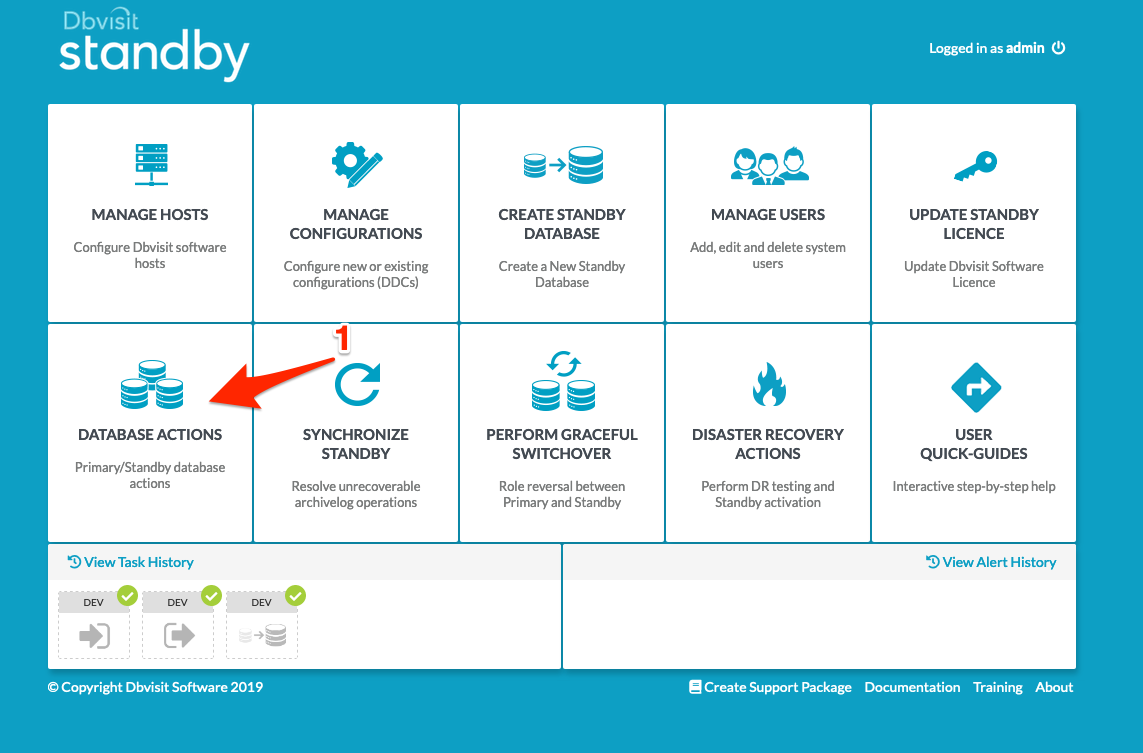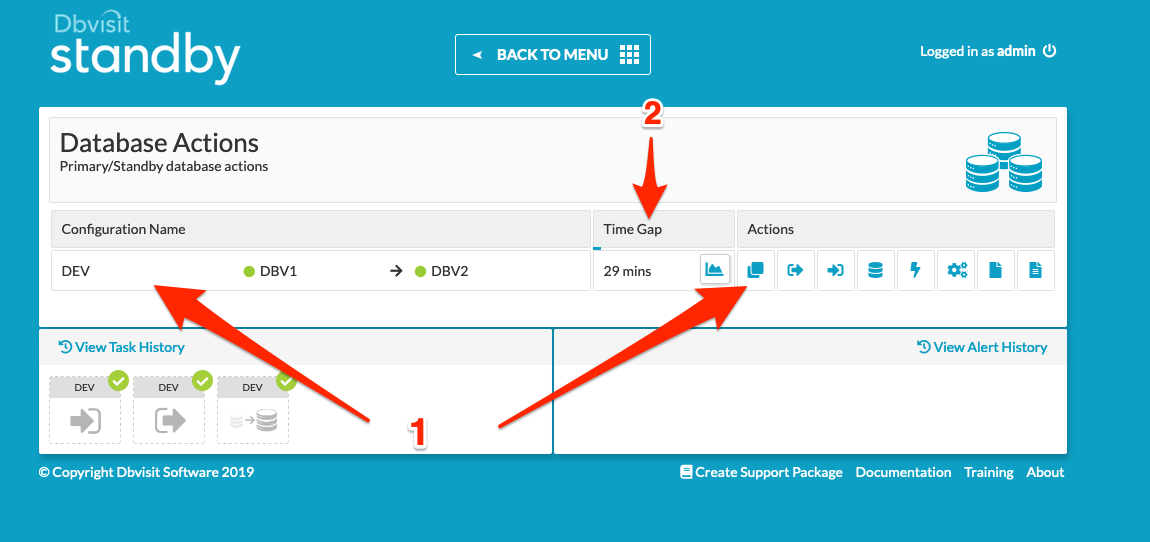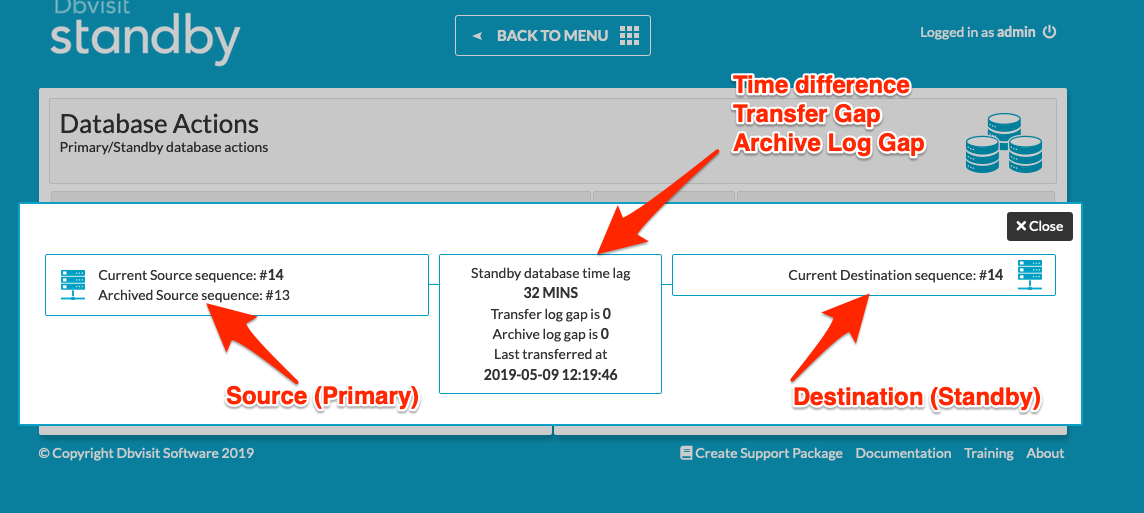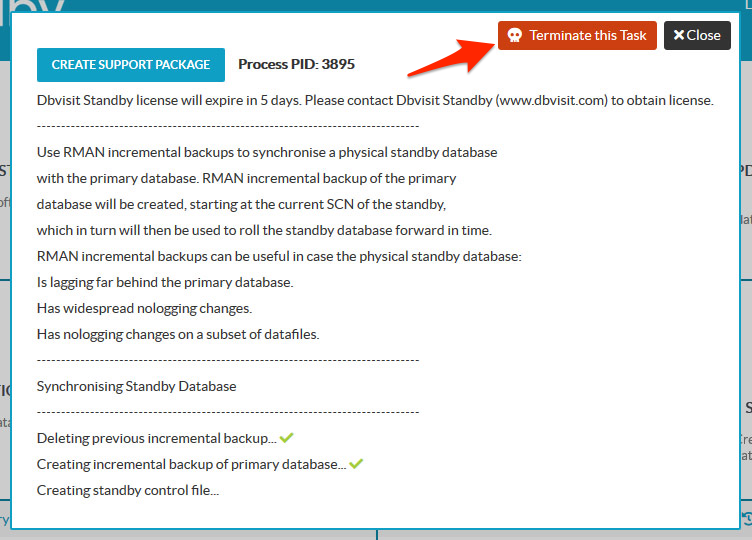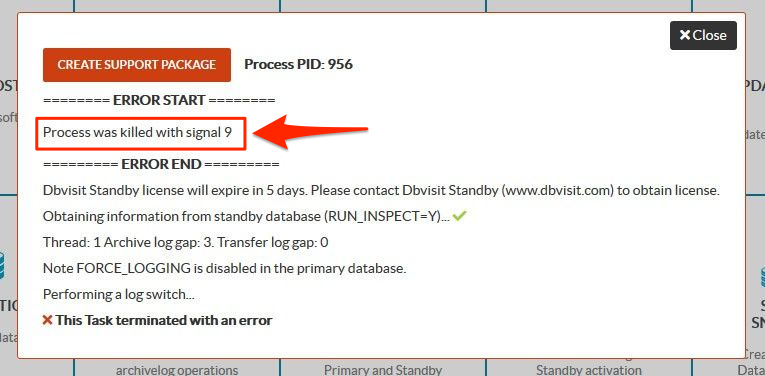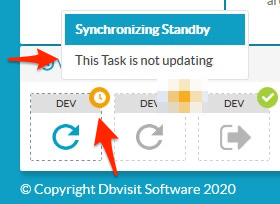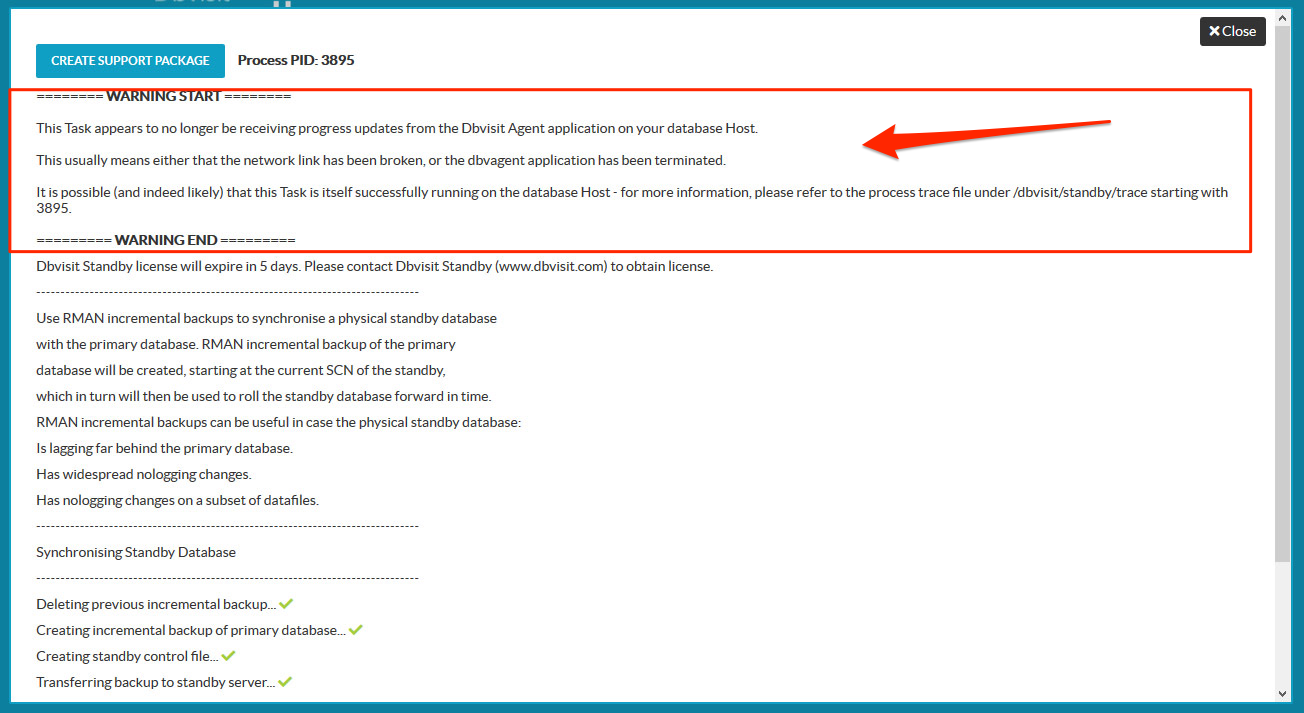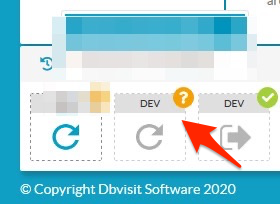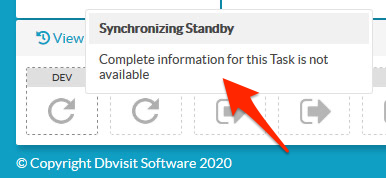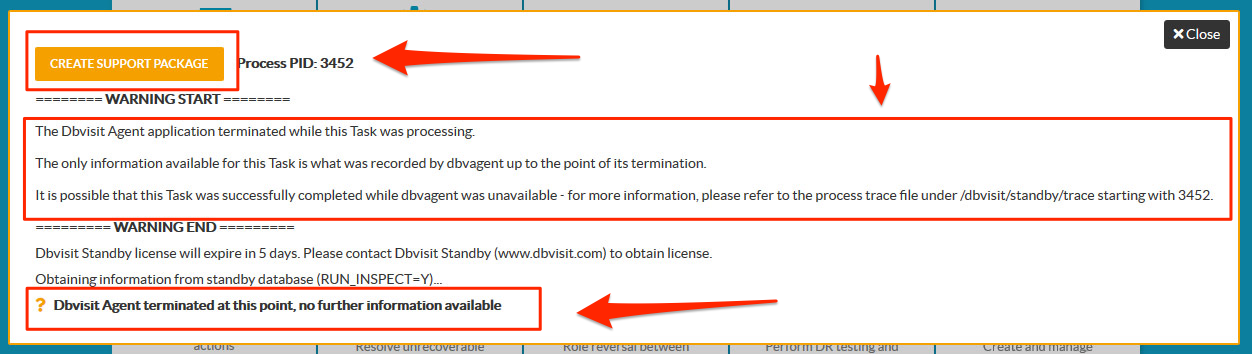Reporting and Monitoring
2. The log gap report overview
To ensure the primary and standby databases are up to date, you can run the Log Gap Report using the following command from the primary database server:
./dbvctl -d <DDC> -i
Important: In the example below the line numbers indicated below on the left with "1. -->", "2. -->" etc is used only for documentation purpose to help explain the report and is not included in the actual report
[oracle@dbv1 standby]$ ./dbvctl -d DEV -i ============================================================= Dbvisit Standby Database Technology (9.0.0_1271_g4b00fb49) (pid 1156) dbvctl started on dbv1: Thu May 9 11:58:15 2019 ============================================================= Dbvisit Standby log gap report for DEV at 201905091158: ------------------------------------------------------------- Description | SCN | Timestamp ------------------------------------------------------------- 1. -->Source 1127912 2019-05-09:11:58:16 +12:00 2. -->Destination 1127815 2019-05-09:11:54:35 +12:00 3. -->Standby database time lag (DAYS-HH:MI:SS): +00:03:41 Report for Thread 1 ------------------- SOURCE 4. -->Current Sequence 14 5. -->Last Archived Sequence 13 6. -->Last Transferred Sequence 10 7. -->Last Transferred Timestamp 2019-05-09 11:54:44 DESTINATION 8. -->Recovery Sequence 11 9. -->Transfer Log Gap 3 10. -->Apply Log Gap 3 ============================================================= dbvctl ended on dbv1: Thu May 9 11:58:17 2019 =============================================================
The report line numbers are explained in more detail below:
The log gap report is much more detailed in Dbvisit Standby Version 9, the log gap report is divided into three parts.
The First part being the table where it provides information
- Line 1 - Source database timestamp with its current SCN
- Line 2 - Destination/Standby database timestamp and SCN
- Line 3 - Standby database time lag (DAYS-HH:MI:SS): +00:03:41. The time displayed here provides you with an indication of how far behind in “Time” the standby database is from the primary. This value is calculated by looking at the current SCN number on the standby database, compared to the SCN number on the primary database. These numbers are converted to timestamps and the difference is then displayed.
The second part of the log gap report provides information about the source/primary database
- Line 4 - Source database on dbv1 is at log sequence: 14.
Shows the current log sequence on the primary (14). This is the log sequence that is current - not yet archived. - Line 5 - Source database on dbv1 is at archived log sequence: 13.
Shows the latest archive log sequence (13) available on the primary database. - Line 6 - Destination database on dbv2 is at log sequence: 10.
Shows the last log sequence (10) that was transferred and applied to the standby database. - Line 7 - Dbvisit Standby last transfer at 2019-05-09 11:54:44.
The timestamp (YYYYMMDDHH24MI) of the last transfer.
The third part of the log gap report provided information about the destination/standby database
- Line 8 - Dbvisit Standby last transfer log sequence: 11.
Shows the last archive log sequence (11) that was transferred to the standby server. - Line 9 - Archive log gap for DEV: 3.
This is one of the most important lines to look at. It shows the Archive Log Gap, which means how many archive logs still need to be applied to the standby database. In this example, the value is 3. This indicates that my standby database is 3 logs behind the primary. If this value is 0 it means all available Archive logs from the primary have been applied to the standby, and it is up to date. Before doing a Graceful Switchover operation it is important to make sure this value is 0, with the exception when RAC is used, then one of the instances may have a value of 1. To reduce this value, run Dbvisit Standby on the standby database. - Line 10 - Transfer log gap for DEV: 3.
The second most important line to look at is the value for the Transfer Log Gap, and in this example, the value is 2. This value indicates the number of logs that still need to be transferred to the standby server. To resolve this gap you need to run Dbvisit Standby on the primary server again to ship the latest available logs.
3. The log gap report (using CLI)
To ensure the primary and standby databases are up to date, you can run the Log Gap Report using the following command from the primary database server:
./dbvctl -d <DDC> -i
3.1. Single Instance Environment
Below is an example of running a Log Gap report in a Single Instance Primary environment.
Information for only one thread will be shown.
[oracle@dbv1 standby]$ ./dbvctl -d DEV -i ============================================================= Dbvisit Standby Database Technology (9.0.0_1271_g4b00fb49) (pid 1325) dbvctl started on dbv1: Thu May 9 12:20:19 2019 ============================================================= Dbvisit Standby log gap report for DEV at 201905091220: ------------------------------------------------------------- Description | SCN | Timestamp ------------------------------------------------------------- Source 1128991 2019-05-09:12:20:18 +12:00 Destination 1127908 2019-05-09:11:58:02 +12:00 Standby database time lag (DAYS-HH:MI:SS): +00:22:16 Report for Thread 1 ------------------- SOURCE Current Sequence 14 Last Archived Sequence 13 Last Transferred Sequence 13 Last Transferred Timestamp 2019-05-09 12:19:46 DESTINATION Recovery Sequence 14 Transfer Log Gap 0 Apply Log Gap 0 ============================================================= dbvctl ended on dbv1: Thu May 9 12:20:22 2019 =============================================================
3.2. Oracle RAC Primary Environment
Running the log gap report in an Oracle RAC environment will list information about all the threads in the Oracle RAC cluster.
The command to be executed is the same, but the result as you can see below will include information for all threads.
oracle@kiwi81[/acfs/dbvisit/standby]: ./dbvctl -d MYDEV -i ============================================================= Dbvisit Standby Database Technology (9.0.0_1383_g276092d5) (pid 27344) dbvctl started on kiwi812-vip: Fri May 24 13:15:58 2019 ============================================================= Dbvisit Standby log gap report for MYDEV at 201905241315: ------------------------------------------------------------- Description | SCN | Timestamp ------------------------------------------------------------- Source 1115263 2019-05-24:13:16:50 +12:00 Destination 1115055 2019-05-24:13:12:50 +12:00 Standby database time lag (DAYS-HH:MI:SS): +00:04:00 Report for Thread 1 ------------------- SOURCE Current Sequence 13 Last Archived Sequence 12 Last Transferred Sequence 12 Last Transferred Timestamp 2019-05-24 13:13:16 DESTINATION Recovery Sequence 12 Transfer Log Gap 0 Apply Log Gap 1 Report for Thread 2 ------------------- SOURCE Current Sequence 5 Last Archived Sequence 4 Last Transferred Sequence 4 Last Transferred Timestamp 2019-05-24 13:13:30 DESTINATION Recovery Sequence 5 Transfer Log Gap 0 Apply Log Gap 0 ============================================================= dbvctl ended on kiwi812-vip: Fri May 24 13:17:24 2019 =============================================================
4. The log gap report (Using GUI)
This section provides you with an overview of how you can run the Log Gap Report using the Central Console (GUI).
Step 1: Navigate to the Database Actions Menu option as shown below [1]
Step 2: For the DDC in question (DEV in this example), click on the first icon highlighted (two pages on top of each other) as shown below [1]. The [ 2] shows the precise time gap between source and destination. This will start the log gap report process.
Step 3: Review the log gap report as shown below.
- The left side will be the source (primary) where the current sequence is shown (log sequence not archived yet)
- On the right side, the destination (standby) last applied sequence is shown.
- The middle part will show:
- The time difference between the primary and standby (based on SCN number) (Days Hours and Minutes)
- The transfer gap indicates how many archive logs still needs to be transferred.
- The archive log gap indicates how many archive logs still needs to be applied to the standby database.
To reduce the Time, Transfer or Archive Log gap, you need to enable the shipping and applying of logs
5. Task Actions
From Dbvisit standby 9.0.14, there are new improvements in task actions, statuses and flexibility. Below are the changes
5.1 Terminate Task Button
All active tasks now come with a terminate task button. When you press this button on any active task, it would kill the task.
If a Task is terminated at any time, either by using the new button above or manually from the CLI, it will now be reported in the GUI as follows and Signal 9 is what is used for the Terminate button, if the user can specify a different signal when manually killing a Task, it will display here accordingly. It should no longer be possible to have “floating” Tasks that are actually no longer available.
5.2 No update on Tasks - Stuck Tasks
If a task suddenly stops being updated for any reason, Dbvisit central console detects this and displays like below
Note the new orange Task icon type - this is used for Stuck tasks. Any stuck Task is force-refreshed every 10 seconds, e.g. if it wasn’t updating due to a network fault, it will again begin updating automatically. Note also that the Task is not greyed-out, because we’re assuming at this point that it is still active, we just can’t see it.
If you click on a Task that is marked as not updating, you will see the following details:
Note the warning up top, and the fact that the Terminate Task button is gone - you cannot Terminate stuck Tasks from the GUI, since it is stuck probably means we can’t get through to dbvagent.
5.3 Incomplete Information Task
If dbvagent is shut down in any way (including a crash) while a Task is active, the Task process itself will most likely continue (i.e. the dbvctl execution). However, all Task progress after the Agent crashes is lost. This means that anything that happens after an Agent crash is unavailable to us. Thus, we introduce a new Task type: the Incomplete Information Task.
While the Agent is down, any active Task from it can only be reported as Stuck (as above), because until the Agent becomes available again we cannot access any information about the Task at all. However, once dbvagent comes back (e.g. is manually restarted), we can now detect that a particular Task has incomplete information, i.e. we don’t know how it ended. When this happens, the Task is displayed like this:
If you click on this Task, you will see this:
Note the new orange border, unique to this Task type, and the warning message at the top. All available information prior to the Agent crash/termination is now preserved. Note also the final line, indicating the point at which the Agent went down, after which no progress information could be captured.