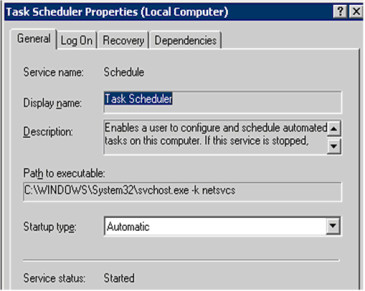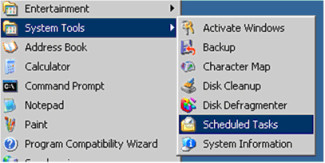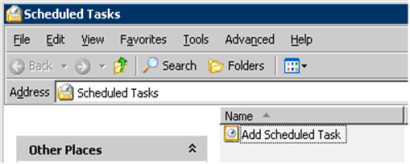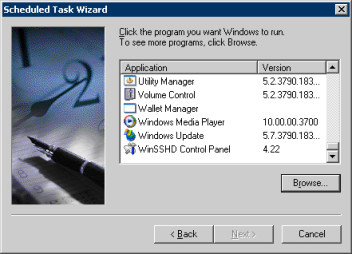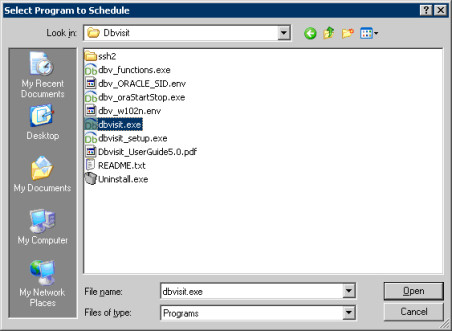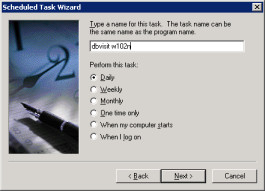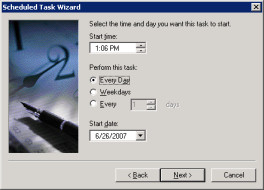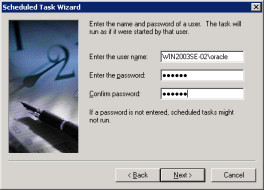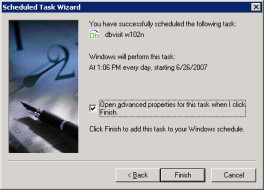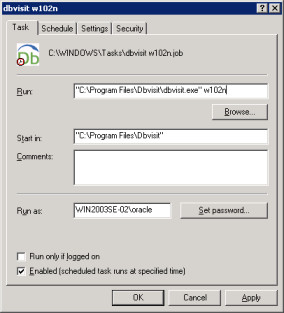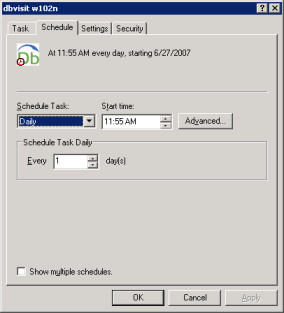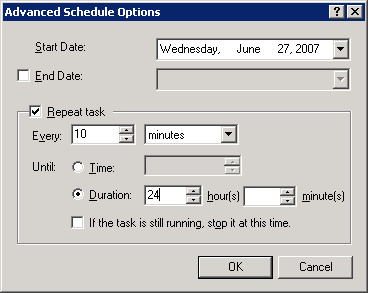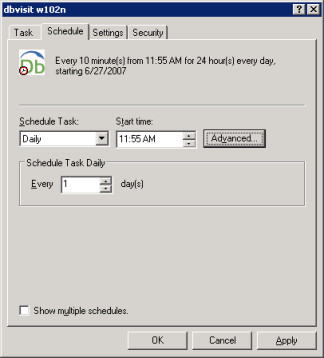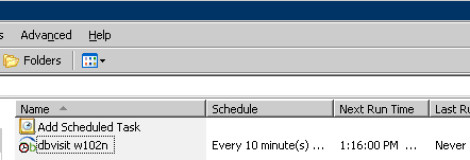Dbvisit Standby Scheduling - Windows
Dbvisit Standby must be scheduled on both the primary (all primary RAC nodes) and standby servers.
It is possible to schedule Dbvisit Standby only on the primary server using the INITIATE_DBVISIT_ON_STANDBY variable. Ensure you understand the implication before using this feature. See variable INITIATE_DBVISIT_ON_STANDBY in the Dbvisit Standby configuration variables (DDC) section for more details.
Preferred scheduling method
Dbvisit Standby can be scheduled in Dbvserver (see Scheduling with Dbvserver scheduler). If Dbvisit Standby is scheduled with Dbvserver then no other scheduling software is required.
A decision must be made on the maximum time that the standby database may be behind the primary database. This is a business decision, but certain factors play a key role. These are:
- Speed of the network
- Activity on the database
- Speed of the disks
- Compression method chosen and CPU power to compress and uncompress archive log files.
A good recommended time frame is to schedule Dbvisit Standby every 10 minutes on both the primary and standby servers.
Windows Scheduled Tasks
If Dbvserver is not running, then Dbvisit Standby can be scheduled in Windows Scheduled Tasks or other scheduling software.
To schedule Dbvisit Standby using Windows Task Scheduler, add a Scheduled Task entry to the Oracle software owner on both the primary and standby server. This entry will run 24x7 and every 10 minutes. It is recommended that the standby server is scheduled a little later than the primary server. This ensures there are log files to be applied when Dbvisit Standby executes on the standby server.
To add Dbvisit Standby to Windows Scheduled Tasks (primary server):
1. Ensure the Task Scheduler service is started.
2. Open the Scheduled Tasks.
3. Click on "Add Scheduled Task"
4. In the Scheduled Task Wizard click on "Browse".
5. Find the Dbvisit Standby executable.
6. Type a name for the task. Type "Dbvisit <DDC>" (in example below the database name is w102n). Select "Perform this task: Daily". Click Next.
7. Select the time and day you want the task to start. Select "Every day". The start time and start date do not need to be changed if you want the task to start straight away. Click Next.
8. Enter the password of the current user. That will be the user that will run Dbvisit Standby. Click Next.
9. Tick the box "Open advanced properties….". Click on Finish.
10. Add the database name as the first parameter to the Dbvisit Standby executable. In this example the database name is w102n.
11. Click on the "Schedule" tab, and then on "Advanced".
12. Specify "Repeat Task". If you want to execute Dbvisit Standby every 10 minutes, then select 10 minutes. Otherwise select another interval. Always ensure the "Duration" is set to 24 hours for daily tasks.
13. Click on OK. The new schedule will be shown. Click on OK.
14. The new task will now be shown.
15. Repeat the same on standby server.
16. Dbvisit Standby is now scheduled on the primary and the standby server.
17. The schedule will continue to be active in the background when the users logs off.
Oracle RAC
Dbvisit Standby needs to be scheduled separately on each primary node in the Oracle RAC. It is recommended that Dbvisit Standby is scheduled at different times on each node. For example:
node1 – Schedule every hour at 00, 15, 30, 45
node2 – Schedule every hour at 05, 20, 35, 50